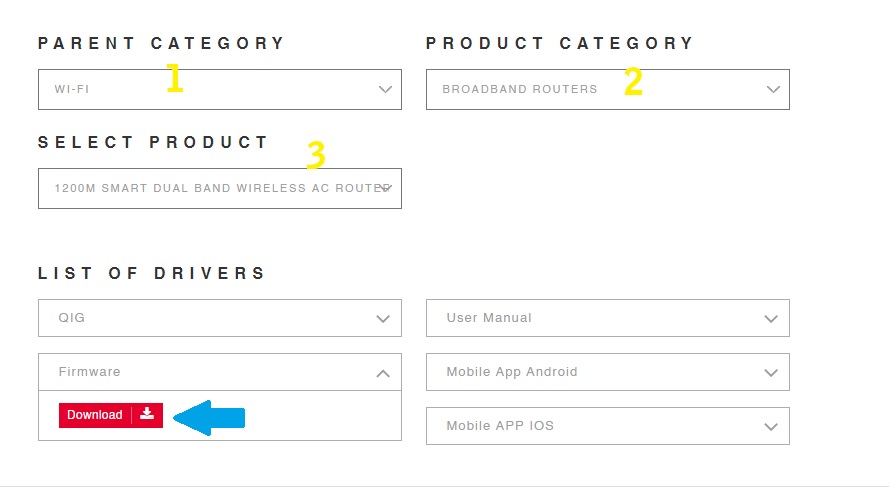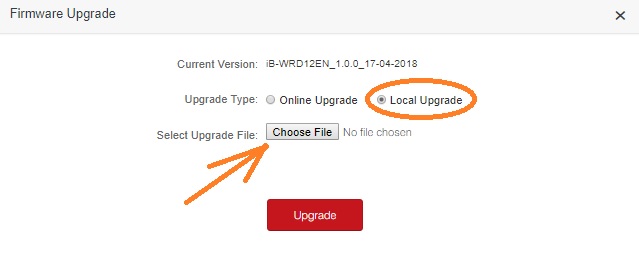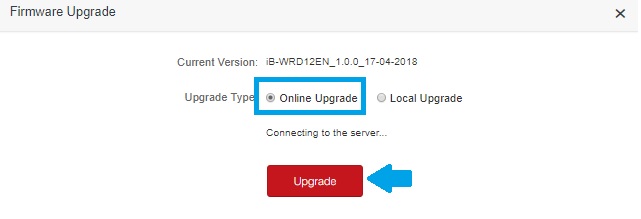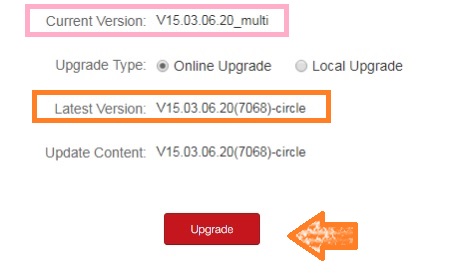IBall WiFi router Firmware Upgrade online/Offline
Upgrading firmware timely fix a lot of bugs in the wireless router that make internet speed slow and unstable wifi connectivity. Using iBall Baton broadband router or any other brands always keep your router firmware version up to date so you can increase router performance and stable connectivity. In an earlier post, we published a user guide to use iBall Baton wifi router as range extender mode to boost wifi signal that helps you to fix the signal issue without buying range extender device. This post will help you to update iball firmware online as well as offline with the latest updated version. Step to step manual to upgrade Ball iB-WRD12EN AC1200 Dual Band smart wifi router firmware.
Iball 1200M Smart Dual-band Router firmware upgrade
While updating firmware either offline or online always wired connection recommended to avoid any damage due to firmware upgrade failed. Follow steps to update the router firmware.
- Connect i,Bball WiFi router using LAN cable from Ethernet port.
- Make sure the internet working in your iBall Smart router.
- Make computer LAN settings to DHCP mode so the internet can work in PC also.
- Download the latest version firmware for your I-ball router.
How to Upgrade TP Link Firmware Version
How to download iBall Firmware?
Before download the latest firmware version you should know the router model number to get the correct firmware file for your iBall wifi router.
Check your iBall wi-fi router model printed to sticker.
Model- 300M Extreme wireless N router, 150M extreme wireless N router, and for dual-band 1200M Smart dual-band wireless AC router.
Your model looks like the above models so make sure you download firmware for the correct model as supported you iBall to avoid and damage.
Visit iBall official website to download firmware.
Go to iball Download page to get the firmware for your router model.
- Parent Category- Choose Wi-Fi
- Select Broadband Routers from the product category list.
- Select product- choose your wifi router model number as printed to router sticker and box.
- You will get all download available for select models such as QIG, user manual, Firmware, Mobile App for Androids, and iOS.
Click on firmware option you will get Download option to save firmware file for the supported model as shown below image.
Press the download button and save the file in a folder.
Note: Back UP configuration file before upgrade
Please back configuration of your iball router before the firmware upgrade.
Go to System- Backup & restore
Press backup button and save config file downloaded to drive.
Taking backup will help you to restore the previous configuration in case router factory reset during firmware upgrade
Method 1: iBall Smart Dual Band Router firmware upgrade Offline
Once a firmware file downloaded to your drive now follow steps to update the router.
- Open Web browser and Access iBall login IP address http://192.168.l.1 for default login. If you changed IP address use the same to log in your router.
- You will get iBall Baton iB-WRD12EN login page asking for an admin password to enter in router settings.
- Use the login password you created during the first time login.
192.168.1.1 | How to login router
You will land to the status page where you can see router details and connected device maps.
Go to System- Firmware upgrade option from the left side menu.
Current Version: iB-WRD12EN_1.0.0_17-04-2016
Select the Local Upgrade option for the offline updates.
Select Upgrade File: Choose file – press choose file button and browse for firmware file downloaded to drive from iball downloads.
Press the Upgrade button and press the OK button to confirm the firmware Up-gradation process.
Keep calm and do not disturb router until firmware upgrade finish and router rebooting’s.
This process may take 4-5 minutes so wait until firmware upgraded to the latest version.
Note: Updating a wrong file version can brick your router permanently so make sure you have download compatible firmware file. Do it at your own risk.
Method 2: Firmware Upgrade Online
The second way to update iball routers firmware using Online without downloading the file.
Using an online upgrade router must be an active internet connection to connect iball server to retrieve the firmware version to update directly.
Go to System – firmware upgrade from Menu
Upgrade type – Online Upgrade (choose online upgrade option)
Connecting to the server….
Wait for a few minutes to get the latest available firmware version details.
Current Version: V15.03.05.20_multi
Latest Version- V15.03.06.20(7068)-circle
Press the Upgrade button and wait for a few minutes until the router upgrade process not done.
After rebooting router login again your iBall wireless router and check the current firmware should be updated and your router fix lot of bugs and improve wi-fi performance.
IBall Firmware upgrade Problems
Failed to Upgrade
If your iball router failed to upgrade firmware make sure you have downloaded firmware file compatible with the router model. Upgrading the wrong firmware file can brick your router.
Login IP not working after upgrade
If you are unable to access router ip after finish firmware upgrade it seems you changed default login IP address before and after upgrade router restore factory settings.
Try login iball default IP 192.168.1 .1 with default username and password.
Related Post
- 192.168.2.1 Login Digisol DG-HR3400 Broadband Router?
- TP-Link AC1350 Archer C60 Login 192.168.0.1 and setup
- login password for 10.0.0.1
- How to Add second router in the same Network