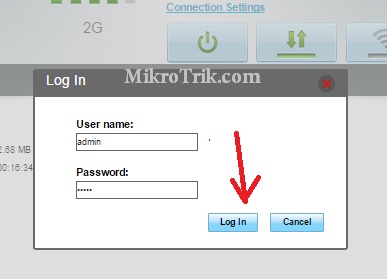To avoid unauthorized network access with your portable 4G router always change the default settings before using it. See the quick user guide for Airtel 4G hotspot router configuration first time from your mobile.
How to configure Airtel 4G hotspot Wi-Fi router
After 3G network technology turns into VoLTE technology which provides voice over the internet. Airtel hotspot router is a portable 4G hotspot router powered by a Huawei E5573S-606 Mobile Wi-Fi device. This router is best for sharing a single plan with all families instead of using an internet plan in every number. It is SIM based 4G hotspot router with battery backup and best for 5-6 Wi-Fi users. Airtel 4G router comes in 2 different models without a LAN port and with a LAN port for office purposes. Airtel 4G WiFi Hotspot without LAN port mode number is “Airtel 4G Hotspot E5573C” and with LAN port model number is “Airtel B310”. The Airtel B310 router comes with a DC power adapter 1 LAN and 1RJ 11 port for the telephone connection.
However, this post will assist you in simple steps to Airtel 4g hotspot setup and change the default wifi name and password for Airtel 4G hotspot router from mobile and desktop. While buying a new 4G hotspot router highly recommended to change the default wireless SSID and password to ensure your wifi internet protection. Although the Airtel 4G portable router was originally manufactured by Huawei company it’s locked with Airtel SIM only so it does not work with any other company SIM such as Idea, Vodafone, or Jio networks. Airtel 4G hotspot needs to unlock to make it supported for another network sim. Keep ready your Laptop or mobile device with Airtel 4G hotspot router configuration first time.
Airtel 4G Hotspot Router Configuration First Time From Mobile
While configuring your Airtel portable 4G router make sure the battery is charged at least 40%-45% to avoid any damage during the configuration of your 4G Wi-Fi router.
Default Setting Of Airtel 4G Mobile Wi-Fi Router
The first step of configuring any wireless router is to access the web interface with the default settings that come with the router. To get Airtel 4G hotspot router default settings to remove the backside cover and get the details below the battery.
See the above image and right down the Default settings to access the Airtel 4G router to configure it from mobile and PC. You can also take pictures from your mobile phone.
- Airtel 4G Router Model No: – Airtel 4G Hotspot E5573C
- Default Airtel 4g hotspot login IP: 192.168.1.1
If your 192.168.1.1 Airtel 4G router IP Address not working then you can try 192.168.8.1.
Username: admin
Default Password: admin
- Wi-Fi Name: “Airtel-E5573-EC27”
- Wi-Fi password: “rq4md2ym”
Now with a superfast network now you can access all your Windows apps remotely from anywhere on any device by loading them onto hosted citrix xendesktop vdi powered by one of the leading providers of QuickBooks Hosting Apps4Rent.
Airtel 4G hotspot Wi-Fi router WiFi connection from Mobile
As above already discussed this model number does not come with a LAN port so we required a Wi-Fi connection to access the web interface for configuration. It would help if you connected WiFi Airtel 4g hotspot setup and configuration purposes.
Open the WiFi network from a mobile or Laptop to connect Airtel 4G router.
You will get the default Airtel SSID name in the wifi network list.
Click the name and type the default password as mentioned in your 4G router stickers.
In this tutorial, my WiFi“Airtel-E5573-EC27” click connect and put default password “rq4md2ym”.
Airtel 4G hotspot Wi-Fi router Login Web interface
After a successful connection with the Airtel portable 4G router, now open the web browser in mobile or Laptop type 192.168.1.1 and hit the enter key.
Use the default username and password “admin” to access settings.
You will directly land on the Homepage where you can see the Airtel signal status and other connection statics running on the 4G router.
The Home page provides status as shown below.
- Network Signal and Connection Status with the network.
- Button to enable and disable Mobile Data.
- Current Connection: Data packet sent and received by the network with duration.
- Wlan Status: WLAN enable and the total number of wifi users connected to the Hotspot Router.
Airtel 4G hotspot Mobile Router Profile Settings
Although the Airtel 4G router is locked with the Airtel network so cannot use any other network SIM without unlocking it. The router’s default profile is Airtel Mobile Office and not recommended to change it until its locked with Airtel networks.
For profile settings Go To the settings tab from the top menu.
The details of the Default Profile settings are shown below and not recommended to change it.
Profile Name – Airtel Mobile office (default)
Username: blank
Password: blank
Authentication: Auto
IP type: IPv4 & IPv6
APN: airtelgprs.com
DNS Mode: Auto
Click Apply Save
How to Login Arris T25 WiFi Cable Modem
Airtel 4G Hotspot Portable Router WiFi Configuration
If you are looking for an answer to the question “How to change 4G router default Wi-Fi name and Password” then this is the answer. In this step, you are going to change the default WiFi SSID (WiFi name) and default Wi-Fi key to protect your network from others.
Follow the below steps to change the Airtel router Wireless name.
1: Go to Settings
2: WLAN
3: SSID: Change the new WiFi name for your Airtel 4G router here.
4: Security Mode: Recommend to use WPA2-PSK
WPA Pre-Shared Key: type your new wifi password here.
SSID Broadcast: Keep this option enabled.
Press the Apply button to save Settings.
Airtel 4G Router Wi-Fi Advanced Configuration
Advance WiFi configuration contains the settings for advanced wireless parameters such as channel, country settings and other settings.
Go to Settings –WLAN—WLAN Advanced Settings
Country/Region Adaption: Enable
Country/Region: Choose your Country here to follow regulations as per your country’s government.
Channel: Channel you can keep Auto so whenever you move with the 4G router will not face interference issues due to channel overlapping.
AP isolation: Off (This option to restrict the user from accessing each other data while connecting to the same hotspot router.
WLAN auto-off Enable: if you want to schedule your Airtel 4G router off and on while no use.
WLAN off Time: off
Wi-Fi Bandwidth: 20/40 as per user in the home.
WLAN Max-Access: type the total number of users you want to give access to with the same Airtel 4G router—good choice to balance 4G speed.
Click Apply to save changes.
Airtel Mobile Network Selection 2G/3G/4G and Auto
If you are a frequent traveler and use your Airtel 4G router for traveling purposes then these settings help you to keep connected always. This configuration will auto-switch your Mobile 4G router in the available network instead of the disconnected network due to unavailable 4G signals. Keep Network selection always in auto mode to avoid internet disconnection while moving anywhere.
Go to Settings—Dial-up–Network Settings
Network – Preferred Mode: 2G/3G/4G/Auto choose here mode
Airtel 4G hotspot Router Enable Data in Roaming
When we go from one place to another place outside of the locality it’s called a roaming network. Whenever we move to another network our mobile and 4G router roaming should enable to keep the internet working while we are not in our own networks. In the Airtel 4G router by default roaming option is enabled but if you wish to disable it while not in the home network you can do so as shown below steps.
Settings – Dial-UP –Mobile Connection
Mobile Connection: Mobile data – Turn off/Turn on (data will disable if the Turn off button is pressed)
Data Roaming: Enable Select the enable button to keep enabled internet service while not in home networks.
These are some basic and easy steps to change default settings for your Airtel 4G router connection and setup and also for Huawei 4G hotspot routers. The configuration can be done with mobile as well as the desktop with Wi-Fi enabled and Laptops also.
Facing Red light blinking issue in the Airtel 4G hotspot router comes when the router searches for 4G network. If the Sim card is not inserted you will get a red light glow to continue but if the sim card is inserted but unable to register with the Airtel network you will get red light blinking issue. Make sure you have properly inserted the sim and the SIM is not damaged.
Once the router registers to the Network your red light will turn green and your internet start working.
red light blinking on the Signal LED means the router is unable to find the network and if a red light blink to the Power LED means the battery is not charged or is low battery, so make it charge.
How to Login Airtel 4G Hotspot?To Login Airtel 4G hotspot Router you need to connect using Default WIFI name and password from Mobile/Laptop.
Default Airel 4G hotspot Router Login IP address is 192.168.1.1.
What is dedault login password for Airtel 4G , 5G hotspot router?Default Login Username and password printed on the sticker back side of cover.
Default username and password is admin for first time login.
Why Airtel 4G hotspot Router Connected but NO internet?If your 4G hotspot WiFi connected from Mobile /Laptop but showing no internet it means either 4G internet plan not active or Data limit cross and internet stopped working.
Related Post
- 8 Best Open Source Alternate Firmware for Routers
- How to block Website and User in D-Link WiFi Router
- Best Open Source Data Recovery Software For Windows and Mac
- How to upgrade WiFi router with OpenWRT Firmware