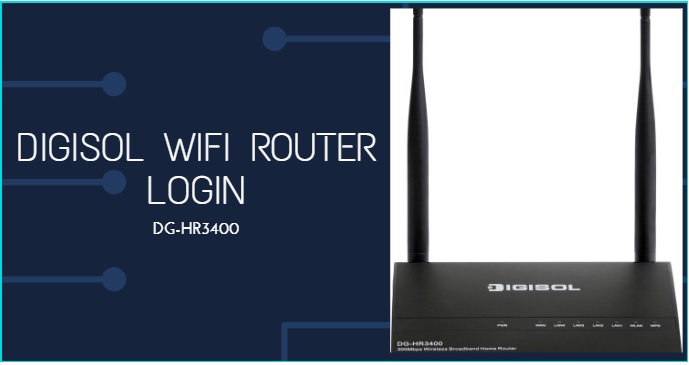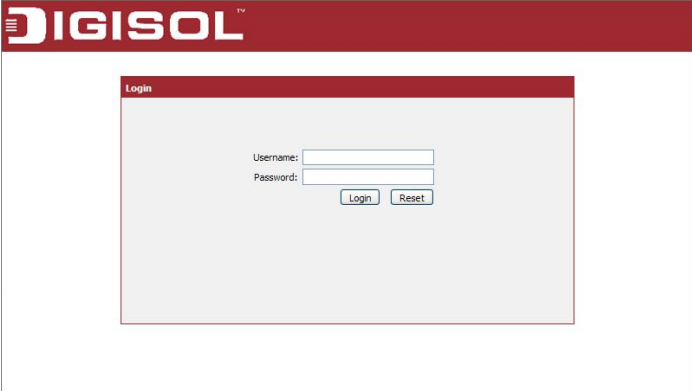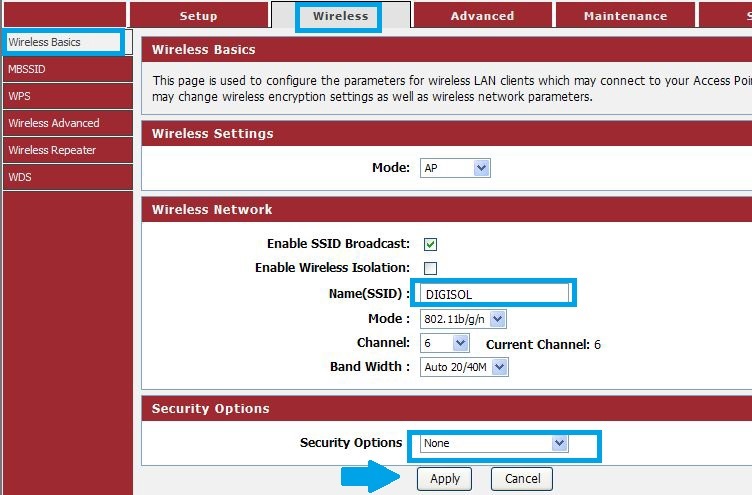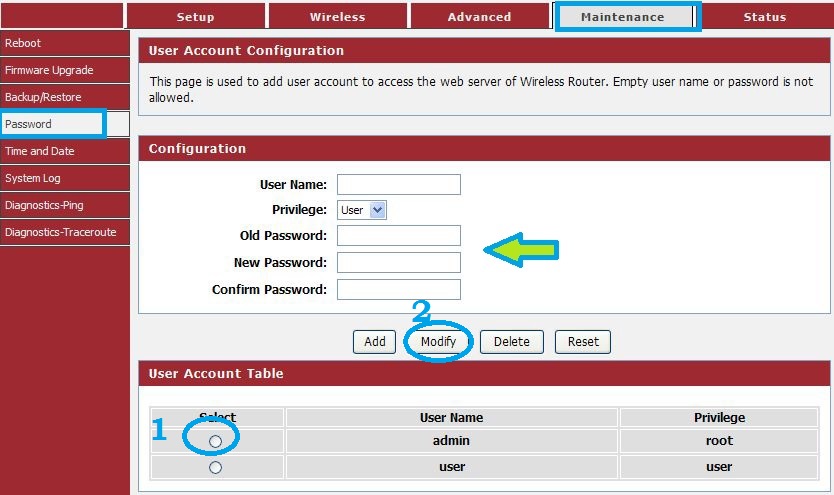Steps to setup and Login Digisol router to change default login password as well as default Wi-Fi SSID and password to protect home Wi-Fi internet.
192.168.2.1 Login Digisol DG-HR3400 Broadband Router?
Digisol HR3400 broadband wifi router for home internet connection supported PPPoE, Static, Dynamic WAN internet type. To set up the router, Digisol login is required with default router settings comes with a new router box and manuals. To secure home Wi-Fi internet Wi-Fi security key and login password should be updated timely. Although the Digisol router is the most secure and efficient Wireless router for home and office internet purposes. Probably default login credentials printed over router sticker and also include a user manual with the box to get Digisol default login settings. Digisol router model DG-HR3400 has four LAN and one WAN port router which is enough to connect a wired computer, Network printer, and NVr device without using an extra network switch.
You required a physical LAN connection or Wi-Fi connection with a Digisol HR3400 router to access the web interface to update configurations. However, these steps also help you to log in to Digisol another model router only default login IP address works differently from various models.
Steps to Login Digisol Router
The first step to login into router settings is the connection with router wired or wireless.
You required to connect the router with LAN cable or default Wi-Fi name.
There is 4 LAN port (yellow color) in DG-HR3400 used to physical connection with desktop or Laptop.
You can try to get default login settings for the first time setup Digisol router printed over the router or find a Digisol user manual included inside the box.
However here are also Digisol default Login IP addresses and Login username password available.
Default Login IP for HR3400 Is 192.168.2.1 and 192.168.1.1 for some models.
Default username: admin
Digisol Password: 1234
Once you have all set with connectivity from computer to Digisol router now follow the next steps toward login into the router web interface.
Open a Web browser such as Firefox, Chrome or Internet Explorer and login 192.168.2,1 and hit the enter key.
If your router IP address working for you then within a few seconds login pages will load in the browser asking for username and password.
Use default login username and password for HR3400 as above list and can try admin or both username and password if Digisol other models.
When you are logged-in inside router you can find settings for Internet, Wireless, Login passwords, port forward and other configurations.
The loose point of accessing any network using wi-fi is an easy target if weak Wireless security key configured which can easily guess or break.
It is highly recommended to update a Wireless password for your router after a few months and use a complex password that is easy to remember but hard to guess.
Here are steps to change the Digisol WiFi password
Find the Wireless tab from the menu.
DG-HR3400 Wireless router settings page contains configuration for SSID (WiFI name), Mode, Channel, and wireless passwords.
Wireless Basic Settings-
Model- AP
Wireless Network
Enable SSID Broadcast: Check the box (Default enabled)
Enable Wireless Isolation: This feature prevents wifi users from accessing each other data. You can add additional security to your Wi-Fi network by enabling an isolation feature.
Name (SSID): DIGISOL (update this name for a wireless name for your wi-fi)
Mode: B/G/N
Channel: use 1,6 or 11 (These are the non-overlapping channel )
Bandwidth: Auto
Security options: Security options contain password settings for Wi-Fi network to be made secure.
Security options: WPA2-PSK
Password: Digisol-wifi-password (set a stronger wifi key for your Digisol router)
Press the Apply button to confirm settings. Your all mobile and laptop will be disconnected after the WiFi name and password changed. Connect again with a new WiFi name and passwords.
Next, other security steps change the default Login password for Digisol router during the first-time login.
The security of the Digisol login page depends on the login password and username strength and it should be changed regularly. Any user connected to a Wi-Fi or LAN network can easily access the login page in case the default password not changed.
Why do you need to change the Login password?
The reason for changing the default router password is easily available on router stickers as well as brand support websites and over the internet.
Most of the router brands use “admin” for the default username password which more easier to guess with Digisol router to login to settings.
Find the Maintenance tab from the top menu in the Digisol DG-H3400 Router.
Go to the Password option from the left side menu as shown below image.
Configuration
1: Select the user from the user account table.
2: Modify: press the modify button to change the password.
Username: admin (default) create a new username here
Privilege: user or admin (restricted rights for users)
Old Password: 1234 (default is 1234)
New password: set a new password here.
After Changing the login username and password open the router again with the new username and password.
If you are facing trouble to Login Digisol router settings page then read the troubleshooting steps below.
Fix common problems while login router first time
Question: Why Digisol default IP 192.168.2.1 not working?
192.168.2.1 IP address not loading or taking too long to respond probably comes from any network configuration mismatch or using the wrong network IP.
This issue may be due to the router not being configured with the IP address or PC/computer LAN ip address configured in static mode with a different IP address series.
1: first check the PC/Laptop LAN IP settings and make it to DHCP mode (auto obtain IP address)
2: If the router was previously configured then the possibility is LAN IP address is changed during the first time setup.
Making a factory reset puts the router to factory restore mode and the default IP address can be accessed.
Question: How to Factory reset the Digisol DG-HR3400 Router?
Making Digi sol router factory reset will destroy all the configurations so only go with default option while you have all WAN settings.
Step to factory default Digisol Router
Power on the Digisol router and take it in hand
Find a small reset button option or hole beside Ethernet ports.
Use any sharp needle to press the reset button.
Press and hold the reset button for 5-10 second and release when the router rebooting start.
Wait for a few movements and ping 192.168.2.1 for HR3400 and 192,168.1.1 for other Digisol routers.
This simple configuration guide will make you to quickly login to your router and keep the secured network from others.
Download Digisol DG-HR3400 Router Firmware for Official Website.
Related Post
- How to Login Arris T25 WiFi Cable Modem
- How to choose Best CCTV Camera System for Home
- D-Link DIR600 Wireless Router Setup for Home
- How to upgrade WiFi router with OpenWRT Firmware