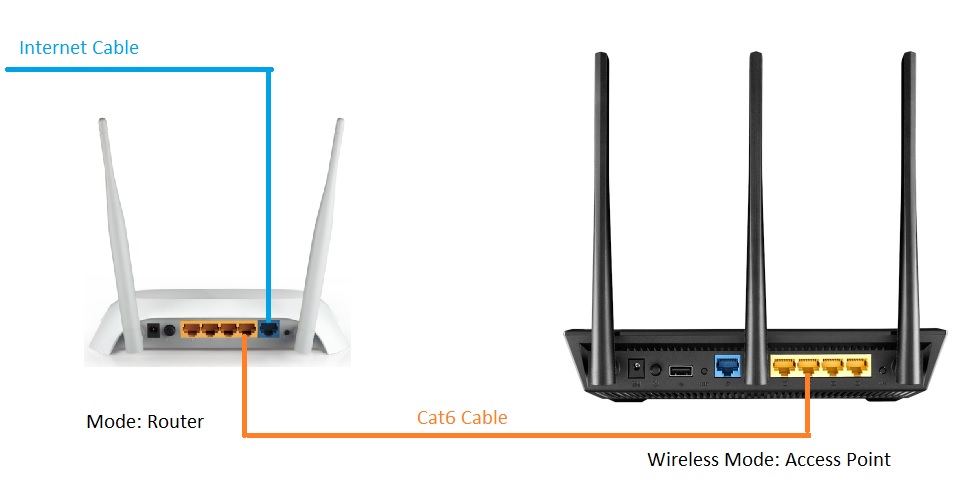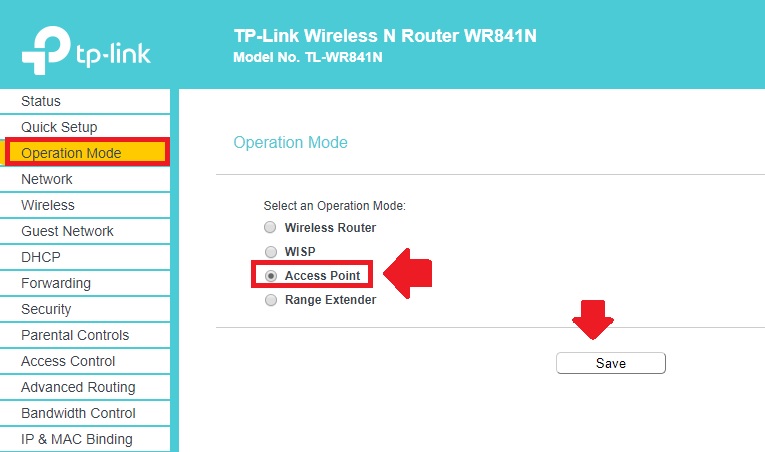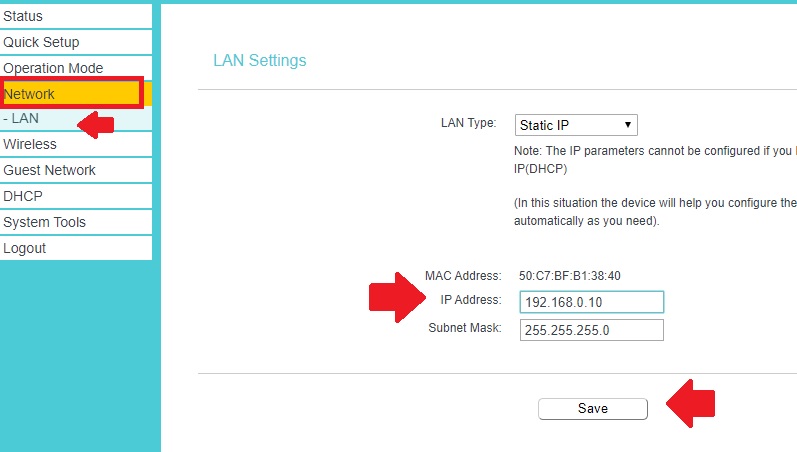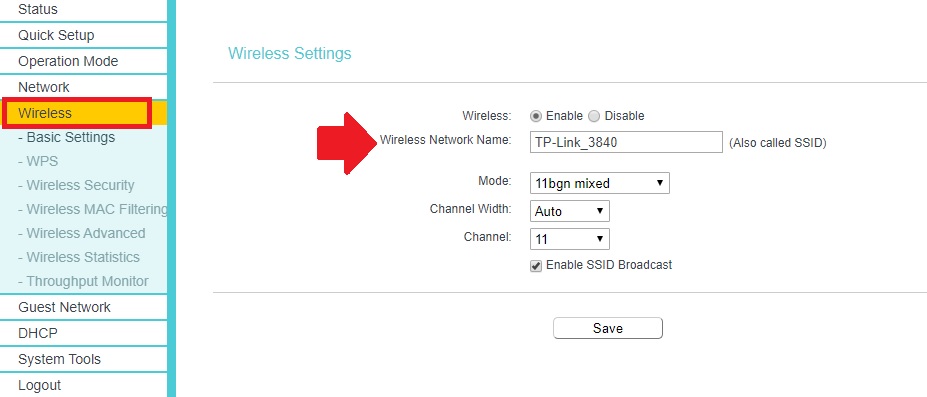How to Connect Two Routers on a Home Network
While we talking about boosting wifi signal in the home then everyone suggests a range extender device. No one suggests adding a second WiFi router to the home network using a wired connection which can perform like the main Wi-Fi router. The best way to add multiple wifi routers in the same network is wired Because while we use repeater mode for the second and third routers it’s based on wireless connectivity quality.
The benefit of using a wired connection for the second router is there is no internet speed drop due to wireless signal and interference issues. If laying physical cable is possible then adding more than one Access point using wired is best and most durable.
Adding TP-Link WiFi router, Netgear Wi-Fi router, or any brand methods and setup are the same. The configuration of the secondary router is a bit different from the main WiFi router so you must set up a second, or third router to avoid any network glitch. follow the steps to know how to add more than wifi router in the same network with a wired.
Physical Connection for Connect Two Router on Home WiFi
The physical connection is required to add multiple access points in the home using a cat6 cable.
While laying the cat6 LAN cable for the second router make sure the total length should be less than 80 meters as per the IEEE standard.
Use good quality Network cable to get full performance in your internet speed.
Connect the cable to the LAN port of the Main WiFi router from the LAN port of the second router. As shown below network connection diagram. You can add Access points from all LAN ports of the Main wifi router for different locations.
The first WiFi router should be set up in Router (gateway) mode which will connect to the internet cable and provide internet to the second router.
Setup the first WiFi router in Router mode first before configuring the second router.
Once the first router configuration is done now proceed to set up another WiFi router to add to the same network.
Setup second WiFi router as Access Point
You can use different brands Wifi routers together using a wired connection. The second route should not configure in router mode because cannot use multiple gateways in a single network.
Connect the LAN cable to your router LAN port and access the login page on Laptop.
You can use any LAN port to connect the Laptop/PC to the access page.
Find default IP address backside sticker of Router or manual comes with router box.
I am using TP-Link TL-WR841 as Access Point mode to use as the second router.
TP-Link WR841 Default IP- 192.168.0.1
Username- admin/admin
Login to your router with default IP http://192.168.0.1 privilege and follow the steps.
Change Operation Mode to Access Point
Go to Operation Mode– Select Access Point and click the save button.
Wait to save change and router turning from Router to AP mode.
Change the Default IP Address of the Access Point
Changing default IP addresses is highly recommended to avoid network conflict while using multiple rotors in the same network. If you are using both the same brand router then do not forget to change the default login IP.
Change the Default Login IP address for the TP-link WR841 WiFi router.
Go to Network—LAN
LAN type- Static IP
IP Address: Change the IP Address to the same series of Main WiFi routers.
For example: if your first wifi router IP is 192.168.1.1 then use 192.168.1.2 or 3,4,5 anyone for the second, or third router.
Click the Save button to apply the change.
Go to the LAN properties of your PC and change Static IP to the new IP series you have changed.
Setup WiFi name and Password for Second WiFi Router
It is not compulsory to use the same wifi name and password in another router. You can use different SSIDs and passwords in the second router. But using the same wifi name in all routers will give you auto roaming and connection while you move one router to the second router signal.
Go to Wireless settings in your router.
Wireless Network Name: set the WiFi name for the second router.
Channel: Select 1 if your main WiFi router channel is 6 or 11
Click the Save button for Apply settings.
Set up WiFi Key for the Second Router
The password should be strong to protect the Wifi network from unauthorized access.
To set up a Wi-Fi password go to the wireless security tab.
Choose WPA2-PSK (recommended)
Wireless Password: set an Alfa numeric key combination password.
Click the Save button to apply settings.
You can follow the same method to connect two routers or more than 2 Wi-Fi routers in the same network.
Just pull the cable from the main internet router and connect the second router.
A wired connection is the best way to connect two wifi routers to share network devices. A wired connection gives you full speed while sharing the file in the local network. So while looking to network in the home and office using a Wireless router always prefer a physical cable connection.
Related Post
- 192.168.50.1 Login Admin Router
- How to login Mediacom Router to Manage Home Network
- Airtel 4G hotspot Router IP Address Not Working [Solved]
- Block Website in OpenWRT WiFi Router