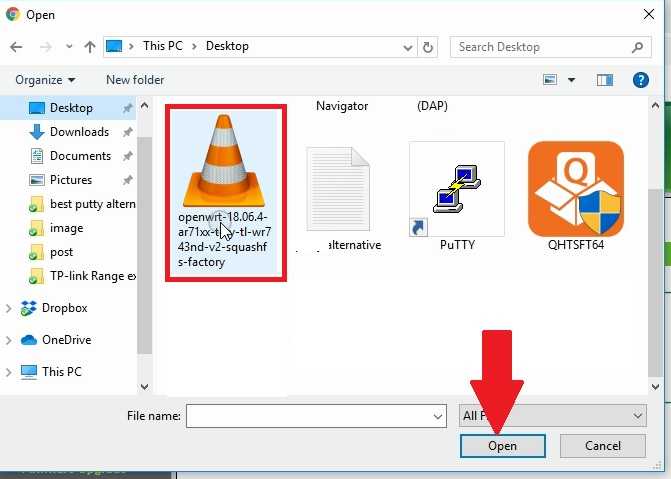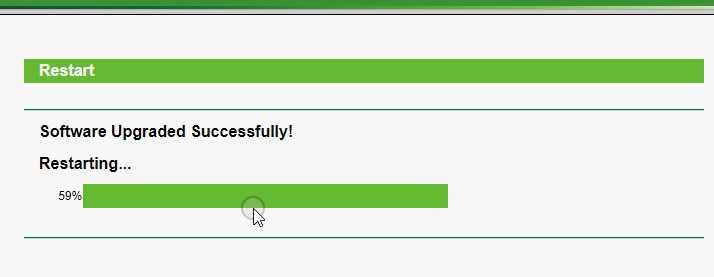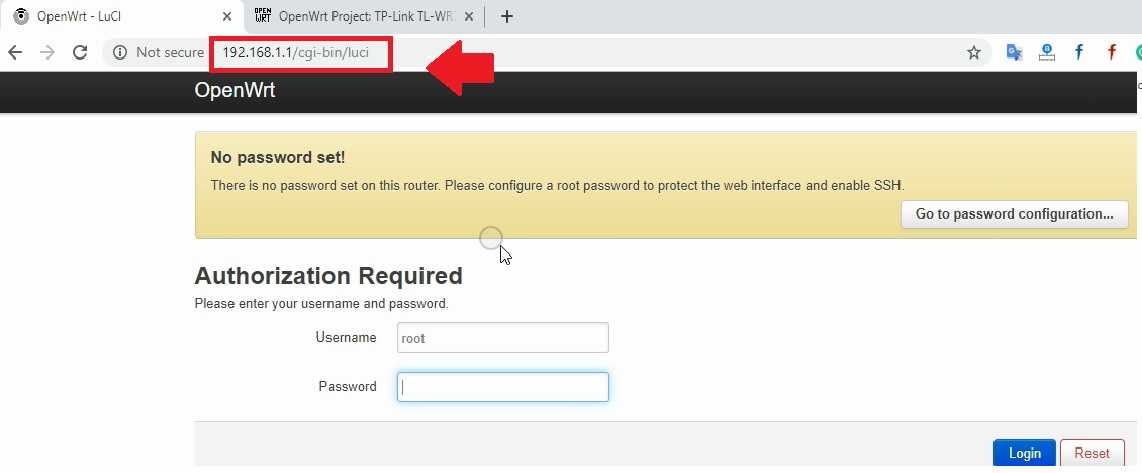A simple trick to improve home wifi router performance using a custom firmware upgrade. upgrade OpenWRT firmware in any brand wifi router.
How to upgrade WiFi router with OpenWRT Firmware
Upgrading custom firmware can supercharge your wifi router. Apart from the original brand wifi router firmware, there is a lot of open-source teams develop some excellent firmware for various brands and models. Sometimes a lot of problems and bugs can fix using custom firmware for router available free of cost. You can also try open-source firmware for your router OEM firmware. There are the best custom firmware options available such as OpenWRT, DDWRT, Gargoyle, and many others.
If your home router not performing as per configuration then it’s time to upgrade the original brand firmware to OpenWrt firmware. Upgrading open-source firmware in the router increases the performance and adds the extra feature as well as supercharge your normal router. This post will assist you to step by step OpenWRT firmware upgrade to the WiFi router. You need to access the WiFi router settings page with admin login rights to change original brand firmware to open-source firmware.
TP-Link TL-WR743ND OpenWRT firmware Upgrade
I am upgrading OpenWRT firmware to TP-link router firmware from the web interface. If you are using a different bran wifi router such as D-Link, Netgear, Tenda, Asus or any other make sure you have Router default settings details.
Connect WiFi router LAN port and Access Default IP.
TP-Link TL-WR743ND default IP 192.168.0.1
Username and password: admin/admin
Download OpenWRT firmware for Your Router
To download the correct compatible firmware for the router you must know the hardware version of the device. Upgrading the wrong firmware can brick your router permanently.
Only try upgrading if you got supported model firmware in OpenWrt Download.
Check the Router Hardware version and model to download the right firmware version.
Go to the status page and see the Hardware version for the Router model.
Now get the OpenWrt Firmware OR DD-WRT firmware from the official website.
Open the OpenWRT table of hardware and find your router model number.
Visit OpenWRT Download
Download the OpenWRT firmware. Make sure you have match router model number with your WiFi router model to avoid any wrong firmware up-gradation.
Firmware OpenWRT installs: click firmware to upgrade OEM firmware to OpenWRT firmware. To upgrade OpenWrt Firmware download Upgrade version.
Save firmware copy to desktop or any location you can browse easily.
Upgrade TP-Link firmware to OpenWRT firmware
In the TP-Link WiFi router go to System Tools- Firmware upgrade option as shown below image.
Click “Choose file” to browse OpenWRT firmware.
Browse and select OpenWrt firmware files saved in the drive.
Now press the Upgrade button to start the firmware upgrade process.
Click OK to confirm notification “Are you sure to upgrade the firmware”
The router will upload a firmware file and after a few seconds, upgrade process will start.
Once the upgrade process finishes router will restart the router.
Software Upgraded Successful!
The router will reboot and log in with OpenWRT default IP Address.
OpenWRT default IP- 192.168.1.1
Default username- root
Password: (blank)
Click Login button to set Login password on first-time login OpenWRT router.
You have successfully convert your router firmware with open source custom firmware. You can use open-source firmware to your router if Repeater mode is not available in the original firmware. After upgrading OpenWRT software your router can configure as Access Point, Client WDS, and WISP mode.
Related Post
- Netgear Nighthawk ac1900 router setup first time
- How to setup VPN in Mikrotik Router for Remote Access
- TP Link Archer C9 1900Mbps Dual Band Gigabit WiFi Router Setup
- How to block Website and User in D-Link WiFi Router