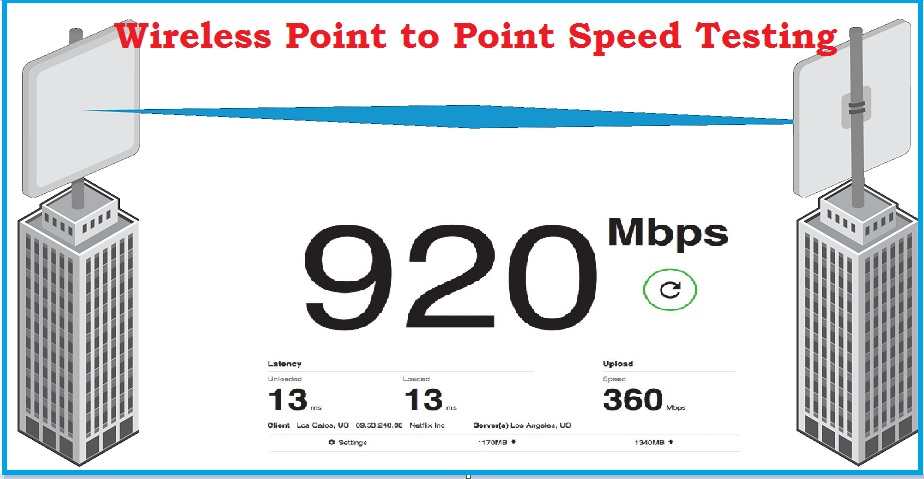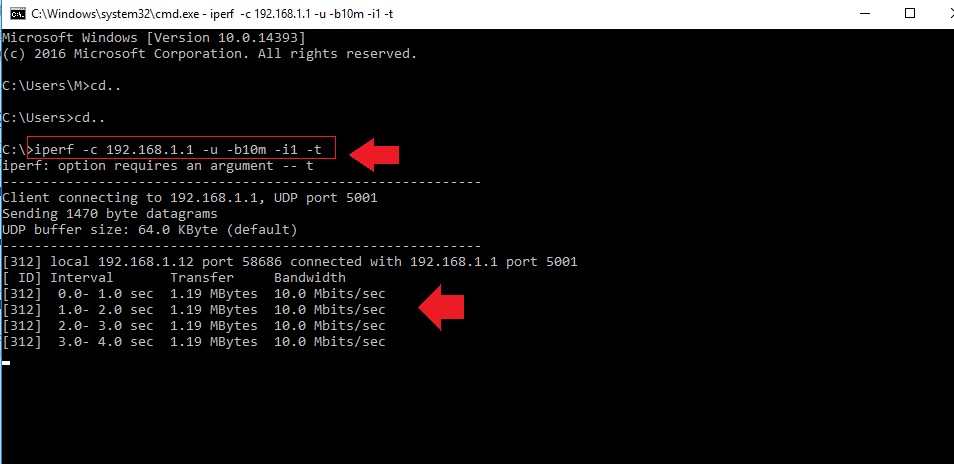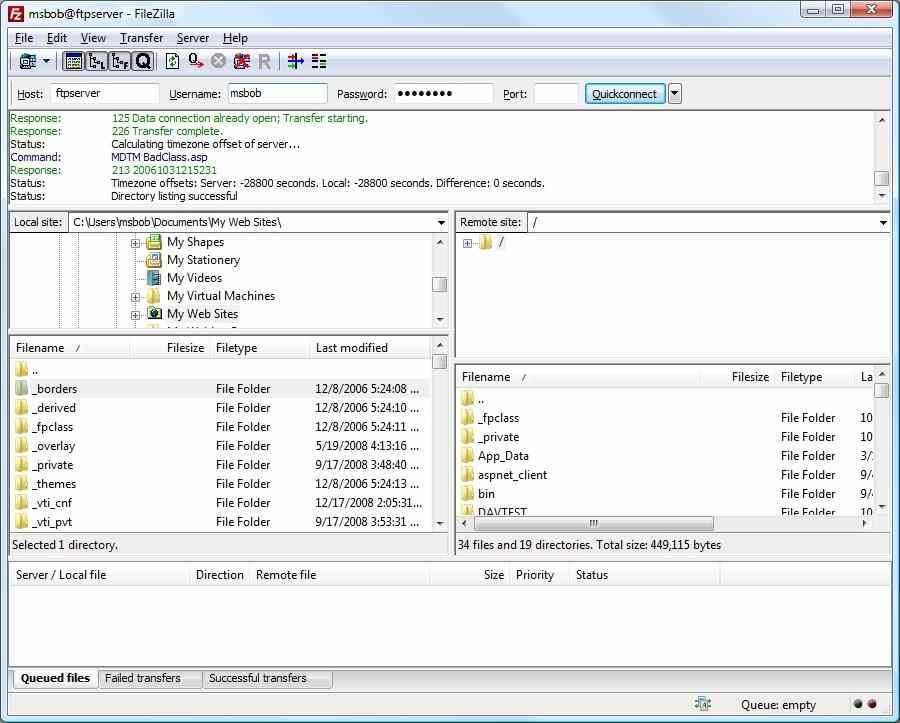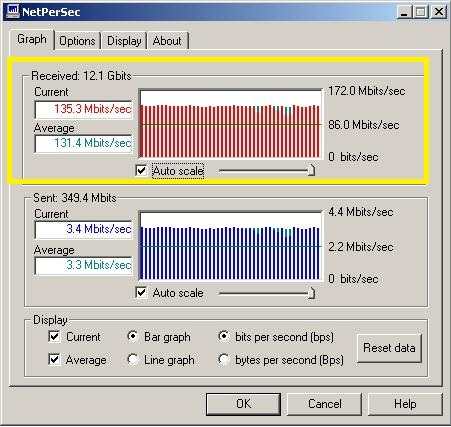How to test Wireless Point to Point speed without internet
Every internet service provider use wireless point to point connectivity to deliver the internet in a remote location, where physical cabling is not possible. Wireless connectivity speed depends on the throughput of links between both wireless devices. To check the capacity of wireless PTP link required to throughput testing before connecting to the internet. If you have an internet connection line with a maximum internet speed plan then easy to test speed but if there is no internet connection how to test link speed and captivity?
There are a lot of free TCP and UDP bandwidth testing tools available for testing wifi speed without the internet. For long-distance point-to-point connectivity throughput speed tests must be done properly to avoid any link disconnection and Request time-out issue while capacity exceeds the limit. In this post, you will get simple ways to test wireless speed without the internet using tools and without tools as well. Using internet speed test free software available online but you need an active internet connection to run speed tests. Using some other methods you can test internet speed without using speed test software.
Ways to Check Wireless Point TO Point speed
Testing wireless speed using software and without software is possible with real-time data transfer. Using any software to test internet speed bit a simple and easy method. To manual test of throughput need to extra work. Many of the wireless devices inbuilt speed test utilities available such as Mikrotik, UBNT, LigoWave, and other bands. If you are using any wireless device which does not have a speed test tool inbuilt you can try these methods.
1: Iperf tools
iPerf is a free network performance measurement tool for Windows and other operating systems. It is the small and best tool to test wireless throughput without using the internet. iPerf is the best cross-platform tool to test wireless speed. It is free and available for Windows, Android, Mac OS, Linux, and other platforms. To run a speed test using iperf need to run tools and executive commands.
iPerf work on one side and both sides also. One side means just sending the load to another side’s PC/device IP. Both side means running Server and client software on both sides to run commands.
Download iPerf load test tools free Now.
iPerf Speed test Commands.
C:\>iPerf –c 192.168.1.1 –u –b10m –i1 –t
iPerf = Run iperf tools
C= client
192.168.1.1 = remote side PC/Radio IP address.
U= UDP (packet type udp or tcp)
B= bandwidth
10m= 10 Mbps
I1= interval 1 second
-t=the number of time command will execute
To use iperf server and client method you need to connect PC/Laptop both sides.
One side server software will run and the client will send the packet load from a remote site.
Wireless Throughput test with FTP File transfer method
Testing link speed using the FTP server-client method it’s practically real and actual speed test ways. In this method real file transfer, local side to a remote site and transfer speed is the actual capacity of the wireless link.
To test speed using the FTP server need to install the FTP server in one side laptop/PC and add the files to the server. Always transfer big size files that can give a maximum load to wireless connectivity.
Setup FTP server and add files to download from a remote location using wireless connectivity.
Install FTP client remote location side Laptop/PC and download the file.
Connect the FTP client to the FTP server and start downloading multiple files.
While downloading file you can use bandwidth monitor tools to total downloading speed going on.
See the total downloading speed used by all files using FTP clients.
It is a free bandwidth testing tool netpersec. You can download it to monitor the total bandwidth used by wifi as well as Ethernet in your PC/laptop.
This is a simple way to test wireless connection capacity and speed with tools and without tools. Both methods can use for any brand wireless device throughput testing. There is no compatibility issue to measure speed using iPerf and file transfer methods.
Related Post
- How to upgrade WiFi router with OpenWRT Firmware
- 8 Best Open Source Alternate Firmware for Routers
- TP-Link AC1750 Range Extender Mode Setup [Archer C8]