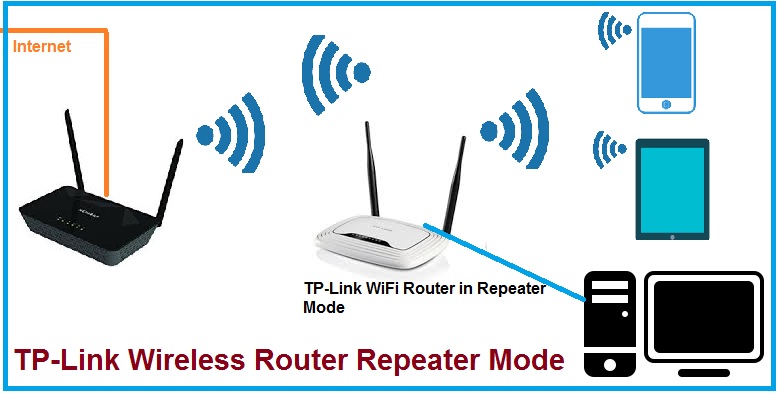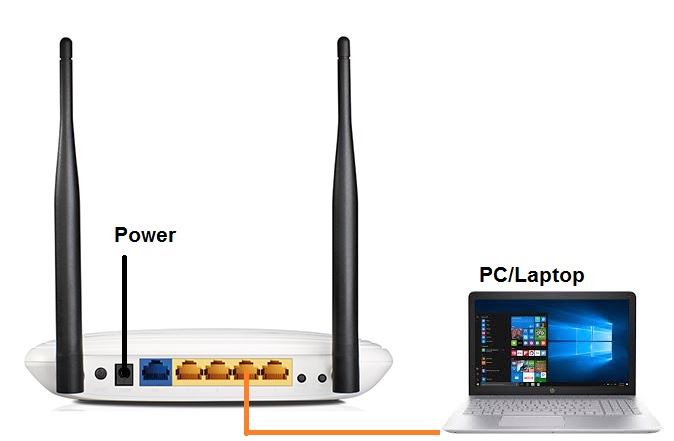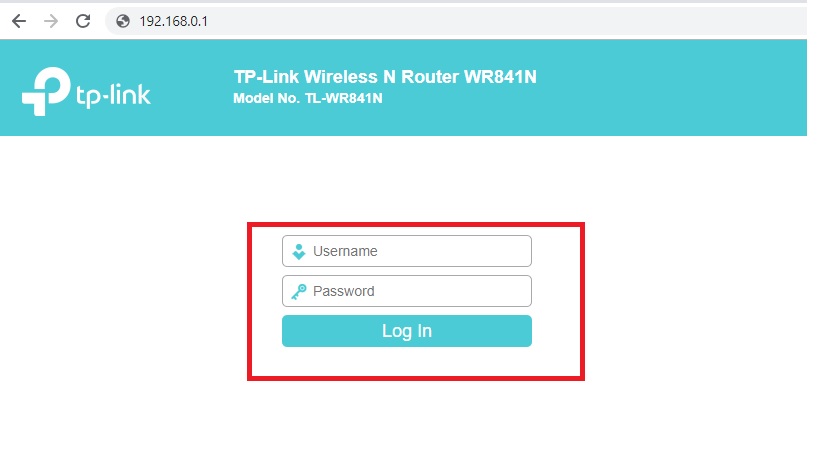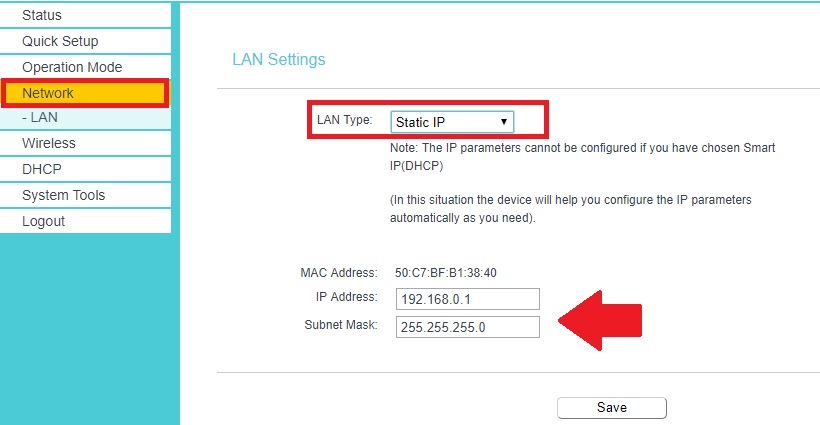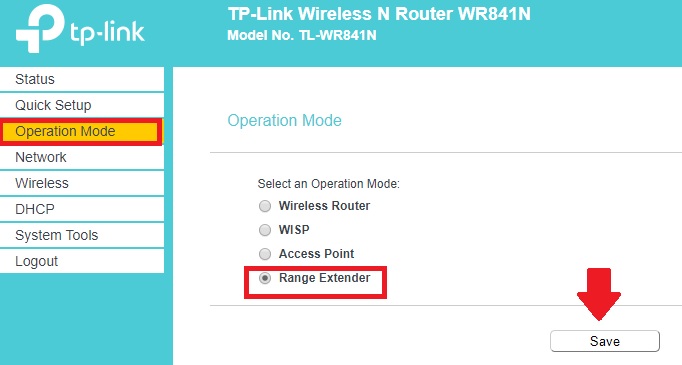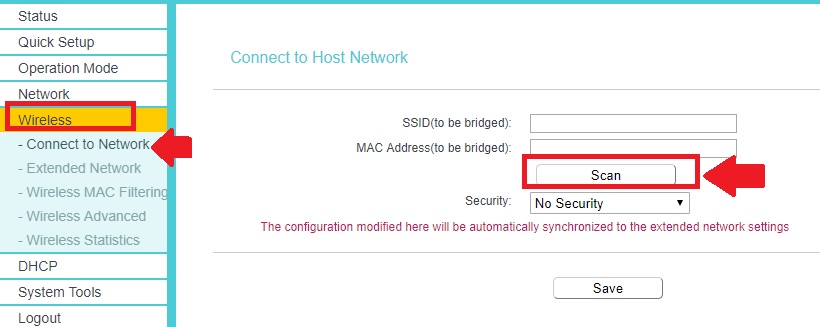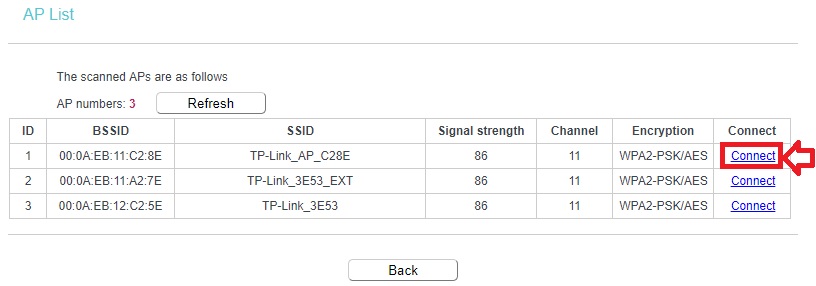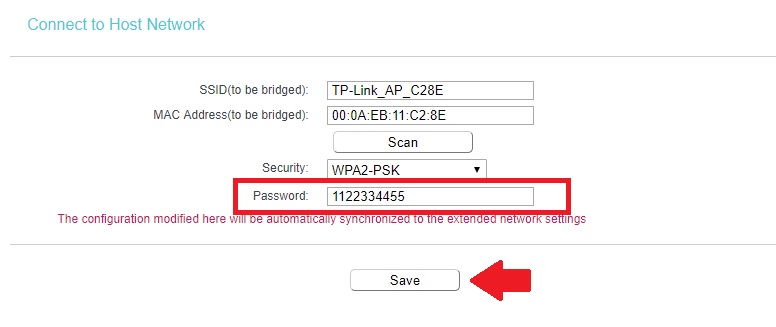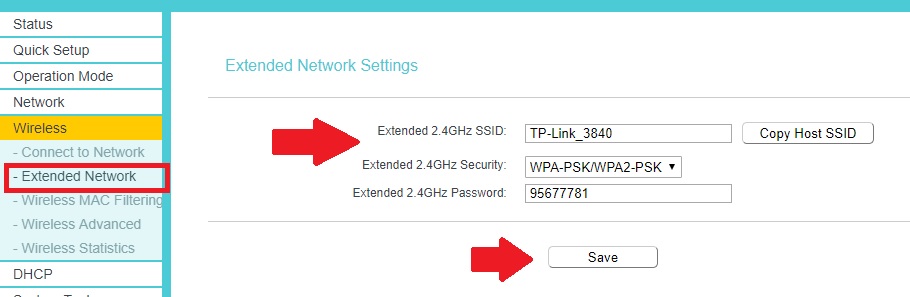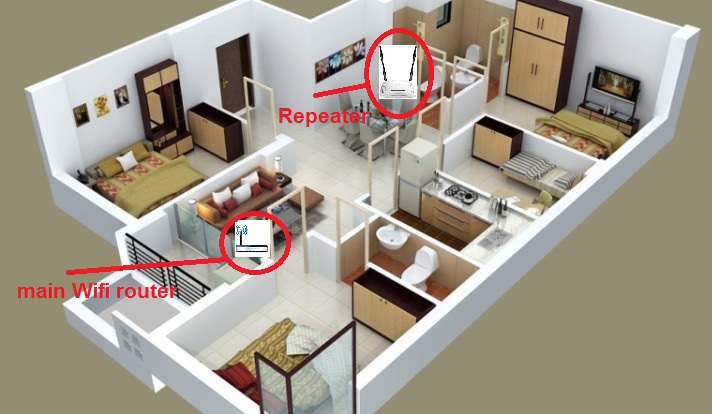WiFi Router Repeater Mode Configuration is the best way to increase signal strength in the dark area. use your old wifi router as a range extender and improve the wifi network connectivity in each and every corner.
TP-Link TL-WR841N WiFi Router Repeater Mode Configuration
TP-Link WR841N is a 300Mbps home WiFi router for PPPoE and Static IP-based internet. TP-Link wifi router is most trusted by home users to turn their home into a wifi-enabled home. However, WR841N has a double antenna so it can also be used to increase the Wi-Fi signal using range extender mode. If you have to lay an extra wifi router with you than repeater mode is the best utilization to boost the Wi-Fi signal in a large size home.
In this post, I will describe you simple steps to use your old wifi router as a range extender for wifi signal boost. Most of the leading wifi router brands support multi-mode such as AP, Repeater, WDS, and WISP. The different modes can be used as per the requirement so repeater mode is the best way to turn your normal wireless router into a range extender.
There is no specific requirement to use your Wi-Fi router as a universal repeater. Follow the post to use increase wifi signal using wifi repeater in your home and office. This user guide will also support model numbers WR840N and WR701 and any other WiFi router made by TP-Link, I-ball, and Binatone.
You can also utilize repeater mode to connect your non-Wi-Fi enabled device such as a desktop, DVR, or NVR to connect from the repeater LAN port without laying physical cable from the main Wi-Fi router.
TP-Link TL-WR841N Repeater Mode Connection Diagram
To configure repeater mode does not require a physical cable connection from the host WiFi router or modem. In repeater mode, the WiFi router will connect wirelessly and provide the internet with an extended network.
Connect your WiFi router to the power adapter. Use one cat6 or cat5 cable to connect the Laptop/PC LAN port for repeater mode configuration.
Login WiFi router to configure in Repeater Mode
TP-Link Default IP – 192.168.o.1
Default username and password- admin
Open the Web browser and use the default IP address http://192.168.0.1 to access the router web interface.
TP-Link WR841N LAN IP Address Change
It is recommended to change the repeater IP Address before connecting to the host AP. Most of the brands use the same default IP address so always change the default IP to avoid network conflict due to the same IP address.
To Change TP-Link WR841n IP Address follow steps.
Go to Network from the Left Side menu.
LAN settings-
LAN Type – Static IP
IP Address- change the IP Address in this box.
Re-open WiFi Router with the new IP address and proceed for the repeater mode configuration.
TP-Link WR841n Range Extender Mode Setup
Now to configure the device in repeater mode need to change the mode first.
GO to the Operation Mode option from the left-side vertical menu.
Operation Mode– Choose the Range Extender and press the Save button to apply settings.
The device will take a few seconds to turn into repeater mode.
Connect Host AP from Repeater device
Now go to the wireless option to scan your main Wi-Fi router.
Wireless- Connect to Network
Press the Scan button and wait to get all WiFi names running in your place.
Find your WiFi name and press the Connect button as shown below the image.
You will revert back to the main option, where SSID and Mac address will be filled in.
Now type your main wifi password to connect from the range extender device.
Press the Save button to apply settings.
Repeater SSID and Password Setting for Extended Network
Once you have successfully connected the Repeater device to your main Wi-Fi router. Now you have to set the SSID name and password for the repeater SSID which will be extended to your wireless networks.
You can use the same WIFI name and password in the repeater device. Using the same name in the repeater will show a single name and the automatic will switch the device while moving to the weak signal area.
Repeater SSID & Password settings
Go to Wireless- Extended Network
Extended 2.4 GHz SSID- use the repeater Wi-Fi name in this box.
To use the same SSID of your Main WIFi name click the Copy Host SSID button.
Extended 2.4 GHz Security– WPA-PSK/WPA2-PSK
Extended 2.4 GHz Password– type the password for repeater networks.
Press the save button to apply settings.
After reboot, the device checks the internet with your repeater SSID.
TP-Link WR841n Range Extender Placement
Placement of the repeater device is very important to proper signal enhancement.
Find the place of the repeater device in a centralized location that can get a proper signal from the Host AP and also can extend the signal to the maximum dark area.
Final Word
A repeater or range extender is the best way to utilize your old WiFi router to increase the low signal up to 100%. Although the Wi-Fi range extender is also available in the market with a few bucks most people do not know every wifi router supports repeater mode. so boost your weak Wi-Fi signal to cover large homes and offices using repeater mode within a few steps.
Related Post
- 192.168.88.1 Login MikroTik RouterOS with Admin
- OpenWrt Repeater Mode Configuration with Non-OpenWrt AP
- Best Android App Player for Windows and Mac PC
- Mercusys MW305R WiFi Router Setup and Configuration First time