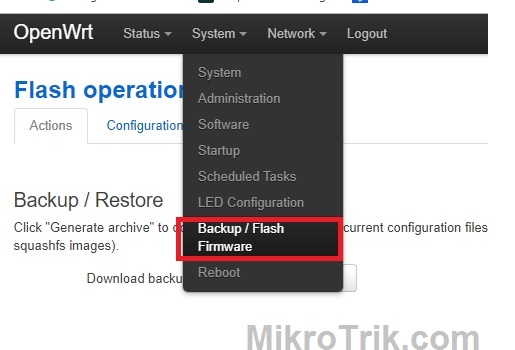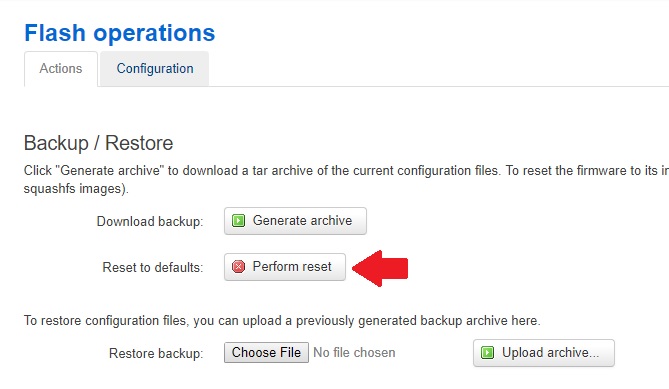A simple way to factory reset OpenWRT wifi router with and without the reset button. use the 3 Way to Factory Reset OpenWrt Router if forgot login password, IP address.
3 Way to Factory Reset OpenWrt Router
OpenWrt is an open-source firmware for many popular leading brands. In the earlier post, I have added OpenWRT Repeater mode configuration to boost the signal in every area. In this post, you will get 3 ways to reset the OpenWRT router if forgot your IP Address or login password. Sometimes when a router running for a long time starts misbehaving and we are required to make it factory reset to fix any configuration issue. There are many ways to reset the OpenWrt router using different methods. You can use one by one reset method for OpenWrt firmware when forgot the password or IP address.
OpenWrt firmware includes a Failsafe Mode which may be used to recover router access in case forgot login details.
3 Method to Factory Reset OpenWrt Firmware
You can use 3 methods to make a factory reset of an OpenWRT-powered device. After factory resting OpenWRT device will erase all saved settings so make sure you are having all the details to re-configure it.
1: Software Reset.
2: Hard Reset using the reset switch.
3: Failsafe mode using telnet.
Note: These methods only work for those devices are flashed with a copy of OpenWrt firmware. You can get a compatible firmware version for your wifi router here.
1: Software Reset
Software reset is also called soft reset of the router. The soft factory reset method is available on every wifi router device. To make software resetting required device web interface access to apply factory resetting.
Follow the steps to factory reset the OpenWrt router using the software.
Login to Your WiFi router with Default IP Address or If you have changed IP use the same.
See here initial setup to access OpenWRT router in the laptop.
Open the web browser and type the IP address of your OpenWRT router.
User Default username– root
Password – No password in default (use if you have set a new password)
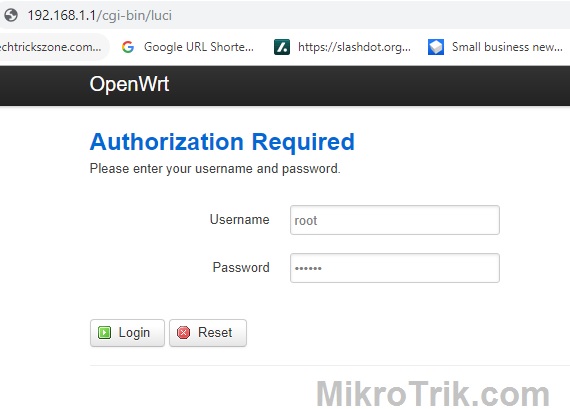 Once you have successfully login to your router now follow the steps.
Once you have successfully login to your router now follow the steps.
Go to System –Backup/Flash Firmware.
Find the option under Backup/restore
Reset to default – Perform the reset
Click Perform reset button and confirm in the next pop-up windows for making the full factory reset of your router.
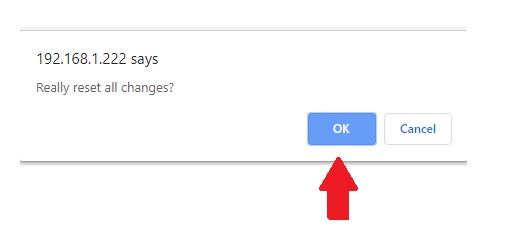
2: Hard Reset using the reset switch
This method can use if you forgot password and IP address to make web interface access. It is a simple hard reset way using the reset button to recovery factory settings while forgot passwords in the OpenWRT router.
There is a tiny reset button available in every router. Some routers have in the front side and some have backside beside LAN ports. Just find the reset button and follow the steps to make the factory reset using the reset button for your wifi router.
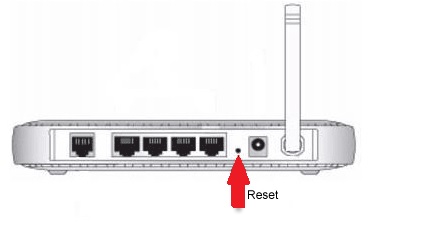 1: Power the WiFi router and press the reset button for 10 seconds.
1: Power the WiFi router and press the reset button for 10 seconds.
2: Release the power button in 11 seconds and wait to reboot the wifi router.
3: After reboot check if the default IP starts pinging.
3: Failsafe mode using telnet
Failsafe mode is a method to factory reset from the command line using telnet.
Follow the steps to factory reset.
1: Power of router and start pressing reset button continues until one led light next to power led start glowing continues.
2: Ping default IP 192.168.1.1 once start pinging follow the steps below.
3: open telnet command and run commands given below.
Type command- “mtd –r erase rootfs_data” (press enter key)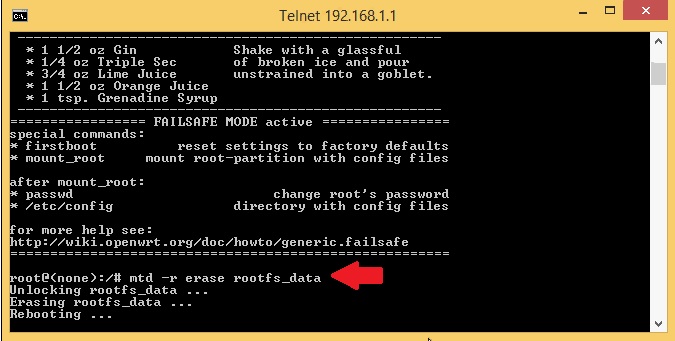
The router will reboot and factory reset all the settings.
Related Post
- How to Login Asus router Settings 192.168.1.1
- 192.168.88.1 Login MikroTik RouterOS with Admin
- 192.168.1.1 | How to login router
- How to Factory Reset ACT Router if Password Forget?