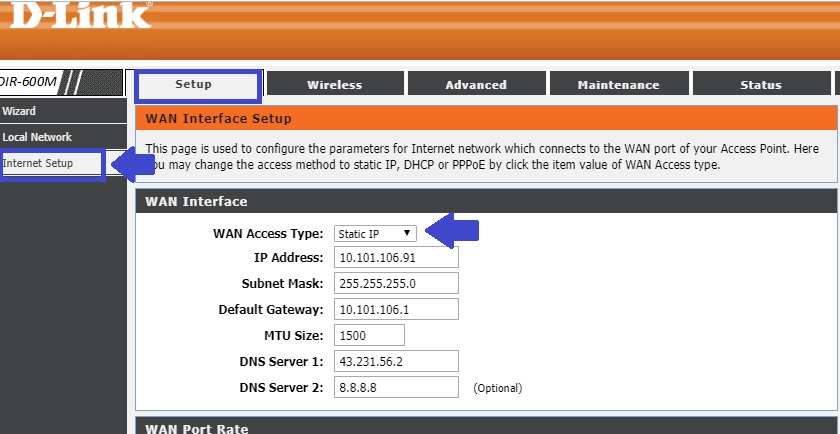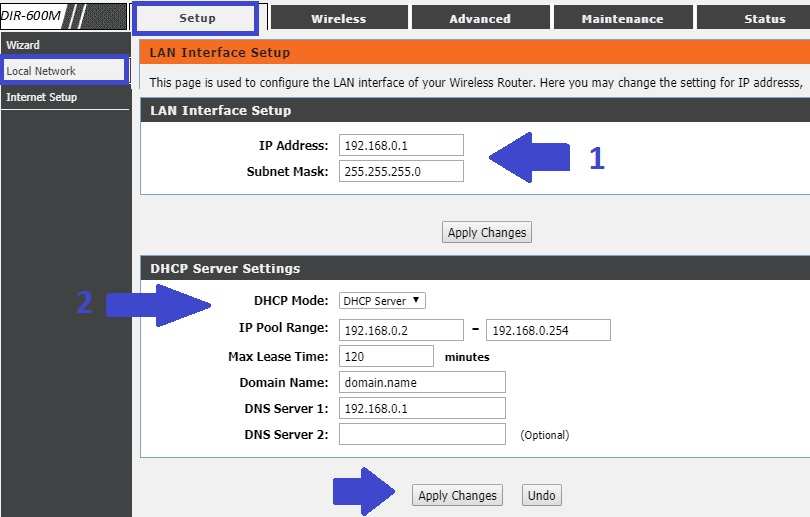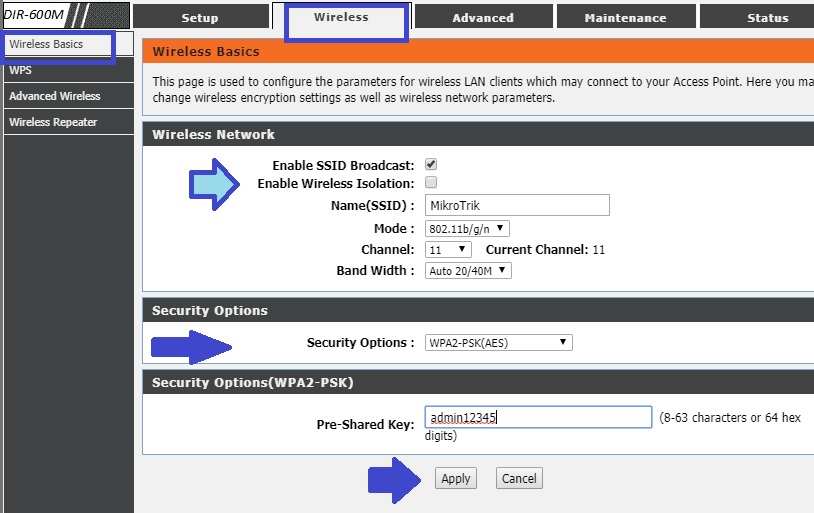Simple configuration steps for D-Link router first-time setup. follow the easy user guide for D-Link DIR600 Wireless Router Setup for Home.
D-Link DIR600 Wireless Router Setup for Home
D-Link DIR600 WiFi router 150N and 300N available for Home internet. It is a WiFi router with 4LAN and 1 WAN port supported DHCP, PPPoE, and Static internet type. D-Link DIR600M is a popular home wireless router with good performance. You may buy D-Link WiFi router for home internet from the market or online and need to configure it. This post will help you to step by step configuration of D-Link DIR600M 150N. To Configure D-Link DIR 600M WiFi router need a physical connection from Desktop or Laptop. You can use D-Link DIR 615 Wireless router for static internet type, PPPoE internet type with any internet service providers. Keep ready internet settings with you to setup D-Link Wireless router. Also, read how to block the website in D-Link DIR600M WiFi Router.
D-Link DIR600M Wireless Router Physical Connection with Internet
To configure and setup a D-Link WiFi router is a physical connection with an internet cable. To access D-Link configuration utility need a physical connection to login D-Link router.
- Connect Internet Cable coming from ISP to WAN port.
- Lan port to PC/Laptop LAN port.
- 12V DC-in connecting power adapter comes with D-Link Router.
 Login D-Link DIR600M WiFi Router First Time
Login D-Link DIR600M WiFi Router First Time
Once the physical connection has been done now see the step to login D-Link DIR600M WiFi router from Laptop. To Login D-Link Wireless router you need default login settings which you can find in the backside of the Router sticker or User manual that comes with a box.
However, you can find the D-Link DIR600 Default username and password here.
D-Link DIR600 Default IP Address– 192.168.0.1
D-Link Dir600 Default username- admin
Password- Blank.
Note: If you are planning to old D-Link router configured and forgot your IP Address. You can reset D-Link DIR600M using the reset button beside the LAN port. Making Factory reset D-Link router will access with default IP address and login details.
Now configure your PC/Laptop LAN port to Access with the same series of D-Link Router default IP.
You can also use DHCP mode to auto-assign IP Addresses from the D-Link WiFi router.
EXP- use 192.168.0.2 IP Address in LAN port.
Open Web Browser and Access D-Link Wireless Router settings.
open web browser access http://192.168.0.1 and hit enter key to access the web page.
Use D-Link default username “admin” and NO password as given above steps
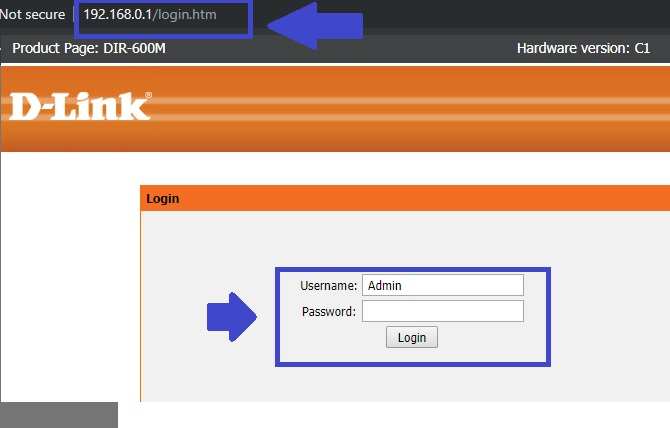 Click the Login button to access settings.
Click the Login button to access settings.
D-Link DIR600M WAN internet Settings Configuration
While configuring a WiFi router for home need internet WAN settings are provided by the Internet service provider. Please keep ready PPPoE user name and password or Static IP Address details.
Now Configure WAN Settings in Mydlink wireless router for home internet.
Go to Setup- Internet Setup
Choose WAN Access Type PPPoE or Static as per your internet connection.
WAN Access Type- Static IP
IP Address: use the Internet IP address provided by your internet providers.
Subnet Mask: provided by the internet provider.
Also, fill in Default Gateway and DNS server options.
Click Apply Setting button from the bottom.
LAN and DHCP Server Setup in D-Link DIR600 WiFi Router
After WAN Configuration in D-Link router next important step change the LAN IP Address and DHCP. IF you are using single D-Link WiFi router then you can keep the default IP address but using multiple D-Link WiFi routers need to change the IP Address.
Go to Setup- Local Network
1: LAN Interface Setup
Change the LAN IP address in this box to make more protect your D-Link DIR600m WiFi router.
IP Address: Change IP Address here.
Subnet Mask: change subnet mask.
 2: DHCP Server Settings
2: DHCP Server Settings
DHCP (Dynamic host configuration protocol) let you provide IP Address automatically while connecting to the internet. In every home WiFi router, DHCP server by default enabled so no need to update. However, you can disable the DHCP server if you wish to use static IP configuration for Desktop and user connected.
DHCP Mode: DHCP Server
IP Pool Range- add the start IP Address and End IP address provided to uses connected to D-Link wifi router.
DNS Server: you can add a specific DNS server if you wish to add in local IP configurations.
Click Apply Change.
Note: Please Access D-Link router with a new IP Address if you change the LAN IP Address.
D-Link DIR600 WiFi Name and Password Settings
This is the important configurations steps to protect D-Link DIR600M WiFi router.
Configuration of Wireless name and password provide protection from unauthorized access. Always use a strong Alfa-numeric password with the latest WPA2-PSK security version.
Go to Wireless- Wireless Basic.
Name(SSID)- type WiFi name here for mydlink
Security Option– use WPA2-PSK(AES)
Pre Shared key – Type WiFi password.
However, you can also connect D-Link DIR600m using the WPS button. You can enable the WPS button to connect WiFi without a password.
Final Word
This is the simple configuration guide for the D-Link DIR600 WiFi router for the home. You can also use this configuration manually to setup D-Link DIR615 and other DIR series WiFi routers. Using proper configuration will always provide you a strong and problem-free WiFi connectivity.
Download D-Link DIR600M Latest Firmware
Related Post
- How to Login FiOS Quantum Gateway Router?
- 192.168.1.101 Router Login Admin Username Password
- 3 Way to Factory Reset OpenWrt Router
- Tenda N301 v2 Wireless Router Setup and Configuration First time