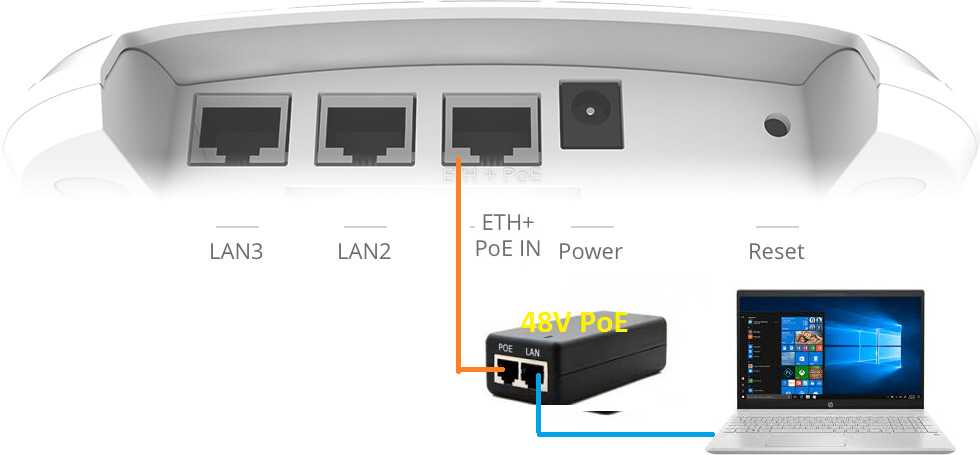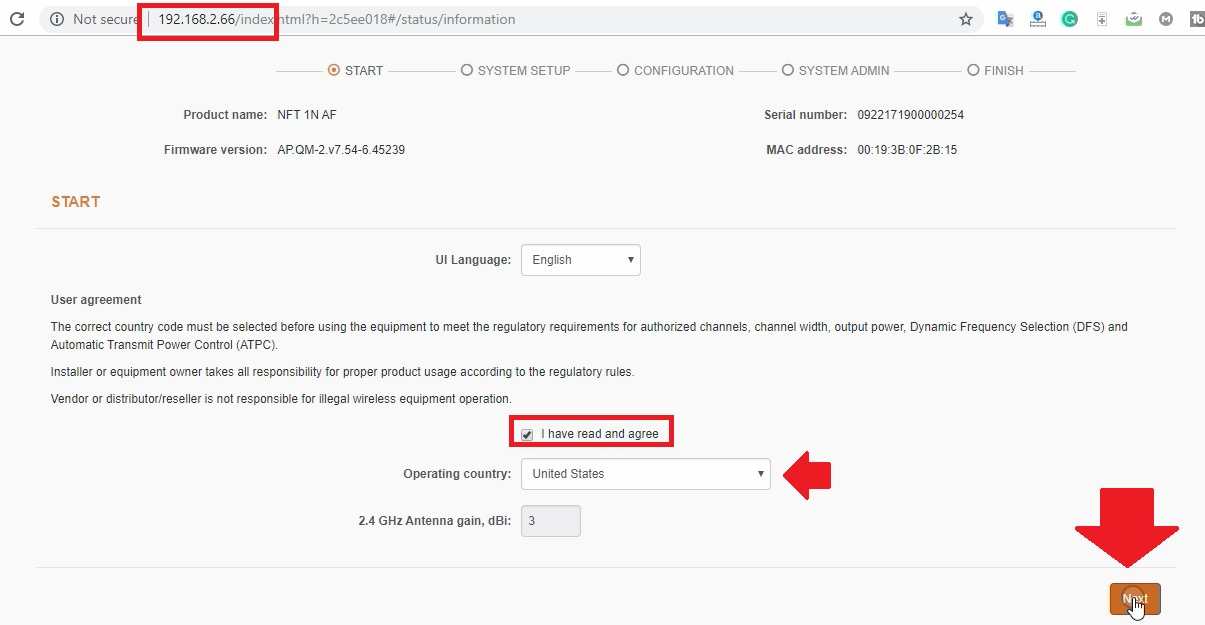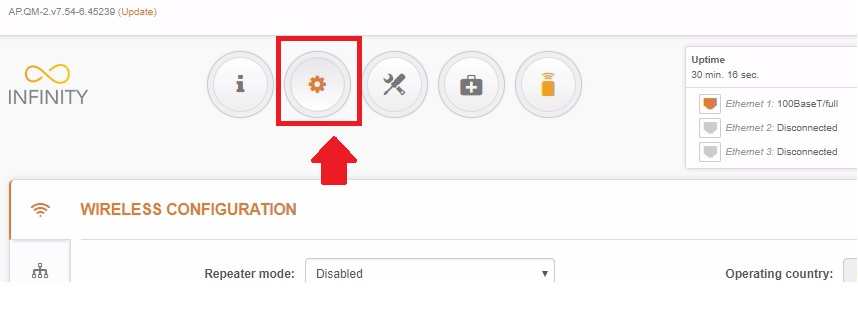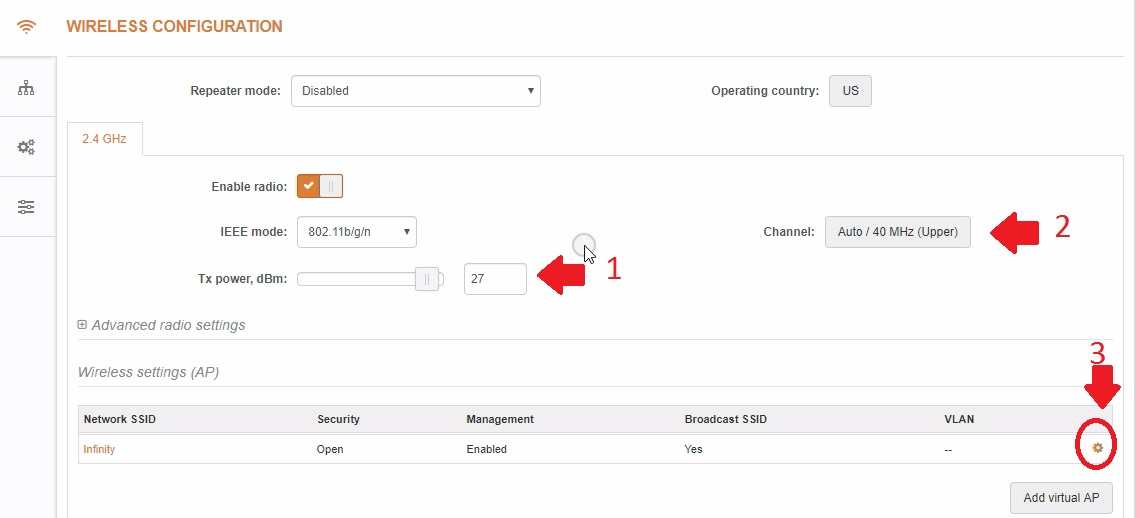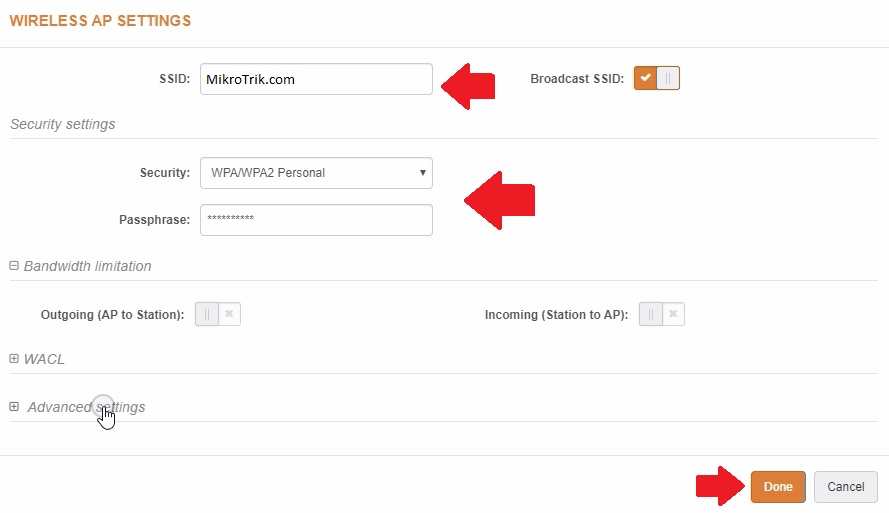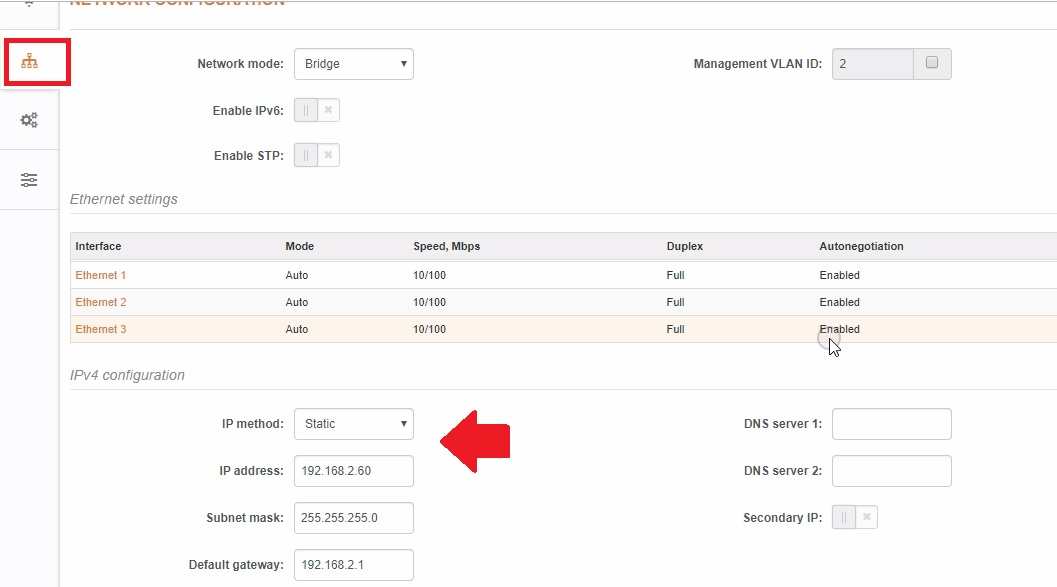Simple configuration steps to setup ligoWave infinity series Access point in standalone mode.
Setup LigoWave infinity NFT1N AF Ceiling Mount AP without the controller
LigoWave infinity series Access point can be configured with controller and standalone mode. Infinity series Device is compatible to turn into a master device to work as a controller to manage other AP in the networks. In this post, we have created a simple and easy configuration guide for setup LigoWave infinity NFT1N AF WiFi AP in standalone mode.
Infinity NFT1N AF is a single band 2.4Ghz 300Mbps WiFi speed wireless AP for indoor purposes. The device has 3 Ethernet ports which 1Port supporting 48Volt Poe and 2 Non-PoE Ethernet port. The device can use Access point mode, repeater mode, and router mode. LigoWave NFT1N AP supports dual power PoE as well as DC sockets. The device looks classic looks and matched the interior without making dirty looks. You need to connect physically from infinity AP to the PC/Laptop to set up without the controller in Access Point mode.
Infinity NFT1N AF Physical Connection
Using an infinity access point in a standalone mode needs to access the configuration page.
NFT1N support DC and Poe Both are power option so you can connect either a 48V PoE adapter or DC adapter from DC sockets.
In this tutorial, we have used 48 Volt Power adapter to connect from PoE In an Ethernet port.
The Adapter LAN port will connect to Laptop/ Desktop LAN port.
PC/Laptop LAN IP Address Configuration
To access Ligo wave infinity AP PC/Laptop should be in the same series IP address of the Ligowave device.
Ligowave infinity NFT1N default IP 192.168.2.66 so use static IP mode in PC LAN and give 192.168.2.10 IP address.
Infinity NFT1N AF Ceiling Mount AP Login First time
The default IP is 192.168.2.66 and infinity default username is admin and the password is admin01 to login device.
Open a Web browser such as Chrome, Edge, Mozilla or any other and access the Default IP address on the URL bar.
During the first login, you have to accept term and conditions as per LigoWave policy and country settings.
Choose Language for settings.
Accept the agreement and choose your country name and click the Next button for the setup process.
Infinity Series AP can configure as Master AP, Cloud AP as well as standalone AP mode.
To Work NFT1N AF as Master AP choose the Master AP option to use external control choose cloud AP or to setup without controller select standalone AP.
Choose a Standalone AP option and click the Finish button and wait to reboot device and access settings again.
Infinity Series Access Point Wireless Name and Password Setup
While choosing standalone mode need to set up WiFi SSID and Password in the manual configuration.
To access settings in Ligowave infinity series AP click the settings gear icon of the top option as shown below.
Go to Wireless Configuration showing the WiFi signal icon and set up WiFi name and password to protect your WiFi network.
Enable Radio should show in orange color with the Right mark.
1: Tx Power: increase the Tx power if used for a large house or area WiFi.
2: Channel: click on the Channel button to manually selection of the channel to avoid interference issues.
3: Wireless configuration: Click Settings gear to edit WiFi name and Password settings for infinity ap.
WiFi SSID and Security Key setup
Wireless AP Settings: SSID: Give the WiFI Name in the SSID option
Security Settings: Set a strong Alfa numeric key combination Wi-Fi password to protect the wireless network.
Security: select WPA-WPA2-personal
Security: Type the password in this box.
To limit WiFi users and speed you can setup bandwidth limitation and user limit settings in advance options.
Change Default LAN IP In infinity NFT1N
As per security point of view changing default Password and LAN IP address is highly recommended. While buying a new WiFi router or device don’t forget to set up a default configuration with your own password and settings.
To change Infinity Series LAN IP Address Go to LAN icon as shown below image.
IP Method: Static
IP Address: 192.168.2.66 ( Change this default IP to any other IP )
Click the Done button.
Save all settings
Do not forget to change all the configurations.
Go To the save changes button top right side. Click the save changes button and confirm all settings and press the OK button to apply settings.
After rebooting the device, your LigoWave AP is ready to connect to the internet router and turn the wired internet into Wi-Fi internet.
Download LigoWave Infinity Datasheet
Related Post
- The Best Free WiFi Captive Portal Login Page
- How to setup VPN in Mikrotik Router for Remote Access
- LIST OF BEST CHEAP ROUTERS TO BUY
- TP-Link CPE210 AP Router Mode Setup