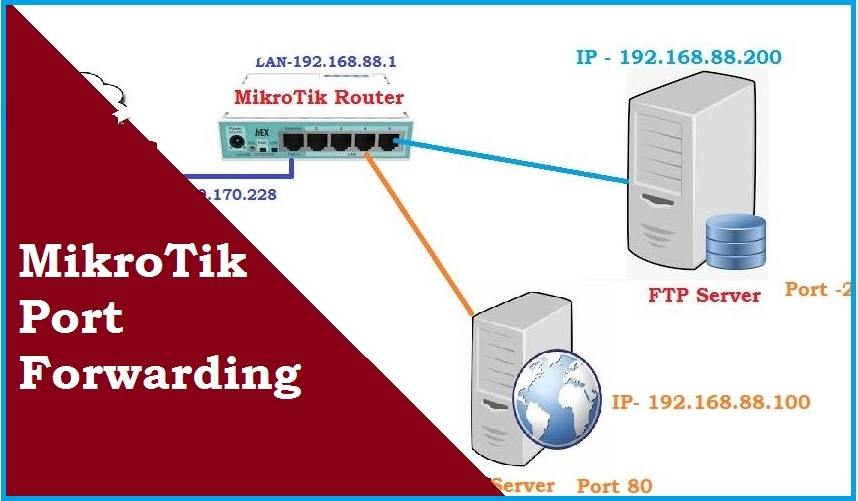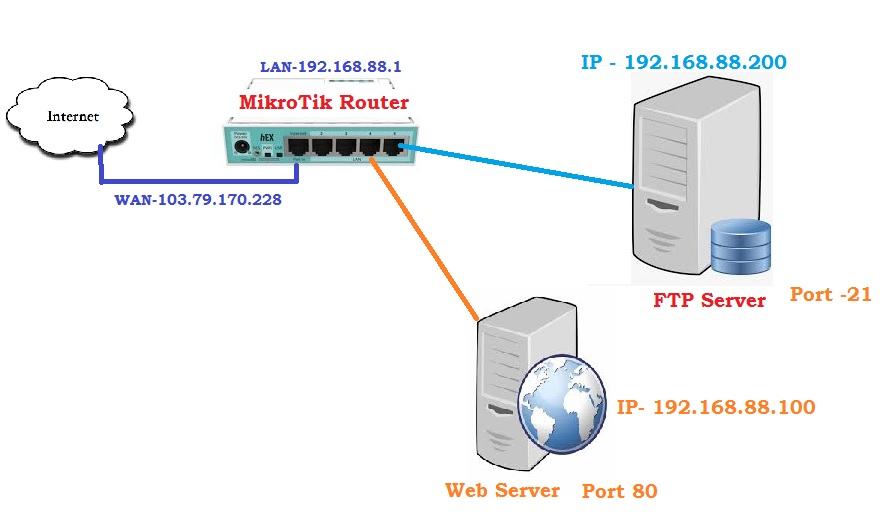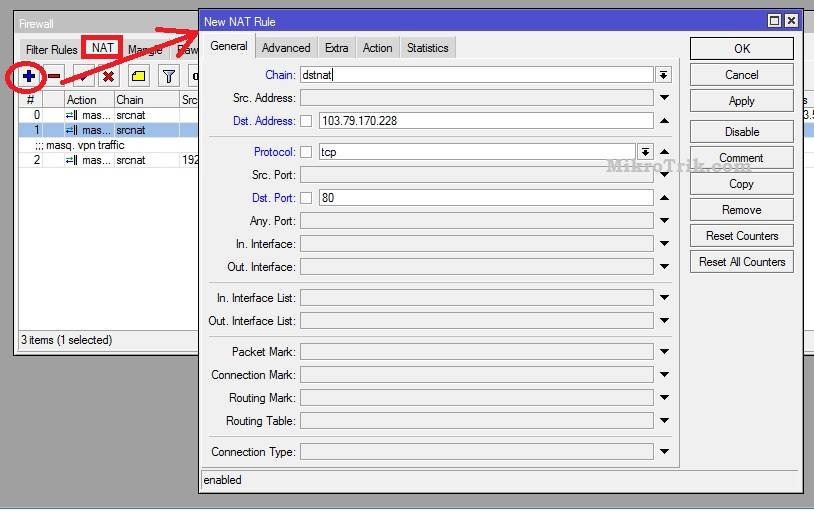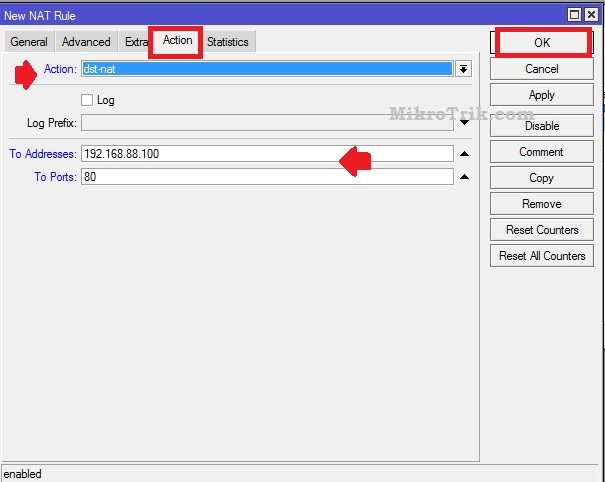Port Forwarding in MikroTik Router
MikroTik Port Forwarding is the best way to access your servers from any location without compromising network security. Using Port forwarding you can access your FTP server, Game server, Web server, NVR, and DVR that is running in the private network using your internet WAN IP by Mapping Port number to a specific server IP address and port number. If you are using the MikroTik routerboard and want to forward ports for your web server, FTP server, and any other that you wish to access from a WAN network then this user manual will give you a brief user guide to Port forwarding on Mikrotik from Winbox.
You need to login MikroTik RouterOS from Winbox to setup port forwarding for different servers and applications running on a private network but you want to access from public networks.
Network connection diagram to setup MikroTik Port forwarding
To learn how to port forward in Mikrotik you need to understand the network diagram and configurations.
In this network diagram, the web server and FTP server are configured to a private IP address inaccessible from the internet. With Port forwarding, we can access both servers from public internet access using Port Mapping NAT configurations.
MikroTik router WAN IP Address – 103.79.170.225
Mikrotik LAN IP– 192.168.88.1/24
Web Server IP -192.168.88.100 Webserver Port– 80
FTP server IP – 192.168.88.200 webserver port– 21
Using port forwarding configuration we can access the server from the WAN IP address by mapping the port destination to a specific IP address i.e web server, FTP server, ssh server.
Setup Port Forwarding for Web server
If you have a web server configured with a private IP address class and want to access it from the internet without using static IP to web server LAN IP then you need to forward the webserver port.
Connect MikroTik Router to LAN port from PC/Laptop and login with Winbox configuration utility.
Go to IP- Firewall
Go to the “NAT” tab and follow the configuration as shown below the image.
NAT (network address translation) under the NAT option you need to create a forwarding root assigning source and destination address with port numbers.
Press the plus (+) button to create new NAT rules.
General
Chain- select dstnat
Dst. Address- 103.79.170.228 (WAN IP address of MikroTik Router configured in Internet Port)
Protocol– TCP
Dst Port– 80 (if you are using different port numbers you can use the same for your server).
Press the Appy button and go to the Action tab
Action – dst-nat
To Addresses: 192.168.88.100 (Web server Local IP address )
To Ports- 80
Press Apply and OK button
Access Mikrotik WAN IP address from different internet you will get Web server access because of port forwarding.
Port Forwarding for FTP server
FTP (file transfer protocol) server is used to share files using client and server applications. Using MikroTik port forwarding, you can also create Nat rules to access your FTP server from the internet.
In the diagram FTP Server, the local IP address is 192.168.88.200, and Port number 21
Go to IP – Firewall
NAT tab
Press the + Plus button and create new NAT rules.
Chain- select dstnat
Dst. Address- 103.79.170.228 (WAN IP address of MikroTik Router configured in Internet Port)
Protocol– tcp
Dst Port– 21 (you can forward any port number depending on your server type and assign port number)
Press Apply button and go to the Action tab
Action
Action – dst-nat
To Addresses: 192.168.88.200 (FTP server Local IP address )
To Ports- 21
Press the Apply and OK button and the configuration are done.
Now you can access your FTP server (http://103.79.170.228) from the internet using port forwarding methods.
Using MikroTik port forwarding NAT rules you can also enable and disable SSH, and Telenet access for your MikroTik router from the internet to manage and monitor your network from any location. You can access your DVR, NVR, Gaming server, and any other server using forwarding rules in Microtik routers.
MikroTik Router Configuration Manual | Download
Related Post
- Factory Reset of MikroTik Router | 3 Method
- 192.168.1.1 | How to login router
- Netgear Nighthawk ac1900 router setup first time
- Login D-Link AC750 Dual Band Router-192.168.0.1