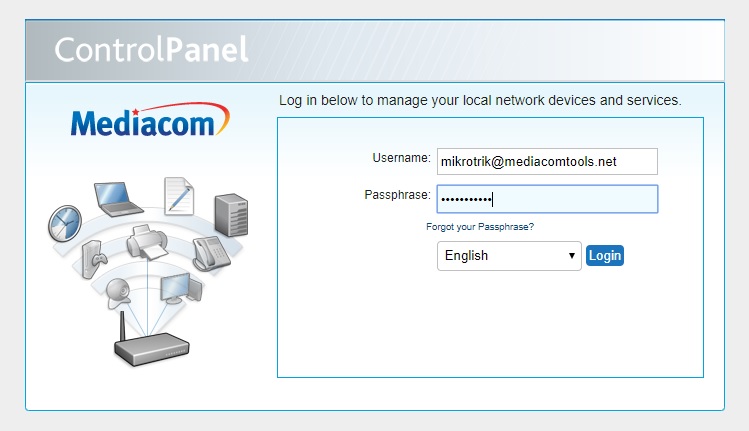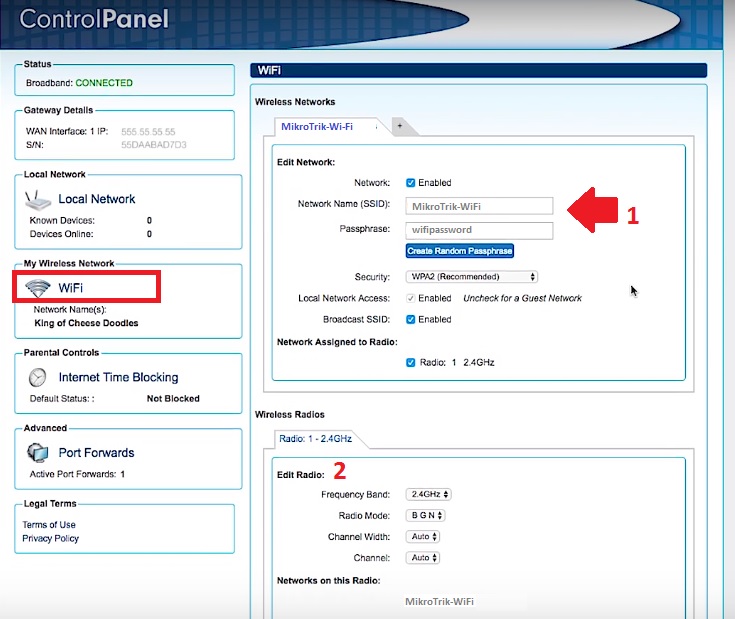How to login Mediacom Router to Manage Home Network
Mediacom cable internet provider using cable modem router installed at end users. To setup and manage home internet using Mediacom network manager bit simple and subscribers can setup itself using simple steps. There is a lot of brand available which support Mediacom cable network to deliver internet ant costumer home and office.
To protect your home wifi internet you need to keep update wifi password and login password. Mediacom router allows you to access router settings to change your settings and other configuration. You need to connect the router to pc/laptop to login Mediacom router to change the password and other configurations. This article will help you with MediaCom login steps and all the primary steps required to set up your router. Once you access the media come network manager settings page you setup Mediacom router port forwarding, change Wi-Fi password and name, block the website in Mediacom router as well as set internet timing for users.
Connect Mediacom cable modem router to Computer/ Laptop
Mediacom cable TV internet support many brands such as arris router, Motorola MedaiCom router, and many more.
- Connect router LAN port to computer LAN port using the cat6 Patch cord.
- Power on the router with a power adapter comes with a box.
- Coax port will connect cable coming from internet providers.
After physical connection now the second step is to configure the PC/Laptop IP address.
Mediacom router Default Login Settings
To access router settings every router comes with default login settings which can get from the device manual as well as an official website.
Mediacom Default Login IP Address / URL is http://homewifi.mediacomcable.com
Username and password provided by the service provider to subscriber account login details.
If using Arris router for Mediacom cable network then you can use the below settings for Mediacom router login IP address.
192.168.0.1 and 192.168.100.1
Username: admin and password: password
Now follow Steps to login Mediacom router settings.
Open Web browser Google Chrome, Mozilla, or internet explorer and access Mediacom default login URL or IP address as given above steps.
Login to the Mediacom control panel using your username and passphrase detail provided by service providers while your subscription start.
Select your language and press the login button to enter settings.
If you forget your Mediacom login password you can use forgot your passphrase option to reset the Mediacom router password.
After router login you can change the WiFi name (SSID) and password for your Mediacom network manager device.
WiFi Name and Password set up in Mediacom router
To change the Mediacom password find the option my wireless network and click on the WiFi option as shown below image.
1: Edit Network
Network: Enable (check the box)
Network Name (SSID): mediacomwifi (change name for wifi in this box).
Passphrase: use an alphanumeric password combination to use strong password security.
Security: WPA2 (recommended) keep wpa2 security type.
2: Wireless Radio
To setup a wireless channel and mode follow steps under the wireless radio option.
Edit Radio:
Frequency band: 2.4GHz
Radio Mode: BGN
Channel Width: use 20/40 (depend on area interference)
Channel: use 1 to 11 or keep auto if multiple WiFI networks running nearby.
Once all settings have been done press the Save button from the top to apply changes.
Final word:
Using Mediacom Xtreme router, arris router, for media com or any brand router keep update wifi and login password time to time to avoid unauthorized access into your home network. Enable web site block, parental control, and internet schedule using MediaCom router.
Related Post
- How to block Website and User in D-Link WiFi Router
- TP Link Archer C9 1900Mbps Dual Band Gigabit WiFi Router Setup
- 3 Way to Factory Reset OpenWrt Router
- How to secure WiFi in Home and Office