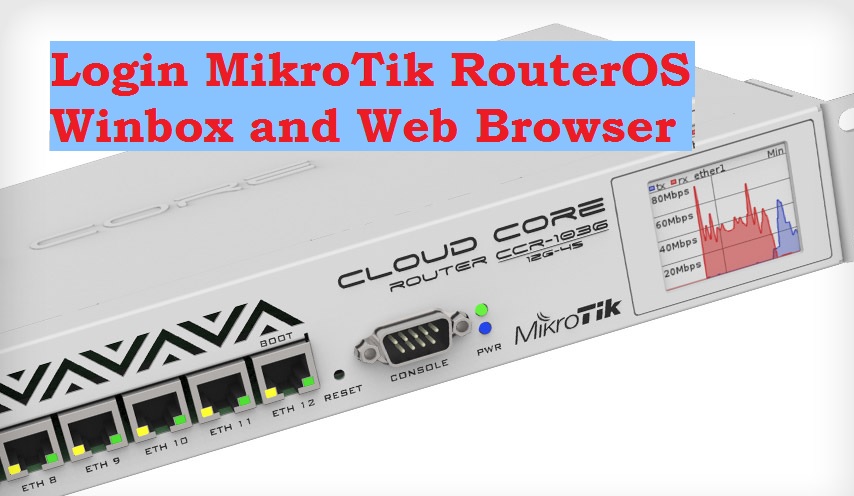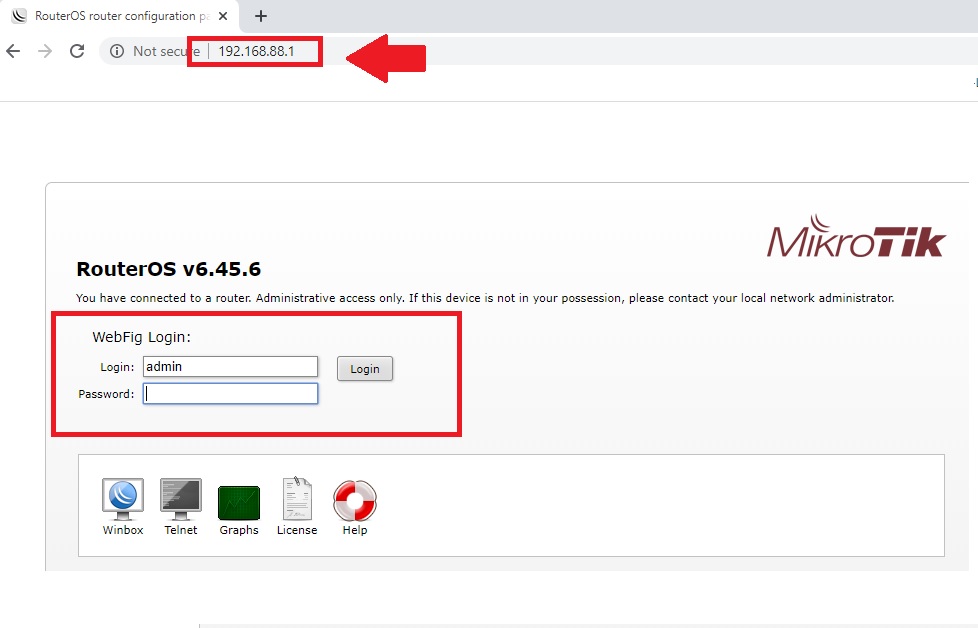the simple way to access RouterOS 192.168.88.1 login to MikroTik with mac address and IP address.
192.168.88.1 login MikroTik Router
192.168.88,1 default IP address of router board of Mikrotik brands. Although MikroTik Routerboard comes with a world-class router OS that can access with and without the default IP address. Every router comes with a default login IP address which required to control and manage device and configuration purposes.
Whenever you buy a new router or network device you get default login settings printed over router stick as well as quick user guide comes with box. Login 192.168.88.1 reburied admin login username and password.
This post provides you with simple steps to log in to MicroTik router and a wireless device using the default Login IP and using Mac address. If you are looking manual for how to login MikroTik router with a Mac address then you are on the right place where you will get the solution to log into RouterOS without using IP address. Before accessing router page some prerequisite steps to open the router login page from Winbox.
Steps to Access Mikrotik RouterOS
The Routerboard devices such as Mikrotik SXT lite, Basebox, Bullet, and other devices are configured with default login IP addresses 192.168;88.1. There are two methods to login MikroTik web fig user interface with IP address and without an IP address.
- Login with default IP address http://192.168.88.1
- Login Mikrotik with a Mac address
Connect your router to the computer LAN port to access the admin interface. Power on the router and confirm the LAN port connected to the PC from the router boards.
Method 1: open web interface without IP address
You required Winbox configuration utility tools to access RouterOS without IP address.
Visit Mikrotik Routerboard download page or Download Winbox Now
Winbox tools do not require installation and it is a plug-and-play configuration utility supported only by MikroTik devices.
Open Winbox and wait for a few seconds.
See the router model number, IP address, and Mac address showing in the list.
Default username: admin
Password: NA (blank)
Click on the Mac address showing in the Neighbors list and press Connect. No password was configured for the new Mikrotik device. Showing router broad RB3011UiAS Cloud core router with uptime.
After connecting you can access RouterOS to setup the MikroTik router device.
after login you can configure MirkoTik WiFi and other settings once settings page is accessed successfully.
Method 2: Log in with IP address
The second method for an accessible web interface from the browser which needs to configure the LAN network to the same IP address.
Configure computer/Laptop LAN IP address 192.168.88.100 in static mode. (you can use any other IP address from 192.168.88.2 to 192.168.88.254 but should be in the same series of default gateway IP addresses).
Step to Static IP configuration in Windows 7 Windows8 and Windows 10
1: Click Start > Control Panel > Network & Sharing Center.
2: Click Local Area Connection.
3: Click Properties.
4: On the network components list, make sure that the Internet
Protocol (TCP/IP) is checked. If not, check it to enable the
Properties button.
5: Select Internet Protocol (TCP/IP), and then click
Properties.
6: On the General tab, select “use the following IP address.
IP address: 192-168-88-10
Subnet Mask: 255-255-255-0
7: Click OK.
Step to the open Web interface to the browser
Open web browser Google Chrome or Mozilla Firefox.
Type http://192.168.88.1 in the URL bar and press enter key
Wait for a few minutes to load the login page.
Probably the Mikrotik router webfig page is not secured with password auto-login to settings.
If the login password is configured then you will get a login page asking for username and password authentications.
Confirm username and password to authenticate RouterOS.
Problem Login to Router
You may be facing issues to login the router web interface. A lot of reasons for getting an error while login to the router with default settings. Follow the step to fix the issue.
192.168.88.1 Not working
If your router IP address not working or taking a too long time to respond to IP address then there are many reasons to not default IP address not responding.
Make sure you are typing the IP address in the correct form http://192.168.88.1 Not http//:192.168.88.1 which is the wrong method.
Make sure your router’s default IP address has not changed previously and you are accessing IP address belonging to the device.
Make sure your computer LAN IP address is not configured with different static ip series that are not belong to the default IP series.
If you are not sure about configuring login IP, you should try the factory reset router to restore default settings.
Forget Default Login username and password
If the login password is changed during the first login or forgotten or you are not sure what IP address is configured to your device then make a factory reset.
Factory reset is not a recommended method to recover forgotten IP addresses while your router running in live networks. Making the router to default can remove all the configuration and down your entire network.
Note: only execute the reset method if you are the administrator of the network or you have all configuration details for related networks and devices.
Steps to factory reset router board
- Find the reset button over the device.
- Use the needle or any sharp point things to press the reset button.
- Press and hold reset for 5-10 seconds and wait until the router beep and reboots.
- Wait for a few seconds and try again the above method to log in to the router settings page.
Related Post
- 8 Best Open Source Alternate Firmware for Routers
- 192.168.2.1 Login Digisol DG-HR3400 Broadband Router?
- Login TP-Link EAP110 Ceiling Mount AP | 192.168.0.254
- How to test Wireless Point to Point speed without internet