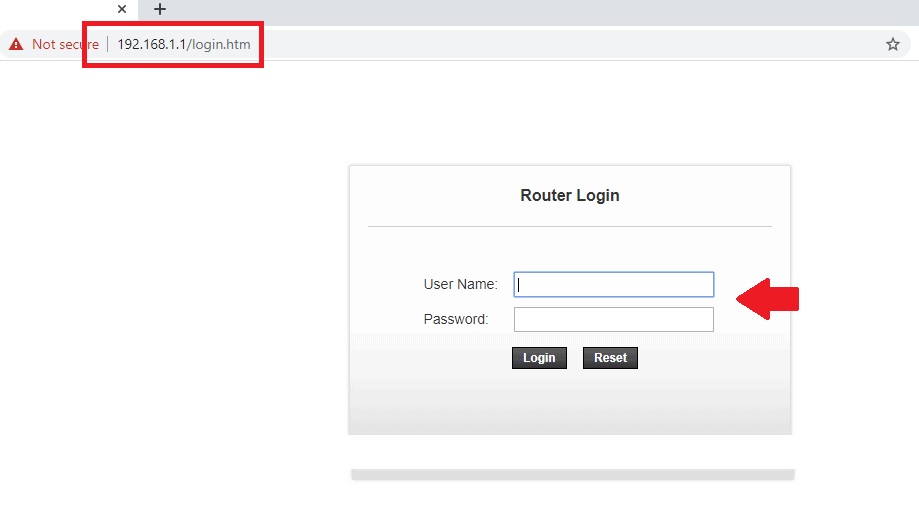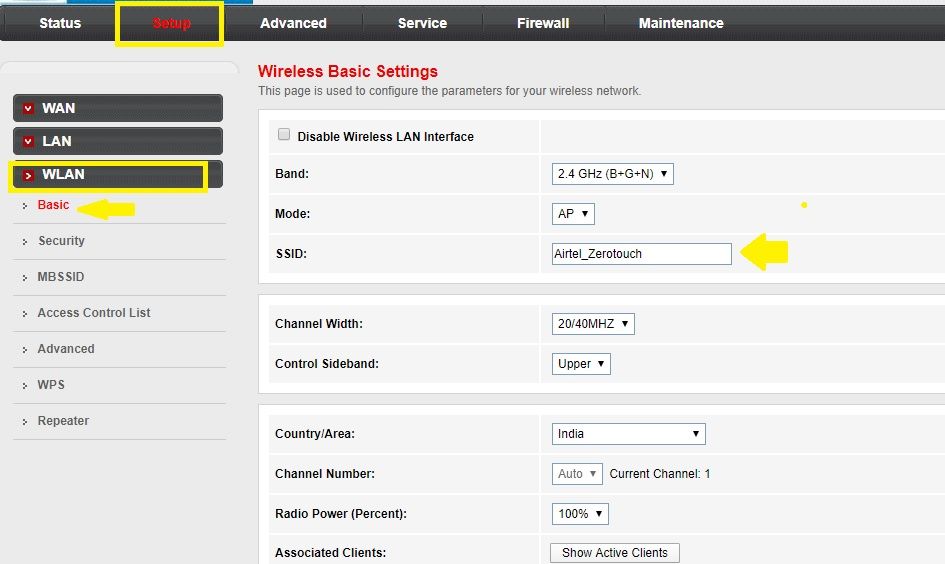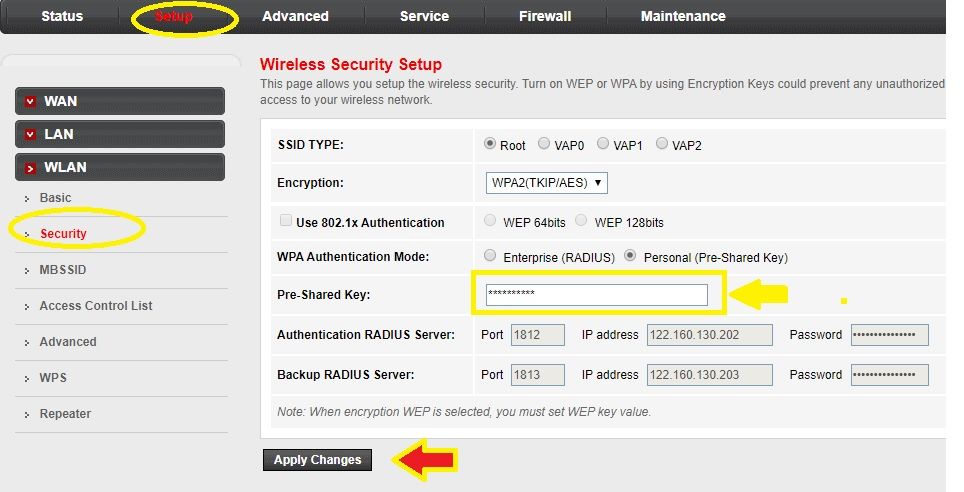How to Login Airtel Zerotouch Router to change Password?
What is Airtel Zerotouch? Airtel zero touch router is Airtel broadband DSL internet installed in the subscriber homes. Airtel broadband service provides a zero-touch control panel to set up your DSL line in a few steps and start internet connections. Airtel provides internet connection over the telephone line and uses different brand VDSL and ADSL router at the client end. Airtel zerotouch provides you a control panel (http://setup.airtelbroadband.in/) to set up and manage your DSL internet connection. Airtel line can install Beetel, D-Link, Binatone DSL router to setup Airtel zero-touch connections.
It is highly recommended to change the Wi-Fi password and login password for your broadband connection timely to avoid unauthorized access. Changing Login password in Airtel broadband DSL router bit simple using the web browser and mobile as well. You can simply connect the Airtel VDSL router using wired or wireless to access the settings page. In this post, you are getting step by step login Airtel Zero-touch settings to secure and setup networks.
Login Airtel Zero Touch DSL Router
Connect your DSL router to LAN cable from any LAN port or Connect using Wi-Fi connectivity. Once you have entered the router, you can change the login password, WiFi password as well as Name and Port forwarding. Enable firewall feature to block the website in Airtel Zero-touch DSL modem and other security features.
While access router login page default IP Address and login credentials required.
Airtel ZeroTouch Default IP Address to login is 192.168.l.l.
Default username: admin
Default password: password.
Once you have connected to Airtel ADSL router now open web browser and access airtel zero-touch default login IP Address http://192.168.1.1 and press enter key.
Use Airtel default username and airtel zerotouch default password to log in the first time.
Press Login button to enter settings.
If all the credential rights you will land on status page of Airtel DSL router. Now follow steps to change WiFi settings and other parameters.
How to Change Wi-Fi Password and Name in VDSL Router?
Always change the Wi-Fi password periodically to secure your networks. Setup Airtel zero touch wireless settings go to the Setup option.
Setup- WLAN- Basic
Wireless Basic Settings:
SSID: Airtel_ZeroTouch (change this SSID to create a new WiFi name for your Airtel broadband).
Country/Area: Select your Country.
Associated Clients: Show Active Clients (see the connected user in Airtel Broadband Router).
Press the Apply Changes button to save settings.
If you have connected to WiFi then your Laptop will disconnect from Airtel router as the name changed. Connect again with the new name to set up other settings.
Change Wi-fi Password Airtel Broadband Router
Login router again with the same steps as followed before.
Go to Setup-WLAN- Security tab
SSID Type: ROOT
Encryption: WPA2(TKP/AES)
WPA Authentication Mode: Personal.
Pre-shared key: Airtel Zero Touch WiFi password (change wireless password in this box)
Press the Apply Changes button and reconnect WiFi with new WiFi password.
Wireless password important to update on a regular basis to secure wifi network but while setup new modem router for home login password should update.
Update Airtel zerotouch login password and username
Every new router comes with a default username and password which is available on the router sticker as well as brand official website.
To avoid any unknown access using a wired network always change the login password before use the router in the network.
1: go to Maintenance
2: Password
3: user Account table: Select the user name to modify the login password and username.
4: press the Modify button.
5: Username: admin (change username here)
Old Password: type old password for zero touch router used for login.
New Password: Create a new password to log in.
Confirm password: Type password again to confirm.
Save settings and re-login with changed username and password modem.
If you have facing any problem while login Airtel zero touch router than read below tips.
Question: Airtel Zero Touch Router Default IP Address Not working?
The common problem of 192.168.1.1 not accessible or Not working while connecting from a computer or Laptop. This types problem comes due to wrong network configuration or settings changed in the router.
1: Make sure your computer/laptop LAN IP address in DHCP mode (Auto obtain IP Address)
2: confirm any firewall or antivirus not blocking ADSL router IP address while accessing.
If still router not accessible then make a factory reset airtel zero touch modem router.
Make sure you have your broadband account details to configure again. Only factory reset router if you have all settings details.
Ques: How to factory reset Airtel Zerotouch Router?
Making reset to default Airtel DSL modem can be executed using a software reset and hardware reset.
Software reset needs to login modem settings which required IP address and username password. If you have forget IP address, username password than the only way to reset is Hard reset.
Hard reset using the tiny reset button is a 10-seconds process.
Find a small reset button beside Airtel zero-touch DSL modem and use any needle to press the button.
Press and hold the reset button for 3-5 seconds and release it after.
The router will reboot and all settings will be deleted.
You have to configure the DSL modem again to work the internet back.
Note: only use factory reset if you have all settings details to configure again else your internet can disconnect and you have to complain Airtel customer care.
Related Post
- How to Login Arris T25 WiFi Cable Modem
- How to login Mediacom Router to Manage Home Network
- How to login and setup TP-Link AC1200 IP 192.168.0.1
- Netgear Nighthawk ac1900 router setup first time