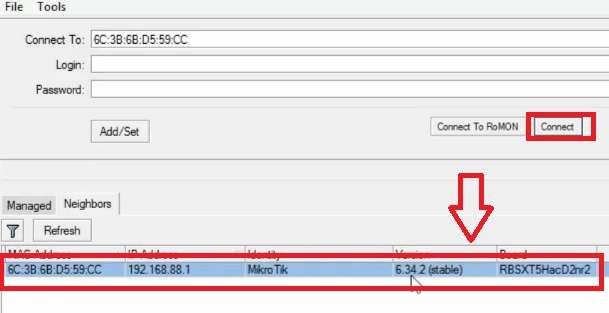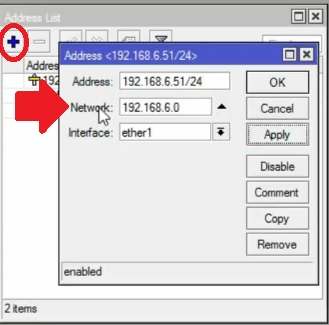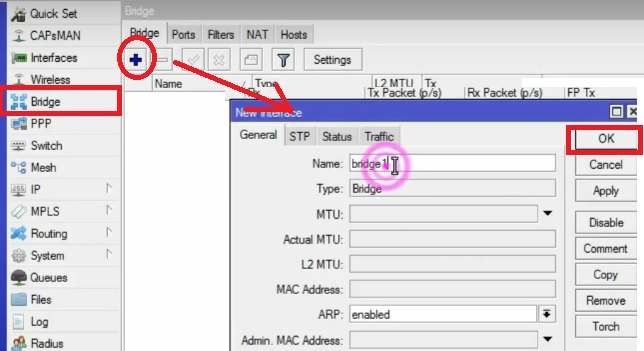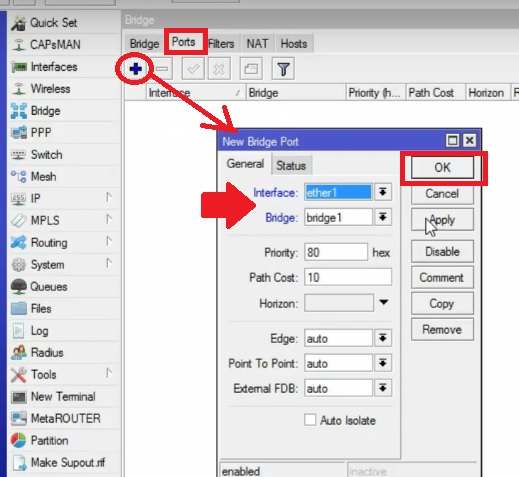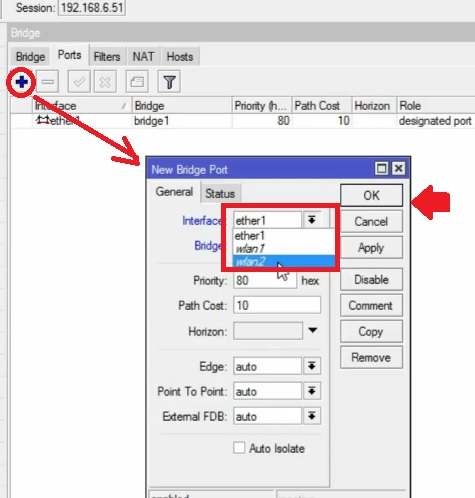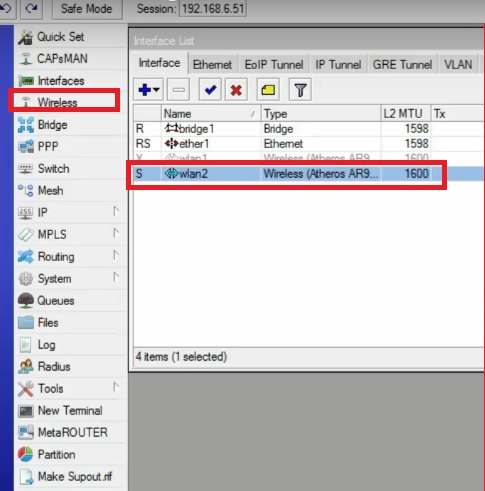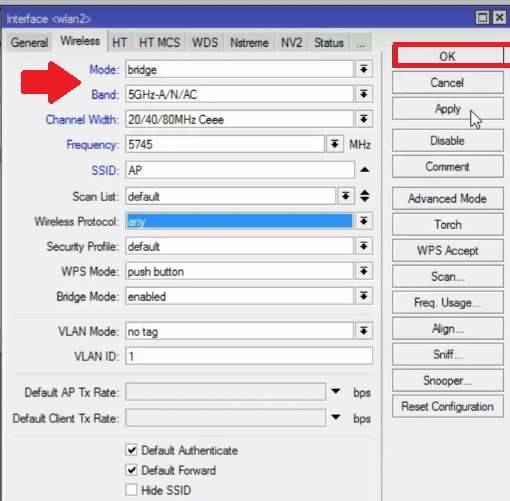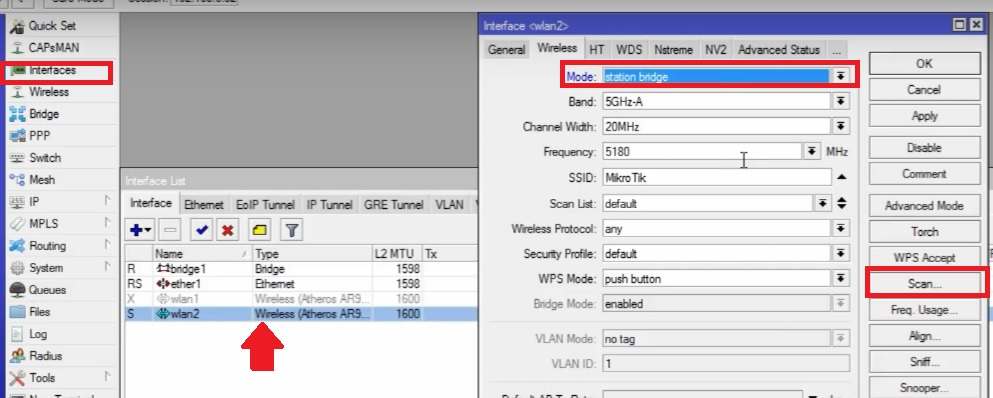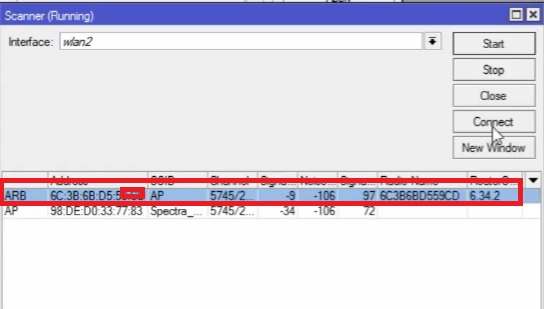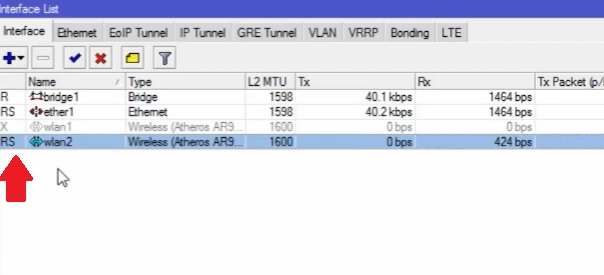Use the Mikrotik SXT Lite device to connect two location using a wireless point to point connectivity. follow the simple steps to turn your Sxt CPE device into a bridge using MikroTik SXT Lite point to point configuration.
Mikrotik SXT Lite5 Point to Point Configuration
Mikrotik SXT lite and SXTsq lite both device configuration steps are the same. SXT lite series specially design for ISP Client-end CPE (customer premises equipment). It is the best CPE device for distributing internet up to 2-3 KM radius from the base station. This post useful if you are using any of the MikroTik devices for Point to Point, Point to Multi-Point or Client mode.
Although Mikrotik Sxt lite design for CPE device but the level it supports the bridge, AP Bridge, Station Bridge and many other. SXTsq lite device can be used as Client Bridge, AP Bridge, and Bridge or WISP mode as per the requirements. However, follow the steps to setup MikroTik Sxt lite as a point to point for long-distance connectivity. To configure Sxt lite for point to point or point to multipoint need a physical connection from the device.
MikroTik Point to Point Configurations Steps
To make a simple configuration need step by step tutorials.
Location A Device configuration as Bridge mode
- Login Sxt Lite using Winbox
- Change IP Address
- Configure Wireless Mode to Bridge
Location B device Configuration as Station bridge
- Login Second Device
- Change IP address
- Configure Client mode
How to Setup MikroTik WiFi Router as Repeater mode
MikroTik SXT Lite Location A Device Configuration
To setup Sxt lite PTP configuration need to configure two Sxt lite AP mode and client mode. Connect the first device and follow the steps.
MikroTik SXT lite Login first Time
To login SXTSq wireless device connect MikroTik PoE comes with the device.
PoE Out port connects Sxt sq lite or any MikroTik device.
LAN port connects to your PC / Laptop.
Download MikroTik Winbox Configuration Utility from MikroTik Downloads.
Open Winbox tools and see the device mac address and the model number showing in the neighbors’ list follow the below image.
Select the Device and click the Connect button to log in.
Change IP address of MikroTik Sxt Lite
It is important to change the Sxt lite device IP Address on the first login to avoid any network conflict after the point to point. To change Mikrotik Sxt sq lite IP Address follow the steps.
Go to IP – Address from the left side menu.
Click the Plus (+) button to add the IP address.
Address- change the IP Address for the first Sxt lite device. And click the applies button.
Open MikroTik Sxt Lite device with new IP Address changed.
Add Bridge and Port in MikroTik Sxt Sq Lite 5 Ac
To setup the MikroTik device required to add a bridge and ports.
Go to the Bridge option from the left side menu.
Click + (Plus) button and click Apply OK button to add a bridge.
Add Ports for Ethernet and WLAN to bridge together.
Go to the Port tab and press the Plus (+) button to add a new port.
Interface– choose Ethernet1
Bridge– bridge1
Click Apply and Ok to save changes.
Add port for WLAN
Again press plus button
Interface- WLAN2 (this device is 5 AC show showing WLAN 1 and WLAN2. If your device single band will show only WLAN1.)
Bridge- bridge1
Click Apply and OK button to save settings.
Wireless Configuration of Mikrotik Sxt Lite
Now configure the mode and set Wireless name and other parameters required for proper point to point.
Go to the Wireless or Interface option from the vertical menu.
If you are using Sxt lite the first time tan WLAN1 and WLAN2 will be disabled.
Enable WLAN using a double click or select the interface and press the Right mark in setting panel.
Setup Wireless SSID and Channel in Sxt Lite
Double-click on Wlan2 to open the settings
Mode: Bridge
Band– Select the 5GHz/A/N/Ac (if using SXT lite 5 then use A/N only).
Channel Width– use 20/40/80 if non-interference area or use only 20/40 if heavy interference in the location you want to point to point.
Frequency– select the Frequency as per your country’s regulation to follow guidelines.
SSID- use the Point to Point Link name in this box to identify when scan from the station device.
Click the Apply OK button to save changes.
The first device configuration finish with Bridge mode now connects the second Sxt lite device to set up as a client.
Location B Device Setup as Station (Client)
Now to remove the first device LAN cable from PC and connect the second device to start the configuration.
Follow the above steps as it is for the second device.
- Login to the second device.
- Change’s IP Address is as followed above steps.
- Add bridge and ports the same for the second device.
The three steps repeat also for the second Sxt lite device.
Setup Mikrotik Sxt Lite as Station Bridge
The second device will be configured as client mode.
Go to interfaces from the Menu list.
Enable the WLAN2 using the right mark shown in the bar.
Double-click to open Wireless settings.
Mode: Station Bridge (change the mode to Station Bridge from the list)
Click the Scan button.
You will get all the devices running in the location.
Find your Sxt lite SSID configured in the first device.
Click the connect button.
Click Apply and OK buttons to save changes.
Within a few minutes, the Sxt lite device will be configured and both devices will connect wirelessly for point to point.
Go to the Interface / Wireless option to check the connection status.
If Both Sxt lite device connects to each other will so “RS” in the WLAN2 start.
This is the simple and step-by-step configuration manual for MikroTik Sxt Lite Point to Point. If you want to configure Sxt lite Point to Multipoint then just repeat the configuration steps of the second device with the third device. Setup Mikrotik Sxt Sq lite 5 and other Sxt Lite 2 AC and any other model for PTP configurations.
Related Post
- How to Login Asus router Settings 192.168.1.1
- 8 Best Open Source Alternate Firmware for Routers
- Best WiFi router under 1000 for home and office
- How to Create a Hotspot in Windows 10 without Software