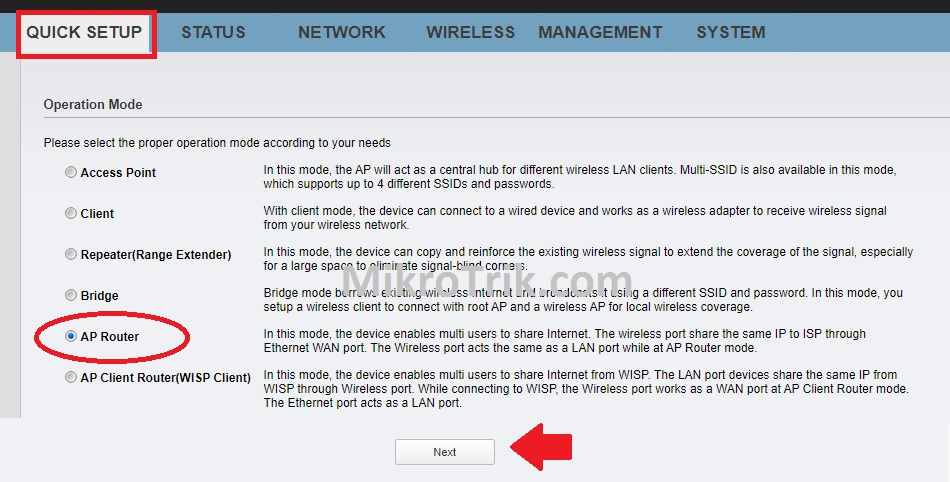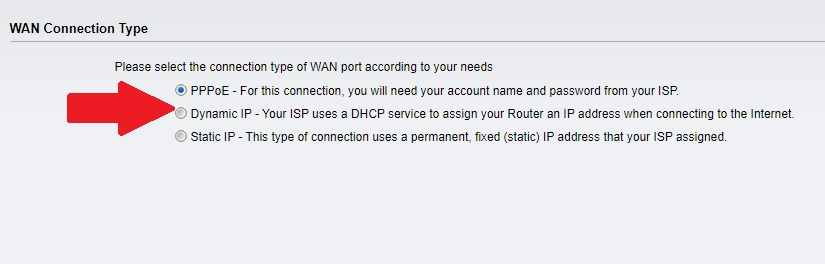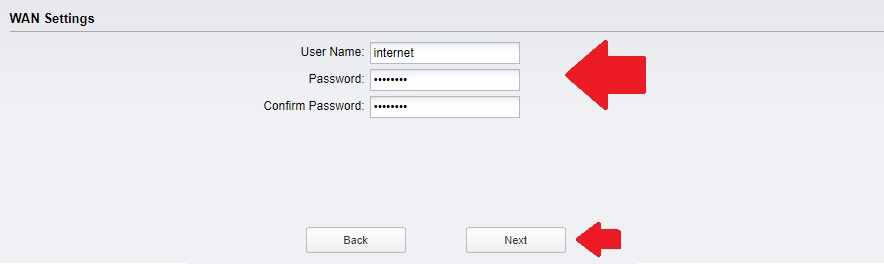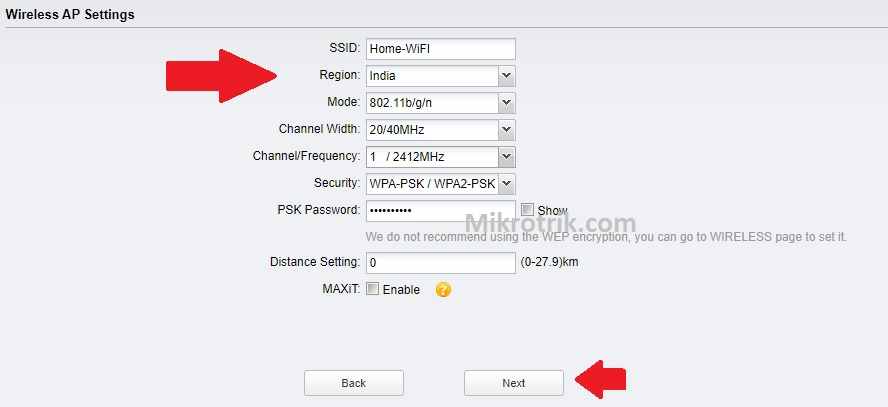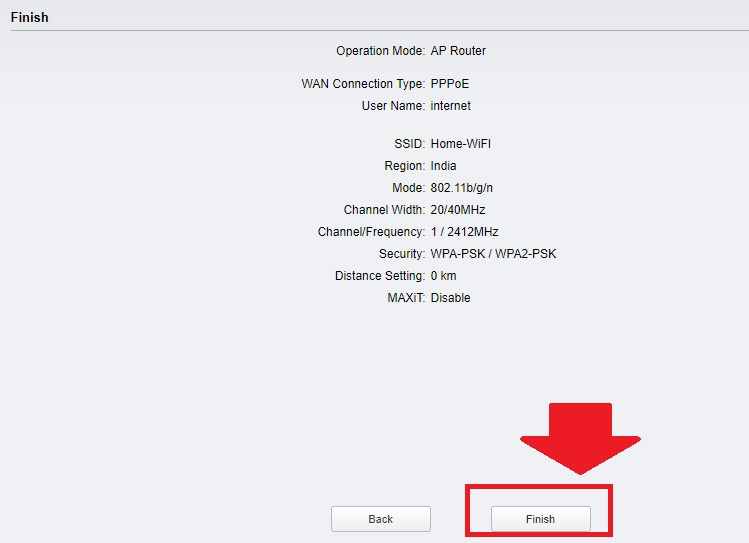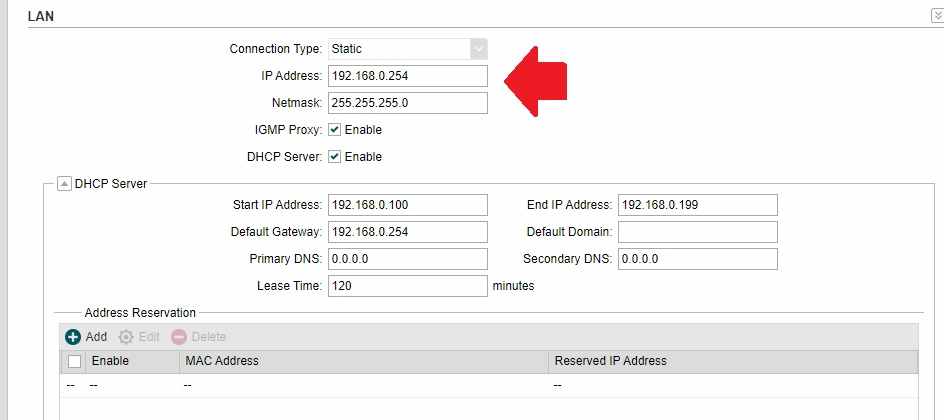TP-Link CPE210 AP Router Mode to work outdoor CPE as the router and access point at the same time. using CPE210 as the router will increase the signal range as well as the wifi user load.
TP-Link CPE210 AP Router Mode Setup for PPPoE and Static IP
TP-link pharos cpe210 and CPE220 both are the same devices, one is designed for CPE, and the second for AP. Configuration of CPE220 in router mode and CPE210 same. TPLink CPE210 repeater mode setup can use for WiFi signal boost in bridge mode. It is an outdoor 300Mbps wireless device that supports Router, AP, Client, AP Router, and WDS bridge. Setting up CPE210 and CPe220 bit simple using the quick setup wizard. If you are looking to set up cpe210 as an AP router to directly use the PPPoE username password or static IP configuration inside itself then this post will help you.
To use as Router mode TP-link outdoor devices need to connect an Internet cable to the WAN port and a PC/Switch to the LAN port. While turning CPE210 AP router mode ETH0(POE) Port will work as WAN and LAN1 port work as LAN. Follow the steps to set up AP router mode in Tp-link pharos cpe210, TP-link CPE510, and CPE220.
AP Router Mode Connection
TP-Link CPE210 2.5GHz outdoor CPE device having 2 Physical Ethernet.
1: ETH0(POE)– connect internet cable coming from ISP
2: ETH1 (LAN)– connect Laptop/PC/Switch to access the device or connect to the network.
Power on the CPE device and Process for Login
Login TP-Link Outdoor CPE
Now follow the steps for tp link pharos cpe210 setup gateway mode. After the physical connection configures the LAN IP address in the PC/Laptop to access the CPE210 device settings page. By default, CPE210 is in CPE mode so DHCP is disabled in factory mode and needs to set up manual IP configuration to access the web interface.
CPE210 2.4 GHz 300Mbps outdoor CPE default IP: 192.168.0.254
Use 192.168.0.100 in the computer you accessing device to configure.
CPE210/CPE220/CPE510 default username and password is admin/admin
Open Web browser Access “192.168.0.254”.
Use admin/admin for username and password.
Select the country from the list.
Accept the terms and conditions and click the log-in page.
The first-time login needs to change the default login password so create a new login password for the CPE210 device and click login.
Quick Setup TP-Link CPE210 2.4Ghz AP Router mode
Once you have successfully login the CPE settings page. Now go to the quick setup tab to configure step-to-step in gateway mode.
The first step is the Operation mode.
Select Operation mode – AP Router and click the next button.
WAN Configuration
The next step is to select the internet type from PPPoE, Static IP, and Dynamic.
You should have WAN settings set up in router mode. Got WAN settings details from your Internet providers.
WAN settings: PPPoE
Username: user PPPoE dialup username
Password: user PPPoE dialup password.
For Static IP address: use IP Address, Gateway, and DNS settings got from ISP.
Click the Next button to setup Wireless settings.
WiFi name and Password Setup
Device mode is an AP router which means works as an Access point and router together.
Now configure the Access Point setup to secure the Wifi network.
Wireless AP settings
SSID: create a WiFi name in this box.
Region: select your country from the list.
Chanel Width: 20/40
Channel: use 1 or 6 or 11 ( anyone )
Security: Select WPA-PSK/WPA2-PSK
PSK Password: set up a password for the WiFi network. Use a strong combination password.
Click the Next button for proceeding with the next steps.
Confirm CPE210 WAN and Wireless Settings to finish the setup wizard.
Check the configuration summary and click the finish button if everything looks fine.
Press the Finish button to apply settings and change CPE210 mode to Gateway mode.
If you are using already a TP-link WIFi router in the same network as an Access point or CPE then do not forget to change the default IP address of the TP-Link Outdoor CPE.
To Change LAN IP Address and Disable the DHCP server in the CPE210 device.
Go to Network- LAN settings
Connection type: static
IP Address: 192.168.0.254 ( change this IP address to a new IP Address)
Click Apply and save the change button.
Re-login the CPE device with the new IP address and click Save change showing in the green notification.
You can print this simple tp-link cpe210 manual pdf format using save as pdf to keep save guide in your pc and mobile. This configuration guide will help you to setup TP-Link cPE510 5Ghz outdoor CPE in Router mode and CPE520, WBS510, WBS520, and CPE20 as well.
Download CPE210 Datasheet to get full hardware and software specifications.
Related Post
- How to upgrade WiFi router with OpenWRT Firmware
- How to secure WiFi in Home and Office
- TP-Link AC1750 Range Extender Mode Setup [Archer C8]