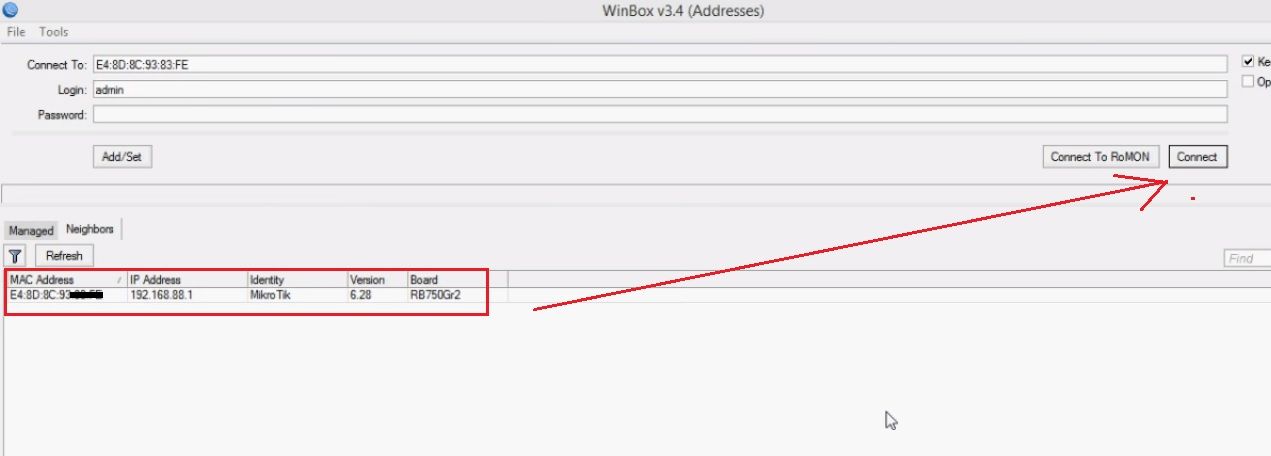User guide 2023 to setup and login to MikroTik RB750 Admin Login username and password for the first-time configuration.
MikroTik RB750 Admin Login username password
There are many similar router models of MikroTik RouterBOARD 750 (RB750), RB750Gr, MikroTik RB750Gr2, and RB750Gr3. The difference is only hardware capacity and RouterOS level for the higher models. The login method and username password default Mikrotik rb750 are the same for all 750 Routerboard series. RB750 Routerboard can be used as a network switch, router, as well as a Hotspot gateway, and many more options just because of RouterOS firmware.
MikroTik RB750 Gives you 5 Gigabit Ethernet port that can be configured as a LAN as well as a WAN port as per requirements. 12V 1A DC power supply support 5W max power consumptions. It is the best router for a small size network and users to manage your network with managing bandwidth, and user restriction as well as Wifi hotspot gateway for guest users. This post will provide you simple way to log in to the MikroTik RB750 router for first-time setup and configuration. You need a physical connection with Routerboard RB750GL to access the router OS from Winbox or the Web interface.
Default Login settings RB750
However you do not require login details if you are using MikroTik winbox utility that discovers any MikroTik router with IP address and Mac details. If you using a web browser then you must need the login IP address for the Mikrotik router.
RB750Gr – Default Login IP address– 192.168.88.1
Login Username- admin
Password- NA (No password)
Steps to Login to MikroTik Routerboard
The first step is a connection with MikroTik Ethernet Switch physical connection using a LAN cable from LAN port or Internet port.
- Power on the Routerboard with the DC adapter included with the box.
- Connect Internet cable to Internet (ETH1) port.
- Connect PC/Laptop LAN port using LAN cable and plug to RB750 LAN port.
IPSec Site-to-Site VPN Configuration in Mikrotik router- 6 Steps
Login MikroTik Router board from Winbox
Download Winbox free tools from Mikrotik Download first.
Open Winbox and click on the Neighbors tab to discover connected Mikrotik Devices in the network.
You will get the RB750 Model with configured Login IP address and router OS version.
Select the Mac address or IP address and press the connect button. After a few seconds, you will get router OS software where you can get al interface details to configure. Once you log in just configure RB750GL and whichever model you have as per the configuration of internet settings that you want to use.
Login to Routerboard RB750 from a Web browser
Apart from the Winbox configuration utility you can manage and setup Mikrotik Router from a web browser like a traditional router firmware.
Open Mikrotik RB settings from the web browser required login IP address as well as username password if you changed login settings from Winbox.
Open the Web browser and access http://192.168.88.1 to the web browser and wait to load the web interface.
In the first time login, there is no password required to log in so you will be redirected to settings automatically. If you changed the login password then provide the same username and password to authenticate the router board.
MikroTik RB-750 Troubleshooting
If you getting the error “could not connect to 192.168.88.1” or connection refused by the host or unable to access RouterOS using Winbox utility seems a network configuration issue or configuration changed already. Follow the steps to fix the login issue.
Can’t Login MikroTik Routerboard
If Winbox cant connect to the router board or the wrong username or password error comes with an already configured Router then follow the steps to solve the problem.
- Make sure the LAN cable connected to the Router ethernet port working properly.
- Try logging in using a Mac address instead of a login IP Address.
- If facing an issue in the browser make sure your computer/Laptop is configured with DHCP or static IP from the 192.168.88.0 network series.
- Check if any antivirus or tools blocking the router IP address.
If still facing any error then make the router factory reset using the reset button.
Reset MikroTik RB750 Routerboard
- Locate a small reset button beside the power socket or Ethernet ports.
- Press and hold the reset button for 5-10 seconds and release when a beep sound comes.
- The routerboard will reboot automatically and restore to default settings.
If this method does not work then try the below method.
- Power of RB750 and press the reset button.
- Keep pressing the reset button and power on the router board.
- Release the reset button when the second beep sound comes.
- The router will restore to factory mode and you can search in Winbox.
Related Post
- 192.168.1.1 | How to login router
- How to Check Who is connected to My WiFi
- How to Add second router in the same Network
- Login and Setup MikroTik CRS305-1G-4S+In Switch