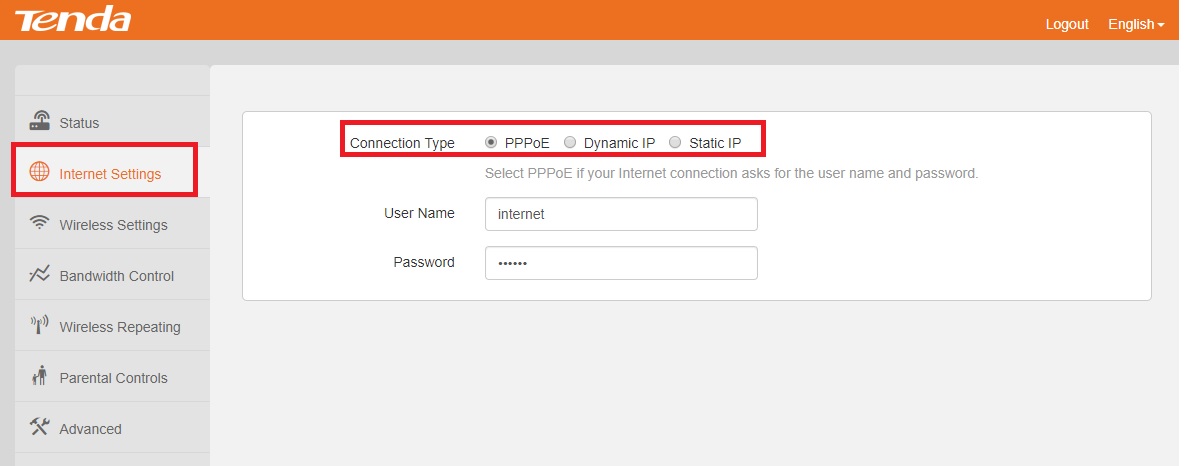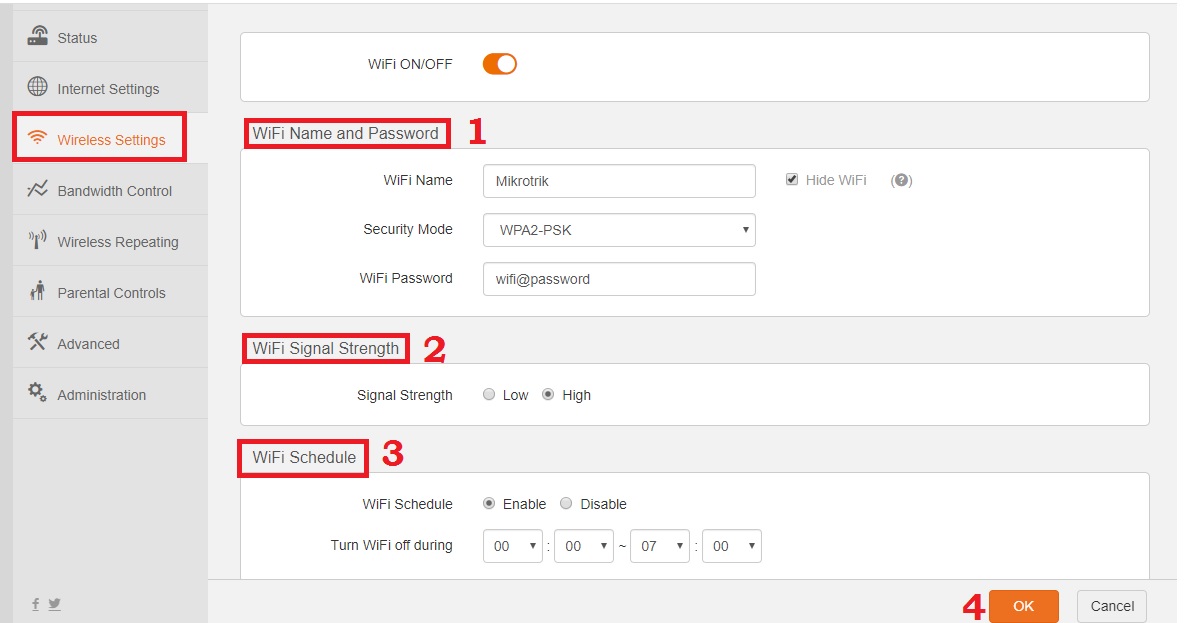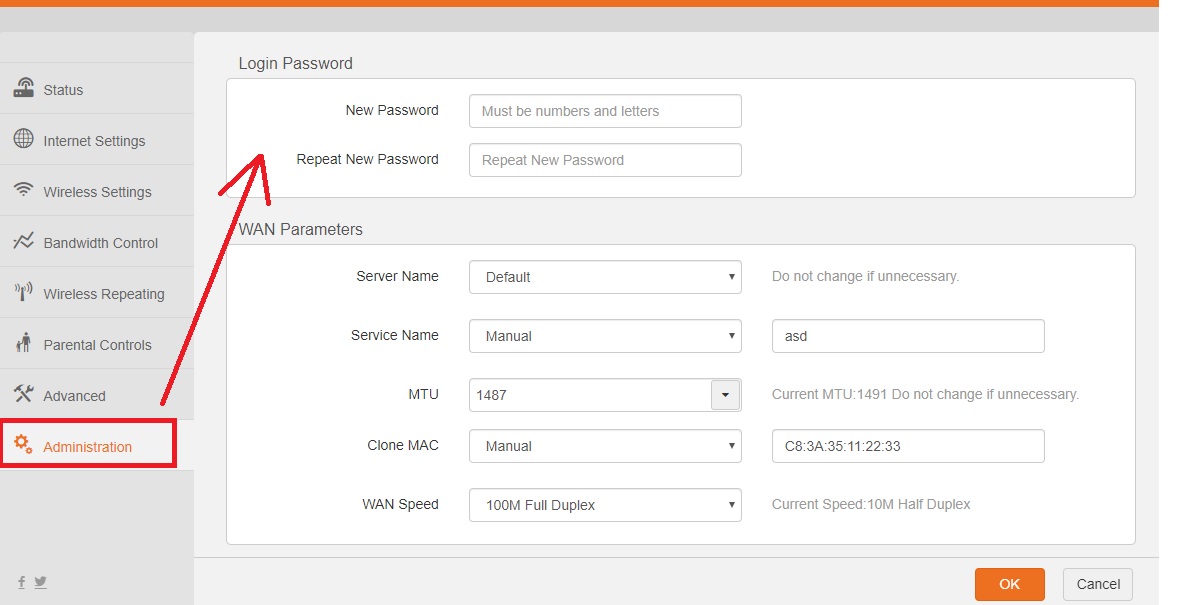Login Tenda F3 WiFi Router to setup First time
Before login into Tenda F3 WiFi router know the review and features that useful to make a secure home internet wifi. Tenda F3 Single-band 300Mbps wifi router under 1000 Rupees and suitable for home and office use. 3 External Omni antenna provides you long range wifi connectivity and 1 WAN and 3 Ethernet port for wired connection such as desktop, NVR, or network printer. Tenda F3 Wireless router best for broadband ISPs such as Hathway, ACT, Tikona, Airtel Fibrenet, MyWorld, Nextra, Siti Cable, You Broadband, Spectranet, etc.
This article will provide you a simple and step by step manual to login Tenda F3 Router for setup PPPoE, Static or Dynamic internet type. If you bought Tenda F3 router already then always change default wifi SSID and password before connecting to an internet connection. Follow steps to setup Tenda F3 N300 Wireless router for internet connection.
Step to Login Tenda F3 Wireless Router
The first step to setup Tenda F3 wireless router is the connection with router either wired or wireless. Although new router configured to default settings so preferred fo use wired connection to access router setup page the first time.
- Connect RJ45 LAN cable from Tenda LAN port to computer LAN port for wired connection.
- Connect internet cable to Tenda WAN port.
- Use Power adapter comes with the device to power on the router.
Tenda Default Login Settings
The first time login router required factory default settings that usually printed to router sticker and user guide comes with box.
Tenda F3 Login IP Address: 192.168.o.1
Default username: NA
Login password: need to create during first time login.
Login Tenda F3 settings to the Web browser
Open a web browser such as Google Chrome, Internet Explorer, or Firefox and access http://192.168.0.1.
use http://192.168.1.1 for Tenda Adsl WiFi modem
After a few movements, you will get a Tenda router setup wizard asking for internet settings and wireless configuration. Choose Dynamic and press the OK button to enter in advance configuration mode.
Once you logged into Tenda router now follow the step to set up WAN internet settings and wireless configuration.
Static or PPPoE WAN internet configuration
The first step after login is WAN configuration as per internet wan types such as PPPoE, Static, or dynamic internet type.
WAN internet settings information gets from your internet providers.
Go to the Internet settings option as shown below image.
Connection type: PPPoE Dynamic or Static IP
If your internet type PPPoE use username and password to create the dial-up connection in Tenda F3.
If Static IP – use IP address, gateway, and DNS information got from your internet providers.
Press the Apply button to save settings.
Add Service name in Tenda F3 Router
If you are an ISP or using multiple internet lines those required service name configuration than follow steps to add service name settings.
Go to the Administration option from the left side menu.
WAN parameter
Service name: Default (if using a single line keep default option.
Service Name: Manual (use the manual option to add service name as per your ISP)
Press the OK button to save settings.
Once router settings saved now o to wireless settings option to change default SSID and enable password.
Change Tenda Wireless SSID network name
Tenda F3 default WIFI name is Tenda and no WiFi security configured so before connect to the internet make sure you have enabled wifi security.
Wireless Settings– WIFI ON/Off (button should be the orange color to enable wifi)
1: WiFi name and password
WIFI Name- Create a new WiFi password as per your choice
Security Mode- WPA2-PSK
WIFI password: set a strong wireless security key for the Tenda router.
2: WiFI Signal Strength
If your home and office area is larger size use Signal strength to High.
3: WiFI schedule: you can enable wifi schedule as per day and time limit.
WiFi schedule- Enable.
Turn off during- set the time when you want to auto turn off Tenda WiFi as per schedule time.
4: OK– press OK button to confirm settings
Wireless security always matters because it belongs to your personal data and device. So after update, the WiFi name and password always change the default login password with your own password.
Tenda F3 Login password Change
Go to the Administration option from the left side menu.
Login Password:
New Password: create a mix complex password
Repeat new password: type new password again to confirm.
Press the OK button.
After making all configuration go to mobile or laptop Wi-Fi and check new wi-fi SSID name showing. Connect with a new password and check the internet should work.
Related Post
- How to Login Ubee DDW36C cable Modem
- How to upgrade WiFi router with OpenWRT Firmware
- The Best Free WiFi Captive Portal Login Page
- Comcast XFINITY Approved Modems and Routers