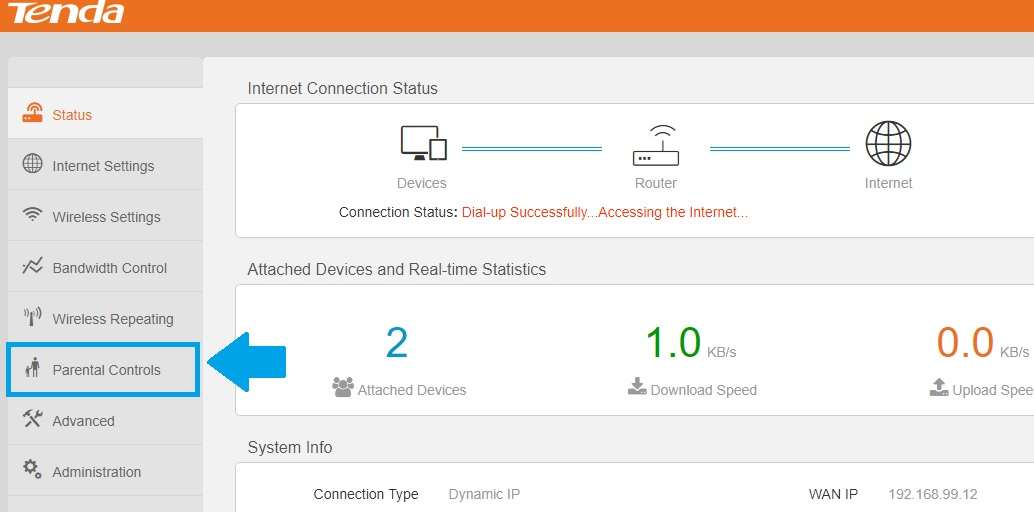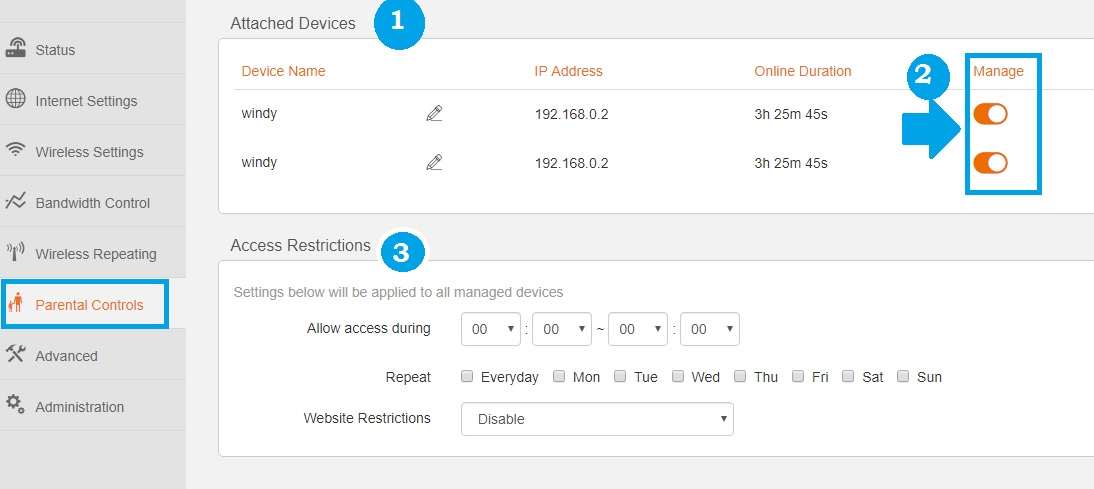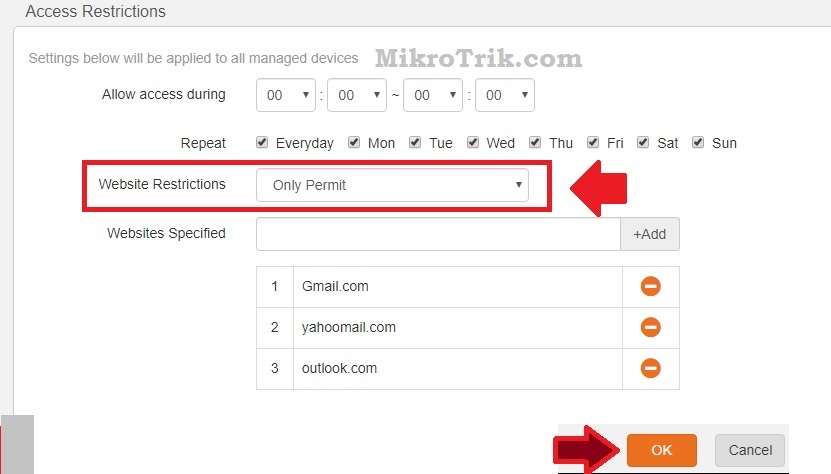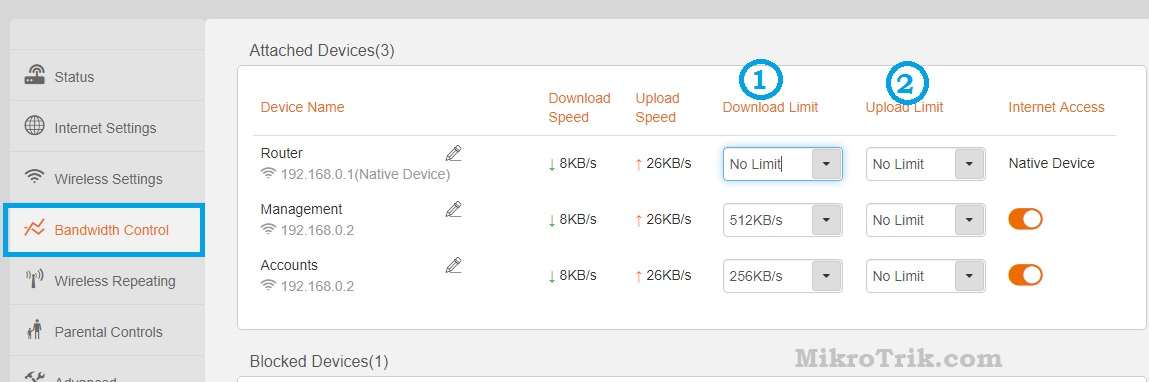Tenda Router Block Website and Bandwidth Control setting
Tenda N300 is one of the popular home wifi routers with 300Mbps WiFi speed. You need to setup Tenda n301 WiFi router before enabling any security feature. You can manage internet speed as well as utilize a small plan as per usage-based. To protect kids from inappropriate internet enable parental control settings in the Tenda router and monitor internet activities. You can simply block or allow the website with time schedule of access restriction. This post provides you simple steps to understand how to set up a Tenda router for bandwidth control and website block using simple steps. You can provide restricted internet download and upload speed for each user connected to Wifi router as per their requirement. By using security features secure your Home and Office WiFi from unauthorized access.
Enable Parental control in Tenda WiFi router
Enabling parental control settings in the Tenda router lets you give the power to control the internet access of your kids. You can block the inappropriate website in the Tenda router and keep your kids secure from cybercrimes.
Connect your Tenda router to the Laptop and access the web interface with default settings.
Connect Tenda LAN port to Laptop using LAN cable or also can connect from WiFi.
Tenda Default IP – 192.168.0.1
Username/Password – admin/admin ( or use password if you have changed)
Once the router login to the status page, now follow the steps to enable parental control configuration.
Go to the Parental Controls option from the left side menu as shown above image.
Parental Control Setup.
1: Attached Device
This list show connected the device to the Tenda router.
2: Manage– enable and disable devices that you don’t want to manage by Tenda router.
If the manage button will disable then parental control settings will not apply to a specific user.
Access Restrictions: Block Website Added in List
Block Website block as per time and Day schedule. You can set the specific website block for a limited time and days.
1: Allow access during: set the start and end time of block and unblock website in Tenda router.
You can block and allow any website for specific time periods using these settings.
2: Repeat: Set the day you want to repeat the same blocking for specific weekdays.
3: Website Restriction: Only forbid ( In this option the website added in the forbid list will not work for the specific schedule as per given in parental controls.
4: Website Specified: add the website and Apps name you want to block in the network for schedule time and day as define in the above steps.
Click the OK button to apply settings.
Access Restrictions: Allow Website Added in List
You can choose either block or allow websites added to the restriction list.
If you want to allow access to only to specific websites in your network then you need to enable “only permit settings from parental controls.
Website Restrictions: Only Permit (the only website that will work which added to the list)
Website Specified: add website and Application you want to allow access only in the networks.
Click the OK button to apply settings.
You can disable these parental control settings for a specific user by disabling the manage option in the attached device list.
How to set the internet Speed limit in Tenda Router
Parental control and bandwidth control both are important features of the router to manage an internet plan. Set the limit of download and upload in the Tenda router as per the importance and requirement of the user. To restricted internet speed in the Tenda router follow the steps.
Go to the bandwidth Control Option from the left side menu.
The total number of users will show in the router as per the below image.
Device Name– see the user connected to the Tenda router you wish to limit internet speed.
1: Download Limit- set the download speed of a specific user to restrict download speed.
2: Upload Limit: Set the upload speed for each user as per the requirement of the user based on works.
No limit: will not restrict speed for the user and can use full internet plan.
Simply manage your smaller internet plan smartly using bandwidth control as per user requirements.
Related Post
- TP-Link Load Balance Router Setup for Two internet Line
- The Best Free WiFi Captive Portal Login Page
- How to Access Phone screen to PC (Mirror Phone)
- Best Home-based work from home jobs
Download Tenda Manual in Pdf