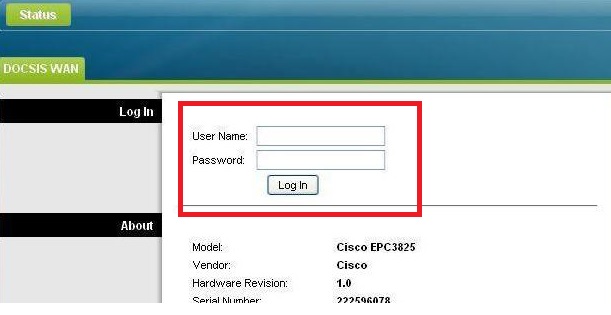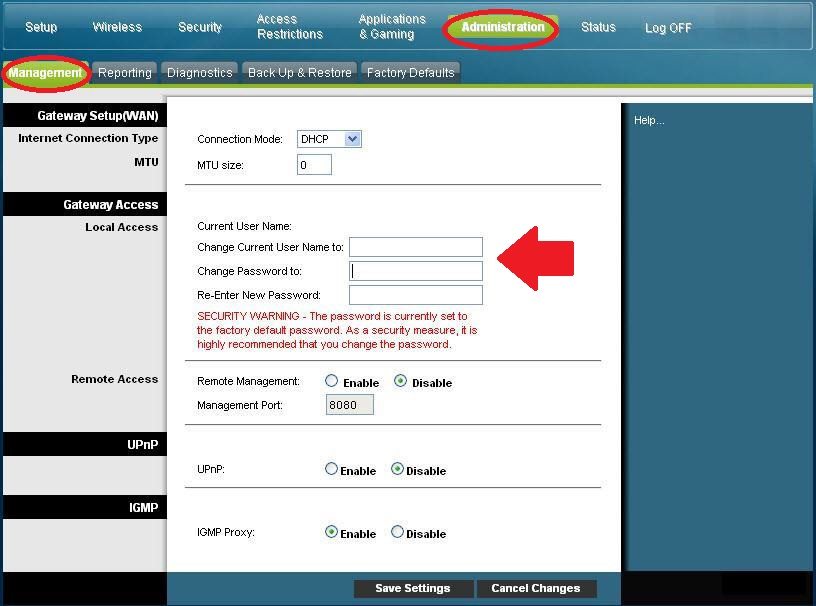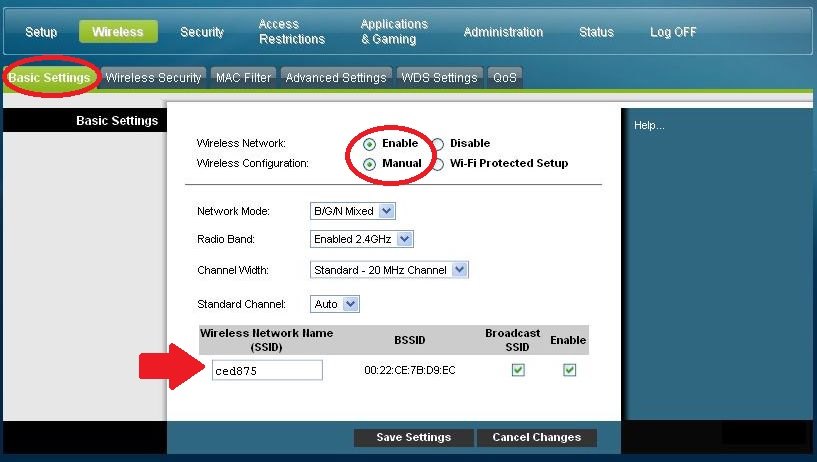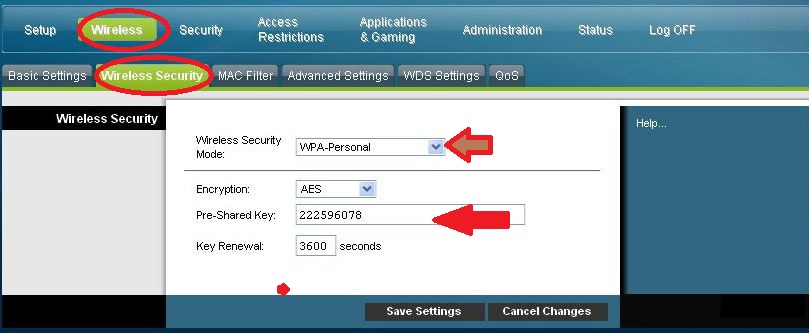How to Login cisco dpc3825 Router?
Cisco DPC3825 DOCSIS wired and a wireless modem for residential gateway. DPC3825 supports coaxial connection for the internet and 4 Gigabit Ethernet ports for local network connections. cisco dpc3825 DOCSIS 3.0 data gateway fully compatible with Comcast Xfinity, Spectrum, ATT, TWC, COS, and many more service providers. Cisco residential gateway support access control feature such as Mac Address filtering, Port forwarding, Content filtering, website block, parental control as well as upgrade cisco dpc3825 firmware.
1 Physical USB port and reset button available in the modem device to attach a storage device or reset button to restore factory settings in case username and password forgotten. Although cisco dpc3825 modem support wired and wireless connectivity that configured with default WiFi name and password. Always recommended changing the WiFI SSID name and password to secure your home internet.
To change the Cisco DPC3825 login password as well as Wi-fi name and key required physical connection with the router to access the web interface fro browser.
Steps to Login Cisco DPC3825 Docsis Modem
DPC3825 router physical 4 10/100/1000 Ethernet port available for wired connection.
- Power on Modem with DC adapter comes with a box.
- Connect LAN cable from DPC3825 any LAN port (1-4) and plug into a computer or Laptop LAN ports.
192.168.2.1 Login Digisol DG-HR3400 Broadband Router?
Cisco dpc3825 default login Details
The first-time login required router default login credentials to access the router settings page.
dpc3825 default login IP address 192.168.0.1
Default username: blank
dpc3825 default password: blank
There is no username and password configured on default configuration mode for cisco residential gateway. You need to create a login username and password during the first login.
Open Web Browser and access router login default IP address http://192.168.0.1
Within a few seconds router login page load asking for username and password to login into the router control panel.
Leave the Username and password blank and press the Login button to process login.
During the first time login create the own username and password to secure your router access.
Setup Cisco DPC C3825 login username & password
Authentication settings come under the administration option.
Click the Administration option and Management tab to change login settings.
Cisco Gateway Access
Local Access: Current username – No current username configured
Change current username: create username for login
Change password: create a log in a password
Confirm password: type new password again to avoid spell mistake.
Save settings to confirm changes
Tips to set password: Use both alfa numeric key combination to create a strong password for login.
Never use personal information as a login password Wifi password that can easily guess by others.
Avoid using the mobile number for the password.
The next step after setup login password for cisco modem is changed WiFi Settings to secure network access.
Change WiFI SSID name and Password
cisco model dpc 3825 pre-configured with default SSID name and open WiFi security settings.
You must change the default SSID name as well as create a strong wireless security key to protect networks.
Go to Wireless options
Basic Settings tab under wireless settings
Wireless Network: Enable
Wireless configuration: Manual
Network Mode: Mixed
Radio Band: Enable 2.4 GHz (if dual-band select 5GHz after configuring 2.4GHz
Standard Chanel: Auto (Keep auto if using single WIFi router in the same location)
Wireless Network Name SSID: ced875 (default Cisco DPC3825 WiFI name)
Save setting
After Network name settings configure Wireless Security Key.
Change the Cisco DPC3825 WiFi password
Wireless Security settings come under the Wireless option from the main menu.
Wireless– Wireless Security
Wireless Security Mode: WPA Personal
Encryption: AES
Pre-Shared Key: 222596078 (set your own wifi password 8 to 10 digit alphanumeric key combination)
Key Renewal: 3600 seconds
Save settings
If modem supports dual-band wireless radio repeat the same steps to configure 5 G wireless band.
Simple steps to login Cicso DOCSIS 3.0 gateway to secure default settings with own settings.
You may be facing issues while login into the router and need to fix errors to the login web interface.
Cisco dpc3825 default login IP Not Working
If you are facing an error while access IP address from the web browser and its taking a long time to respond or Maybe IP Address not working.
It seem IP address does not belong to router LAN network or login IP address changed with the different IP address or may Network configure issue.
Make sure you are access http://192.168.1.1 instead of using http//:192.168.1.1 wrong format.
Make sure your Computer Lan network configured with DHCP mode and getting IP address from the router.
Confirm default login IP address printed to router user manual or sticker same you are trying to login from a web browser.
If still Login IP address not working you should try reset button to restore factory settings.
How to Factory reset Cisco dpc3825 if Forget login password?
You can use the reset button to restore default settings in case forget login username or Password. If IP address not working or router miss behaving also can fix the reset settings.
Steps to Factory default Cisco Modem using the Reset button
- Find the small reset button backside router.
- Use the needle to press and hold the reset button for 10 seconds until the router rebooting start.
- Wait until router rebooting.
- Check the default Login IP should start ping.
Step to soft Reset Cisco DPC3825 from the web interface
A soft reset can perform after login into the router settings control panel.
You required username and password to perform a factory reset from software in case router hanging or any other issue facing.
Steps to soft reset cisco modem.
Open Router settings as followed above steps.
Go Administration option from the top menu.
Find Factory reset tab at the secondary menu under the administration
Press Restore Factory reset
Press the OK button to confirm for reset router settings.
Wait for reboot router and check default settings again to login router web interface.
Note: Making factory default will clear all the configuration you have made with your cisco DOCSIS wireless modem.
Make sure you have download configuration back to restore settings post reset process.
Steps to Back Configuration in Cisco DPC3825 router
Go to the Administration option from the top menu.
Find the Backup & Restore tab in the secondary menu.
Press the Back UP button to download the configuration back up file.
Save file to secure drive so you can restore configuration after factory reset router.
Related Post
- How to Login Arris T25 WiFi Cable Modem
- How to Login Ubee DDW36C cable Modem
- 192.168.88.1 Login MikroTik RouterOS with Admin
- Login TP-Link EAP110 Ceiling Mount AP | 192.168.0.254