How to Factory Reset Airtel 4G Hotspot if Forgot Password
Forgetting usernames and passwords is a common thing in human beings. You may forget the WiFi password very often and then struggle to reset router factory default mode. Every managed network device having the option to restore the factory setting for failsafe mode while forgetting login username and password. You must change the default WiFi name and password in your hotspot WiFi router before use to avoid any unauthorized access. Forget the Airtel 4G router Login password then not to worry you have still a way to reset your Airtel 4G hotspot router using the reset button. This post describes step by step factory reset the Airtel 4G hotspot router if the password is forgotten. You can restore your hotspot router with few steps to Reset Airtel 4G Hotspot if Forgot your Password or username. Also, know the factory reset of home WiFi router.
If you have changed the 4G hotspot router and after forgot the password or do not know, How to log in to the Airtel 4G Hotspot WiFi router then ready your hotspot router with you and follow the simple steps here. Simple steps to restore factory settings in 4G hotspot router using the reset button.
Hard reset of Airtel 4G Hotspot Router
While use reset button to restore factory resetting called hard reset and factory reset using software called a soft reset. Making hard reset simple way to access your 4G router in case forgot IP Address, Login username, and password.
To Reset Airtel 4G Hotspot if Forgot Password Remove the Airtel 4G hotspot portable router back cover to find the reset button. Also, remove the battery from the 4G router and see the reset button below the battery.
Step to Reset Airtel 4G Router using Reset Button
Resetting the WiFi router process bit simple using the reset button.
You need a needle to press the reset button as shown below image.
 Press the reset button for 4-5 Seconds until 4G router does not restart.
Press the reset button for 4-5 Seconds until 4G router does not restart.
Wait to restart the Airtel 4G router and check the WiFi name in mobile or Laptop should show Airtel’s default WIFi name as shown in the router sticker.
Once WiFi shows the Default Airtel WiFi name it means router factory reset successfully.
Now follow the steps here to reconfigure your Airtel Hotspot router.
It is important to change the Airtel 4G hotspot default login password “admin to protect your portable 4G router from unauthorized access.
Airtel 4G WiFi Hotspot Password Change
To Change the Airtel 4G LTE Router default login password need to access the router using the default IP Address.
- Connect Airtel 4G hotspot from a mobile or Laptop with the default WiFi password
- Open a Web browser and type http:// 192.168.1.1 IP Address.
- Use the admin/admin for login username and password in the hotspot router.
- Go to the Settings tab from the top menu
- Now go to System- Modify Password
Change the password as a shown option.
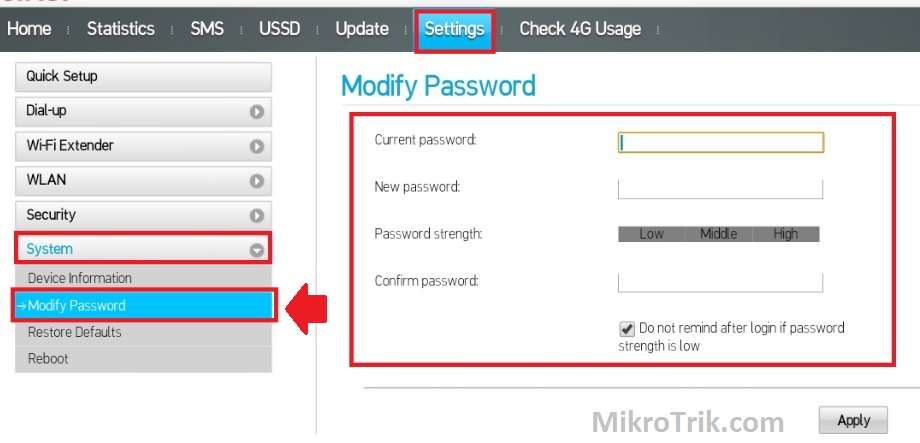
New password: type new login password here
Confirm password: type new password again
Password Tips
While changing the wifi password or Login password for your 4G hotspot router always keep in mind the below points to secure your Internet.
- Avoid using personal information for wifi passwords such as mobile number, address, date of birth.
- always use a stronger password with alphanumeric and special character key combinations.
- create a password that is hard to guess and easy to remember.
- Never write down the wifi key and login password on the router sticker.
Airtel ZeroTouch Broadband Login and Setup
Final Word
The final words! always used as a strong password for your home WiFi router. The reset of the hotspot router is the last and final option which can erase all the saved configuration. Before resetting try to recover the password of the Airtel 4G hotspot router without factory reset with the last old password you remember. While configuring the Hotspot router always back up the configuration file for the future in case required a factory reset due to the password and IP Address being forgotten after being changed.
Related Post

