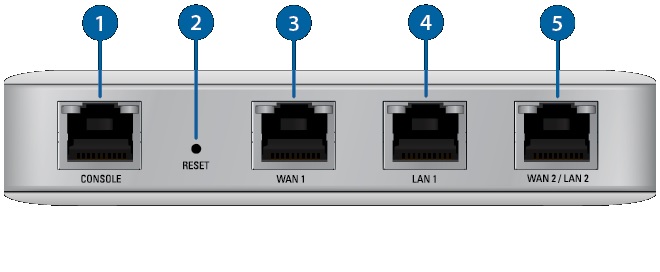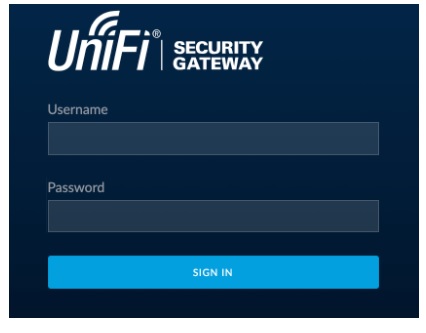Login Unifi Security Gateway Default Password
UniFi® Security Gateway (USG) a network security gateway to protect your wired and wireless network from attacks and spyware. Unifi Security Gateway a hardware device that loaded with multiple security features such a firewall, VPN, VLAN Configuration as well as QoS for Enterprise VoIP. The best thing about USG is fully support Integration with UniFi Controller that helps you to manage your gateway device with your wireless device from the signal dashboard. This article will provide you complete steps to login Unifi USG with default IP address and Unifi Default Password.
Unifi Security gateway can log in using SSH key that is default mode enabled and you can change Unifi Security gateway default password configured for SSH login. To manage Unifi gateway from the web interface you have to install Unifi controller software latest version to adopt all USG to monitor and manage from a single dashboard.
Unifi Security gateway 4p means 4 Port and unify security gateway 3P stands for 3 Port.
unifi® security gateway pro 4 P support 1 Consol and 4 Gigabit Ethernet. See the details below as described by the image.
- Console Port
- 2- Reset button to restore USG settings.
- WAN1 – Fix WAN port for an Internet connection.
- LAN 1- Fix Lan port for Local area connection.
- WAN2/LAN2- This port can configure either WAN port or LAN port as per the requirement so it’s a configurable port.
It supports 12V 1A DC supply and easily mountable to wall and mounting kit available with the gateway.
Unifi Security Gateway default Password and Username Details
Although Uniifi USG by default configured with SSH access as well as a web interface and you can manage it using ssh command or through unifi cloud controller or local controller so you have to know default credentials to access SSH for USG connect.
Default Login IP address – 192.168.1.1 or 192.168.1.30
USG Default Login username – ubnt or root
Unifi Security Default password- ubnt or ubnt
if you went through the Unifi Security Setup Wizard, it would require creating a new username and password. Use the same username and password if you assign it during setup wizard.
The next step is the connection and login steps of Ubiquiti UniFi Security Gateway Pro 4.
192.168.1.1 | How to login router
Steps to Login Ubiquiti UniFi Security Gateway Pro 4
UBNT USG security gateway comes with WAN and LAN port so follow steps to physical connection with UBNT gateway.
- Power ON USG using DC adapter comes with a box.
- Connect Computer/PC to LAN 1 Port for access USG web interface or SSH.
- Go to the PC/Laptop LAN setting and use manual IP address 192.168.1.2. or same network free IP address.
- How to Upgrade TP Link Firmware Version
Access Ubnt Security gateway to browser
Open web browsers such as Google Chrome, Firefox, Internet Explorer and access http://192.168.1.1
To directly access USG web interface.
Use the default username and password for Unifi Security gateway or if you created a login password during the setup wizard use the same to access settings.
Press Sign in button after put username and password.
Once you logged into the Security gateway pro control panel you can configure VPN, WAN settings, and QoS service as well as other configuration.
However, if you facing any trouble accessing Unifi Security gateway web interface or SSH access you may follow troubleshooting steps as given below.
Unifi Security Gateway – Troubleshooting
Unifi Security gateway login IP address not working or Unifi Security gateway default password invalid or wrong error you must follow few steps to any kind of login error comes while accessing Ubnt USG from the controller or locally.
Unifi Security Gateway Login IP address Not working
If you get site can’t reach error while trying to access USG default ip to the web browser or refused to connect from SSH access seem to network changed. You may be getting USG login page but getting an invalid username or password or any other issue that USG not allowing me to login directly.
Follow steps to fix Login Problems
- Make sure the default login IP address http.192.168.l.1 already not changed with different series.
- Computer/PC should be in the same network 192.168.1.0 to access Ubiquiti Security Gateway in default mode.
- Make sure any Proxy settings, firewalls, or network tools not blocking to access USG login IP address.
- Getting the wrong username and password error please check the caps lock disabled in the keyboard. If you changed the login password during the setup wizard use the same password to login USG 4Pro.
If still facing a login issue with Ubiquity security gateway then make router to factory reset using the button.
How to Factory reset Unifi Security Gateway
Making the Default USG device will erase all configuration and require setup again to run the network again.
Only make a reset to default option if you have all configuration detail or configuration backup file to restore settings else network will down until setup not done again.
- Turn on Unifi Security Gateway.
- Locate the reset button between Consol and WAN 1 Ethernet port.
- Press and hold the reset button for 10 Seconds until the right LED on the WAN 2 / LAN 2 port starts
- flashing and then becomes solidly lit.
- After a few seconds led will turn off and the Security gateway automatically reboots.
- This process may take 2-3 minutes to finish the reset process so wait until you got the default IP address ping after reboot.
Once USG restores to factory mode, you can again unifi logi to setup from starting.
Related Post
- Setup Fiber ONT/ONU As WiFi Access Point
- How to Check Who is connected to My WiFi
- 10.0.1.1 Login Password and Username
- Mikrotik Port Forwarding from Winbox