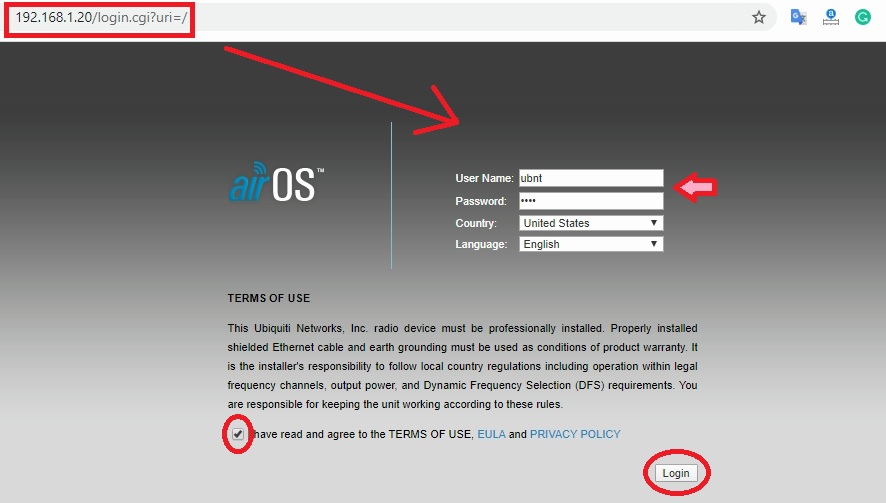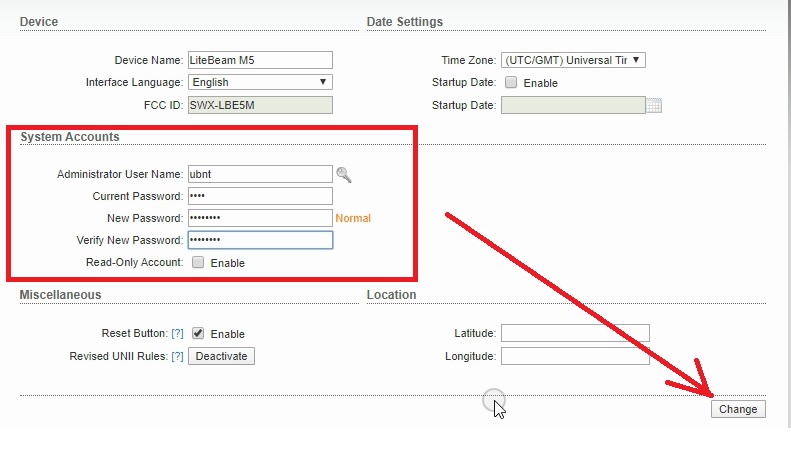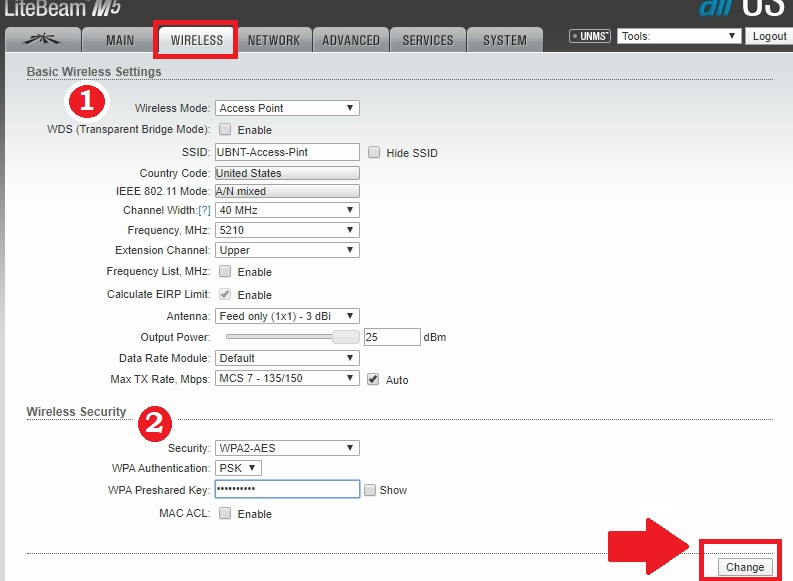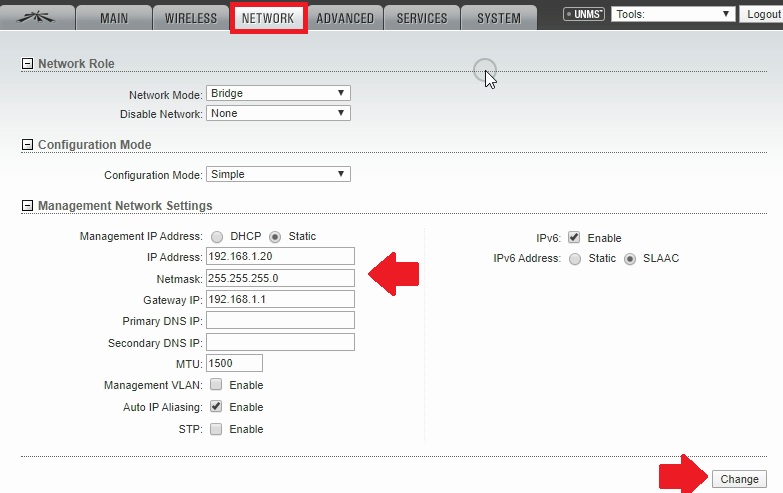Login & setup UBNT Lite Beam M5 as Access Point
Ubiquiti lite beam M series is a low-cost CPE device available for internet connection at the client end. UBNT lite beam device is available with 2 GHz and 5 GHz bands. It is an external wireless client device supported wireless Access point and CPE mode. Lite beam M5 and Lite M2 come with an inbuilt dish antenna for a distance up to 3KM to 4 km.
Lite beam devices can connect with any brand Access point in station mode. To setup a lite beam M series device as station mode with different brand base stations needs to configure first. To login lite beam device in default mode settings need to connect physically with the device. This user guide will help you to log in and setup ubnt lite beam as Access Point mode for the base station. To upgrading firmware, configure wireless mode, change the LAN ip address, and change the login password need to access lite beam settings using IP address.
UBNT lite beam Connection
Lite beam M5 and lite beam M2 devices have a single Ethernet port with PoE enabled.
24-volt PoE adapter comes with a device and antenna and clamps set for mounting.
24 V poE adapter having two Ethernet ports 1- PoE out and 2- LAN
Connect PoE out to Lite beam Ethernet port using LAN cable and PoE adapter LAN port connect to Desktop or Laptop LAN port.
UBNT Lite Beam M Default Login details
To access ubnt lite beam settings page first time required a default Login IP and username password.
Default UBNT Login IP Address: 192.168.1.20
Default Lite beam username: ubnt
Lite beam Default Password: ubnt
PC/ Laptop LAN settings
Lite beam M5 settings page access need to configure PC/Laptop LAN in the same series of ubnt default IP address network series.
Go to the LAN settings of your Laptop/PC
Use 192.168.1.10 in the Static mode of TCP/IPv4 LAN IP address and save settings.
Once the Network configuration is done now proceed to login ubnt lite beam device from the web browser.
Login UBNT lite beam from the Web browser
Open a Web browser and access 192.168.1.20 in the URL bar and hit the enter key.
Username: ubnt
Password: ubnt
Country: Select your country from the list
Language: choose your language.
Check the term and condition box “I have read and agree to the Term of Use EUL”
Press the Login button to access the settings page.
The Ubiquity lite beam landing page is the status page where you can get all the configuration detail, software, and hardware details of the device. After login, you will get a yellow popup to change the default login password for the lite beam device.
Before configuring change the default login name and password for your lite beam device.
Change UBNt Lite Beam M5 Login password
Click on the pop-up message the first time login or go to the System tab from the tab menu.
Find the System Accounts option
Administrator username: ubnt (change username here)
Current Password: type the current password you used for login. By default its “ubnt”
New password: type the new password you wish to set.
Verify New password: Confirm the new password again.
Read-only account: if you creating a user for only monitoring then enable this option.
Press change and Apply button from PoP windows to save settings. Wait until lite beam rebooting and saving settings.
Configure Station mode for UBNT lite beam device
While setup ubnt CPE mode makes sure you have the SSID name and password details of the Base station (AP) you want to connect to lite beam station mode.
Setup as station mode in Litebeam device clicking on the Wireless tab from the top menu.
1: Basic Wireless Settings:
Wireless Mode: Access Point
WDS (Transparent Bridge Mode): Enable this option only if the Base station is also a UBNT device.
SSID: type WiFi Name ( this name will show in the client device to connect from a remote site)
Channel Width: 40MHz (if the internet connection is less than 20 Mbps use 20MHz to avoid channel interference.
Frequency: 5210 ( select channel and use Wireless analyzer to pick the best performing channel in the area.
Antenna: select the antenna gain.
Output Power: use max or reduce power as per distance for connectivity you want to use the Lite beam device.
2: Wireless Security:
Set the Wireless password to protect Access point to avoid connection from unknown devices.
Security: WPA2-AES
WPA-Authentication- PSK
WPA PReshared key: AP-password (type password for a lite beam access point)
Press the change button and apply settings.
Lite beam device will take a few seconds to reboot.
Access IP Address again and log in with a changed username and password.
Lite BEAM LAN IP Address Change
For Internet providers, there is a lot of lite beam devices installed at the same network so using default IP addresses can be conflict with networks.
Change Lite beam M5 Default IP Address always before using in networks.
Go to the Network tab and find the IP address option.
Management Network settings: Static
IP Address: 192.168.1.254 (Change IP Address here)
Subnet Mask: 255.255.255.0
Press the Change button and Apply settings on the top popup message.
The device will reboot and access change LAN IP address again.
Now Ubnt lite beam device is configured as access point mode and can use in live networks.
Q: UBNT lite Beam M5 default IP 192.168.1.20 not working!
If the 192.168.1.20 IP Address not working make sure your device in default mode and IP address has not changed already. Use the reset button to factory reset ubnt lite beam device and type again as per follow above steps.
Download UBNT lite beam Latest Firmware
Related Post
- TP-Link AC1350 Archer C60 Login 192.168.0.1 and setup
- How to choose Best CCTV Camera System for Home
- How to upgrade WiFi router with OpenWRT Firmware
- UBNT Airfiber AF5U Point to Point configuration for Long Distance