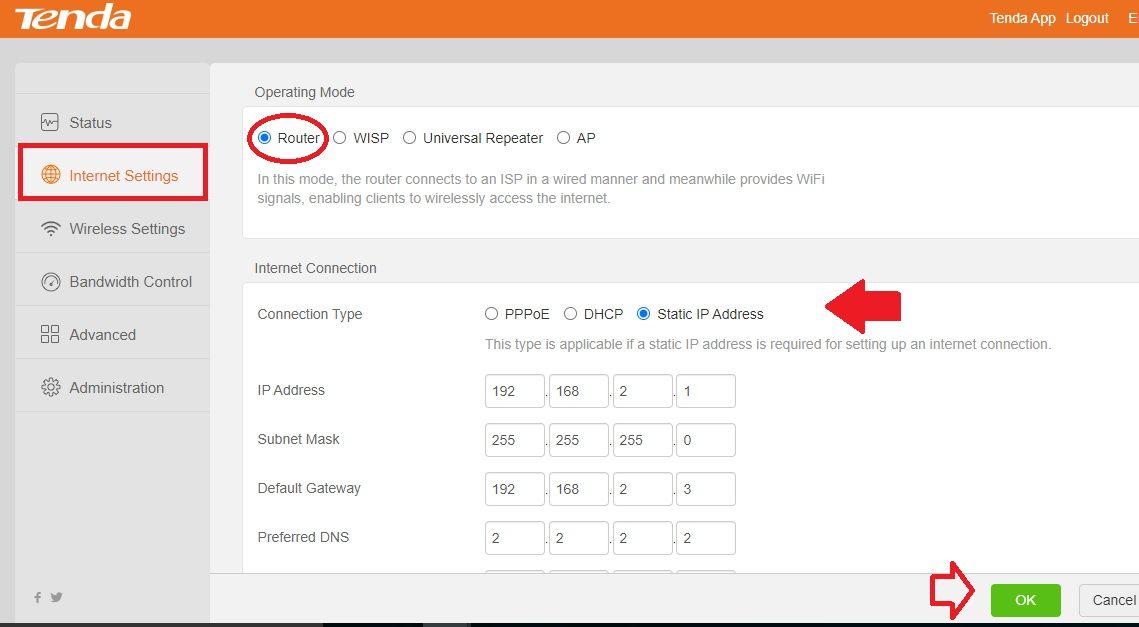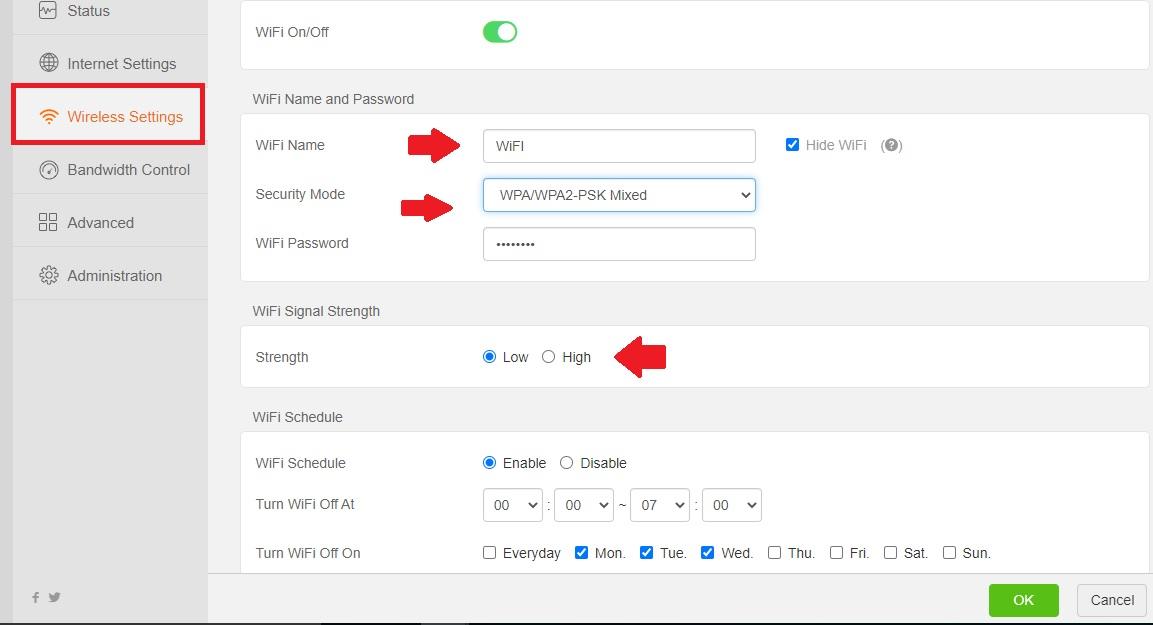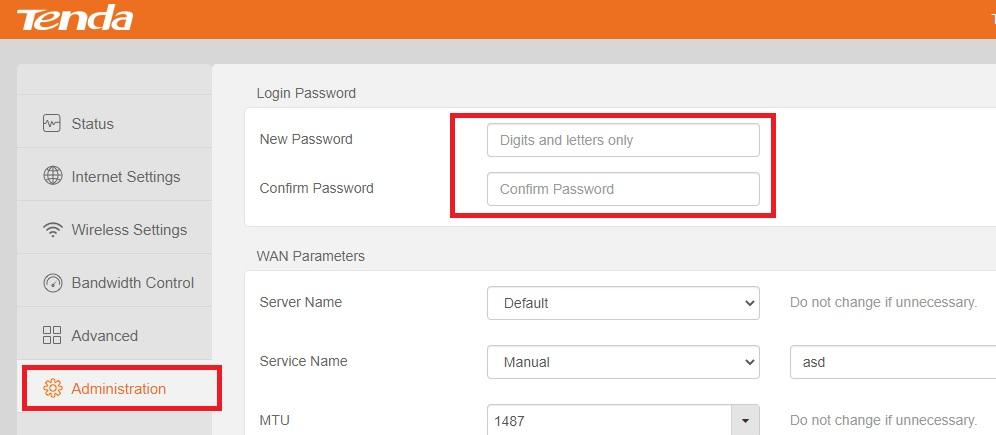Login Tenda F9 WiFi Router for First Time Setup
Tenda F9 single band 600Mbps wifi router with 4x 6dBi High-gain Omnidirectional for long-range coverage. F9 wireless router support 4* 10/100Mbps LAN and 1 10/100 Mbps WAN. Tenda 600Mbps router support multi wireless mode such as client router, AP, Repeater (Range Extender)as well as WISP mode. To use the Tenda router need to login and set up the first time for internet connection supported Static IP, PPPoE, or DHCP mode. This article will help you to Setup a Tenda F9 WiFi router for the first-time configuration for broadband internet connections.
You can setup Tenda F9 router from Tenda Apps as well as web interface login from Laptop or computer. You need to connect Tenda broadband router either using wired or wifi connectivity with the default SSID name. Unbox Tenda F9 600Mbps wireless router and follow the steps to setup the first time.
Default Login Credential for Tenda F9
Default Login URL – tendawifi.com or Login IP Address- 192.168.0.1.
Default Username- NA Password – NA
You can also find router login settings and default WIFI SSID name and password printed to router sticker.
Steps to Login Tenda 600 Mbps Router
The first step is a physical or wireless connection with router and internet connection coming from ADSL modem or Internet providers.
- Connect internet cable coming from modem/ Internet provider / Fiber ONT LAN port to Tenda WAN port.
- Connect LAN cable from Tenda Router LAN port to PC/Laptop LAN port or Default WIFI SSID from mobile or Laptop WIFI.
- Power ON router with DC adapter comes with box.
Login Web interface
Open the web browser and access http://192.168.0.1 or tendawifi.com and wait for the loading router page.
After a few seconds, you will get Tenda setup wizard page where you can choose internet type and wifi settings.
To skip the wizard and enter to Advance settings mode select internet type DHCP and press the OK button to confirm. You will land to router settings where you can manually setup WAN, WI-FI, LAN, and other configurations.
WAN Internet Settings Configuration
You required WAN internet type and WAN internet settings to configure the router for internet.you can contact your internet provider to get internet settings details
If Internet type PPPoE then get dialup username and password details and if internet type is Static IP, get an IP address, Default gateway and DNS details from ISp.
Once internet settings ready with you follow steps to configure the WAN port.
Go to the Internet Settings tab from the left side menu.
Operation Mode- Router
Internet Connection Type- PPPoE, DHCP or STATic IP address
Select internet type as supported your broadband connection and provide details.
PPPoE– Username
Password-
Static IP Address
IP Address– 192.168.2.19 (Ask ISP)
Subnet Mask– 255.255.255.0
Default Gateway– 192.168.2.1
Primary DNS– 4.2.2.2
For DHCP mode router will get IP address automatically from the DHCP server.
Press OK button to save settings. Once WAN settings finish following the next steps for Wireless settings.
Setup Wireless SSID and Password
Router pre-configured with default SSID and No password in default mode so always change router before using to internet.
Wireless Settings – WiFi On/Off ( Keep button to Green)
WiFI name and password
WiFI Name- WIFI (change WIFI SSID name as per your choice)
Security Mode- WPA/WPA2-PSK Mixed
WiFI Password- Set WIFI password (use alfa numeric mix key combination password to protect WIFI access from unknown users.
WIFI Signal Strength– Set the Wi-FI range for the router as per your home and office size.
Strength – High for enabling full wifi range.
WIFI schedule– To setup a wifi schedule set the time and days you wish to activate wifi internet.
Press the OK button to save settings.
Change Login Password
In the default mode, there is no login password configured in Tenda F9, so it is highly recommended to set a stronger login password to protect the web interface.
Administration- Login Password
New Password- Tenda login password (create a new login password for your router)
Confirm New Password- confirm the password again to avoid spelling mistakes.
Press the OK button to save settings and log in again with a new Password.
After WAN, Wireless, and LAN settings you router ready to work in a live internet connection. Check WIFI and Wired connection for the internet should work.
If you looking to change WIFI password to an older router and unable to log in or can’t access the Tenda login IP address then follow the reset method for router settings restore.
Factory Reset Tenda F9 Wireless Router
Resetting the router using the reset button takes 3-4 minutes to restore router configuration to factory mode.
Follow steps to reset the router.
- Locate a small reset button beside Ethernet ports.
- Use a needle and press and hold the reset button for 10-15 seconds and keep monitor power led light.
- Router led light will turn off and turn on again quickly then release the button and wait until rebooting.
- After a few minutes router will reboot and restore to default configuration mode.
- Check the default login settings router sticker and follow the above steps to access it again.
This is the simple configuration manual for Tenda F9 600 Mbps wireless router to set up the first time for broadband internet connection supported to PPPoE, DHCP or Static IP type.
Related Post
- 10.0.1.1 Login Password and Username
- How to Login Asus router Settings 192.168.1.1
- How to Login FiOS Quantum Gateway Router?
- Login ACT Fibernet WiFi Router?
- Download Tenda Datasheet