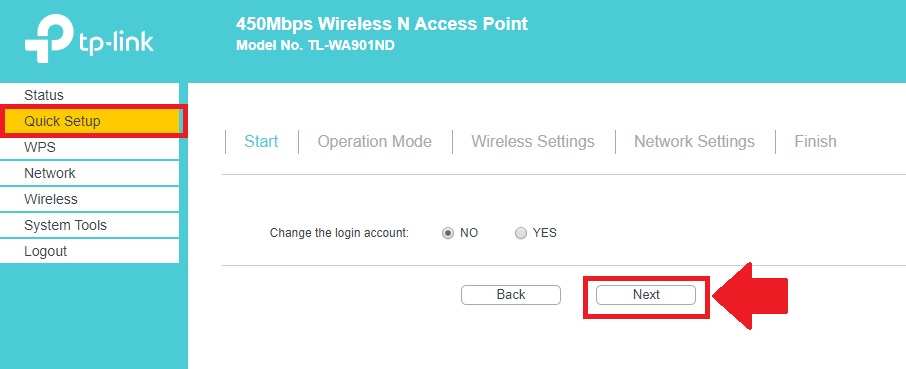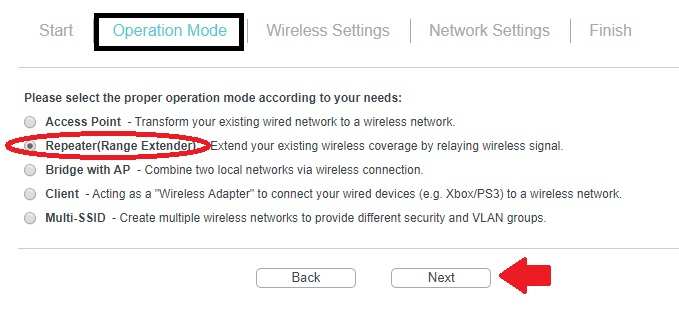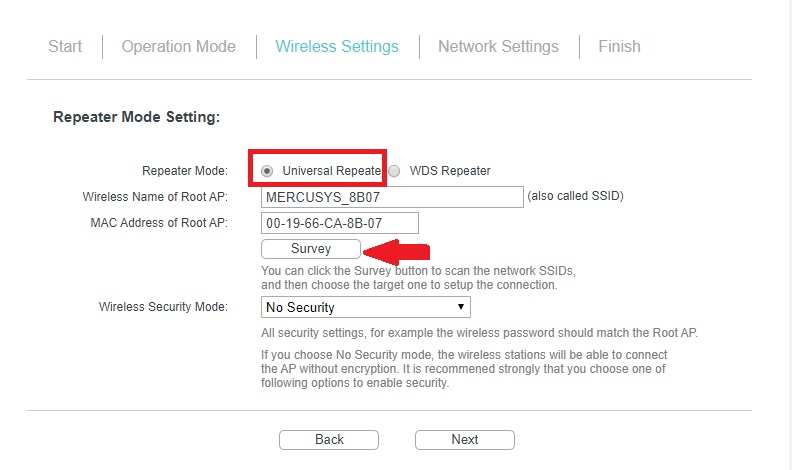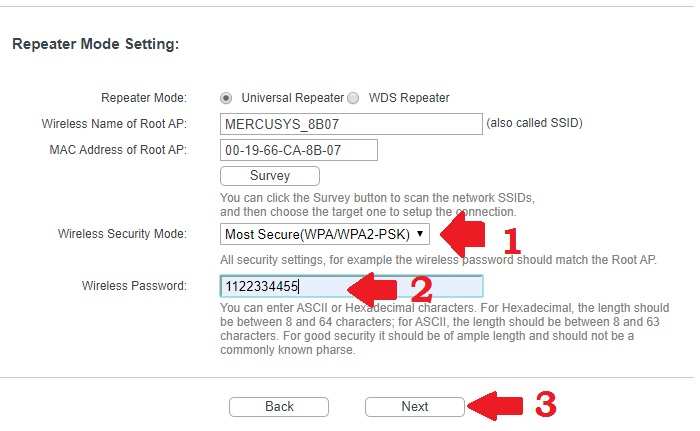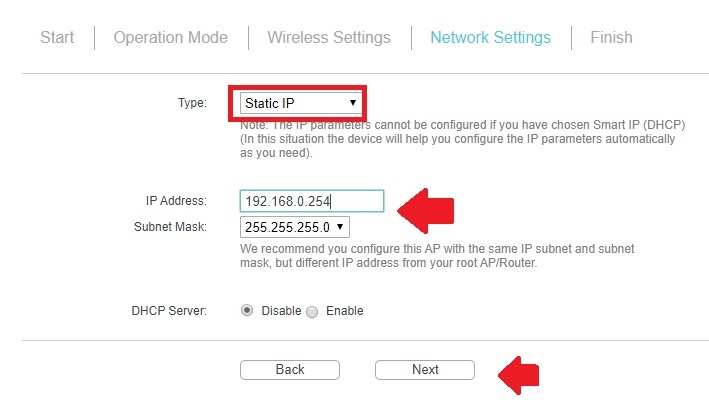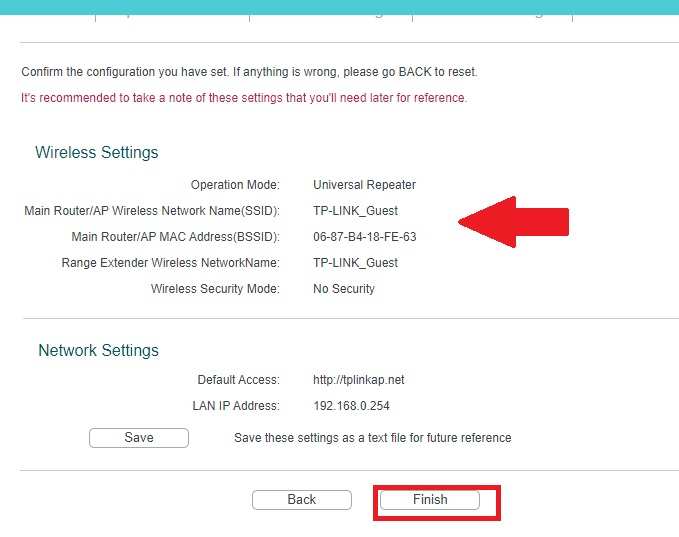use the TP-Link TL-WA901Nd Repeater Mode setup to extend the existing wifi network to no coverage or weak signal area.
TP-Link TL-WA901Nd Repeater Mode setup
TPLink TL-WA901ND is 450Mbps WiFi Access point with fast ether physical ports. It is the best wifi router for a home with supported multiple wireless modes such as Access Point, Range Extender mode, Client, Bridge mode. You can create multiple wifi names in a single router to protect your main wifi name and avoid sharing a password with visitors and guests. TL-WA901N is PoE enabled access point with a single 10/100 Ethernet supported passive PoE for power on.
This post will assist you to set up the TL-WA901ND AP device as a repeater mode to extend WiFi signal in the no range and weak wifi signal area. To configure TP-link Access point as repeater mode need to connect physical connection with desktop to access the web interface.
Setup Range Extender mode in TP-Link WA901ND AP
Access the web interface of TPLink wifi access point to configure in repeater mode.
Connect TP-Link TL-901ND with a power adapter that comes with the device box to power on.
Use LAN cable to connect from AP to Pc/Desktop LAN port.
TP-link TL-WA901 Device Default IP- 192.168.0.254 and default username / password is admin/admin
Configure LAPTOP/PC LAN port LAN IP 192.168.0.10 to access TPlink AP.
Login TP-link TL-WA901ND V5 Wireless N Access Point
Open Web browser and access default IP 192.168.0.254.
Use default username and password to login settings.
Go to Quick Setup from the left side menu and click the Next button to the setup wizard.
Change Wireless Mode to Range extender Mode
Select the Repeater (range extender) to extend existing wireless coverage.
Click the Next button to search the main wifi network name.
Choose Repeater mode to Universal Repeater.
Click the Survey button to scan the wireless network name.
You will get all the running wifi names nearby.
Find your host wifi name in the list and click the connect button to join the network.
Keep ready main wifi router password to connect from the range extender device.
The repeater will fill Wireless name and Mac address of Root AP when press connects button.
1: WPA2-PSK
2: Wireless password– type password of the main wifi router.
Click the Next button to save settings and proceed next steps.
Change Range Extender IP Address
Most of the router brands use the same default IP Address so while using more than one wifi router in network IP address must be changed before connecting to the network.
Network settings
Type: Static IP
IP Address: 192.168.0.100 (change the IP Address you want to use for repeater device)
DHCP Server: DHCP server should disable in Repeater mode so keep it disabled mode.
Click the next button to finish repeater setup wizards.
Check details on the final page to finish the setup.
Click the Finish button to exit configuration wizard and AP will reboot.
Wait until Repeater device reboots and connected in range extender mode to extend existing Wi-Fi coverage.
Go to the Wifi network and see an increase wifi signal showing from the repeater router.
Repeater Placement
Find the centralize location for repeater devices to work properly to extend the network without dropping internet speed. Choose a place from host router and repeater can communicate with at least 40% signal strength and no coverage can get also full network from extender networks.
Do not put repeater inside any table, cupboard, and box.
Download the TP-Link Range Extender manual.
Related Post
- TP-link L2 Managed Switch Bandwidth limit configuration
- How to secure WiFi in Home and Office
- Tenda Router Website Block and Bandwidth Control setting
- How to Login Arris T25 WiFi Cable Modem