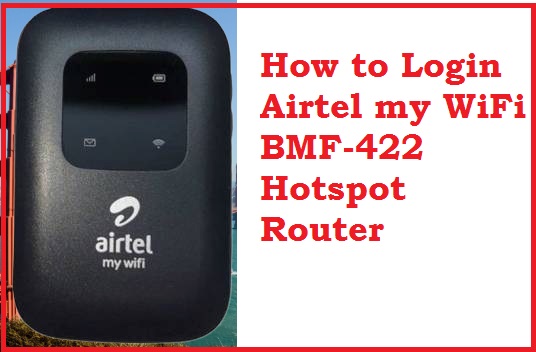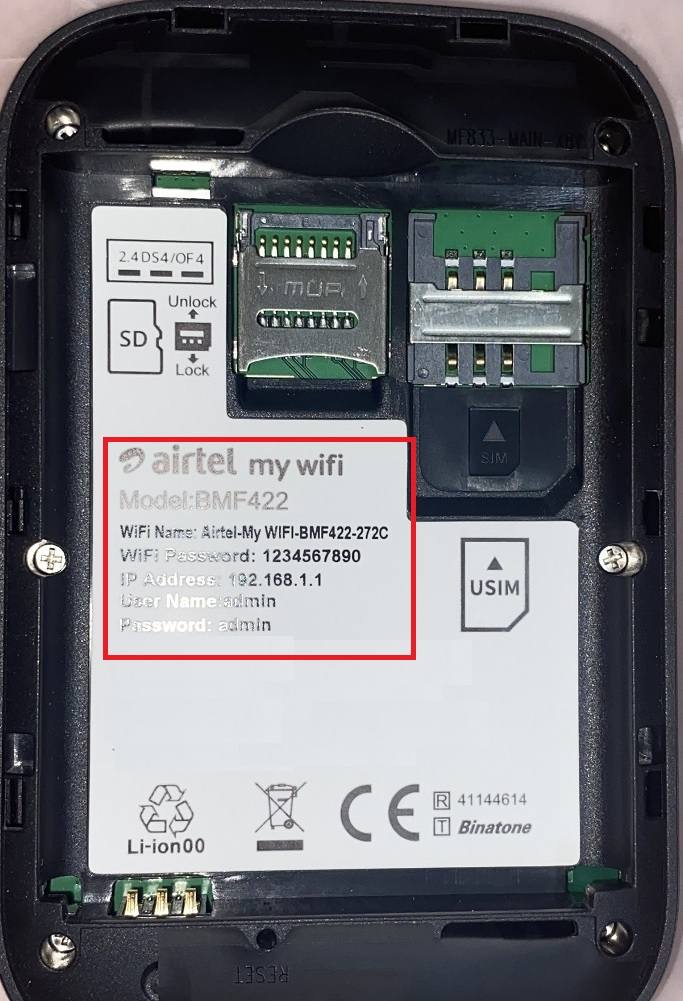How to Login Binatone BMF422 Airtel 4G Hotspot Portable Router?
Airtel 4G internet provides a portable router to connect multiple wifi devices with a single internet plan. Airtel used third party 4G hotspot routers such as Huawei, Alcatel, and Binatone. In an earlier post, we have published a user guide to setup and login Airtel 4G hotspot router manufacture by Huawei but in the latest 4G router airtel using Binatone BMF422 4G hotspot router.
If you purchased Airtel my wifi Binatone BMF422 4G router and want to change the default WiFi SSID network name and password then read this full article. Airtel 4G Hotspot Binatone BMF422 pre-configured with default WiFi network name and password that is also printed to router label under the battery. It is highly recommended to change default router settings before use to secure your data.
However, keep Airtel 4G hotspot to your hand and make sure it should charge at least 50% to login from the web browser to change default settings.
Step to Login Binatone BMF422 Airtel 4G Router
You need to check default Airtel mywifi login settings printed over to the device sticker.
Remove the Back cover of your Airtel 4G LTE Hotspot and remove the battery.
See the Binatone 4G hotspot Default Credential printed to sticker as shown below picture.
Airtel my WiFi Model: BMF422 Default settings
WiFi name: WIFI Name: Airtel-my wifi-bmf422-272C
WiFi Password: 1234567890
IP Address: 192.168.1.1
Username: admin
Password: admin
These are the default login settings for Binatone 4G hotspot router also available to user guide comes with box.
Login Airtel my WiFi 4G router settings to a web browser
Now power on 4G hotspot and wait for a few minutes until router booting and wifi signal broadcasting.
- Go to Mobile or Laptop WiFi option and search for default WiFi name for BMF-422.
- Connect WiFi name and use default Security key as default settings.
- Once router connected now open web browser and access http://192.168.l.1 IP address and wait to load login page.
- Use default username and password to authenticate and access hotspot settings.
After successful login now follows the next step to change WiFi name and password.
Change WiFI SSID name and Password
You must update the new WiFi network name for your 4G hotspot portable router and wifi password as well.
Go to Wireless settings option
Basic settings
WiFi SSID Name: change WiFi name as per your choice.
WiFi Security– WPA2/PSK
WiFi Key– update the new wifi password with a combination of alphanumeric and special characters to choose a strong security key.
Apply settings and see your Laptop or mobile device will disconnect after changing the WiFi name and password. Scan again for new wifi name and connect with a new wireless password and follow steps to login again to setup more settings.
How to Change Airtel Binatone 4G hotspot Login Password?
Also, change airtel 4g hotspot login id and password during the first time setup so no user can log in airtel web interface without your permission.
Step to BMF422 Airtel 4g hotspot password change is going to administration or System option from the menu.
Login Password
New Password: create a new login password
Confirm new password: Confirm new password again to avoid spelling mismatch.
Facing issue while login to Airtel BMF-422 4G router then follows troubleshooting steps.
Airtel My WIFI BMF-422 Login IP Not Working
If your 4G router login IP Address taking to a long time to respond or showing error site can’t reach than you may fix the login issue by following the below steps.
- Make sure you are using correct Login IP address http://192.168.1.1 and not typing http//:192.168.l.l in url bar that is invalid IP.
- Make sure your laptop WIFI IP settings In DHCP mode or you can use manual static IP address 192.168.l.100.
- 4G router login IP address already not changed with any different IP address.
If you still facing error to access hotspot login IP then you may make a factory reset device.
How to Factory reset Airtel Binatone 4G hotspot Router?
The reset button available under the back cover that needs to remove first.
Step to Reset Airtel 4G hotspot router.
- Keep the power on hotspot router and remove backside cover but do not remove Battery.
- Locate a reset button option in the below side as showing in the picture.
- Press and hold the reset button for 10-15 seconds using a needle or pin.
- After a few movements, 4G routers will blink and restart.
- Keep bootup router again and see the WiFi name should in default mode as printed to router sticker.
- Follow steps again to login router from web browser and setup airtel 4G router.
This user guide will provide you a basic concept to login router settings using default credentials that easily available on the official website. You can use this user manual to access any brand 4G hotspot router those are default login IP 192.168.1.1 configured. The setup guide will remain the same in case you are using airtel 4g hotspot unlock with non-airtel 4G sim cards.
Related Post
- login password for 10.0.0.1
- How to Login Ubee DDW36C cable Modem
- How to Reset an Arris Router or Modem
- 192.168.88.1 Login MikroTik RouterOS with Admin