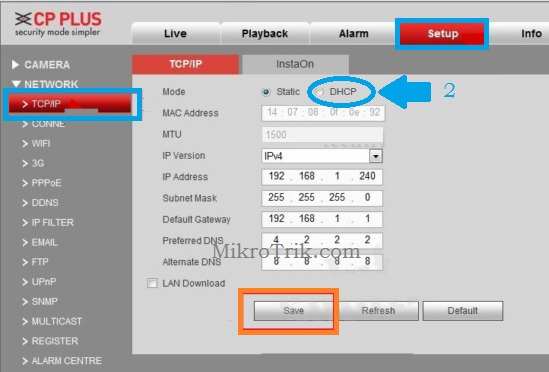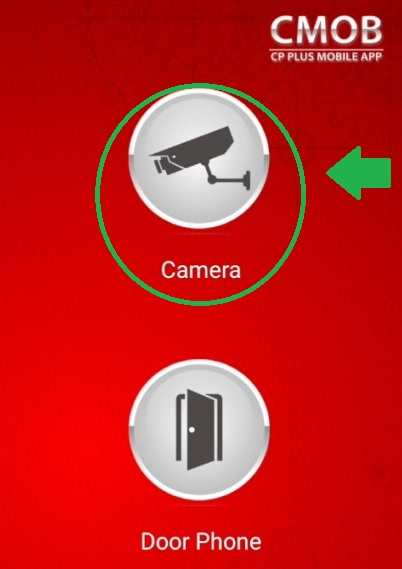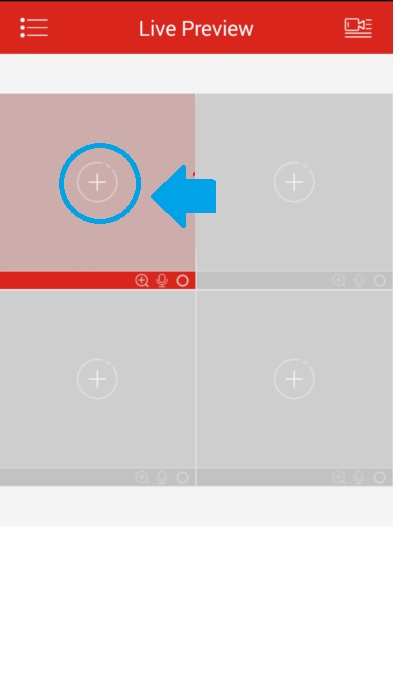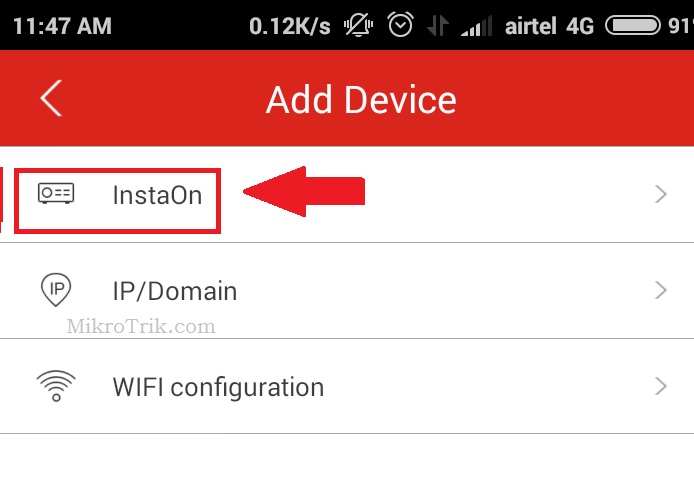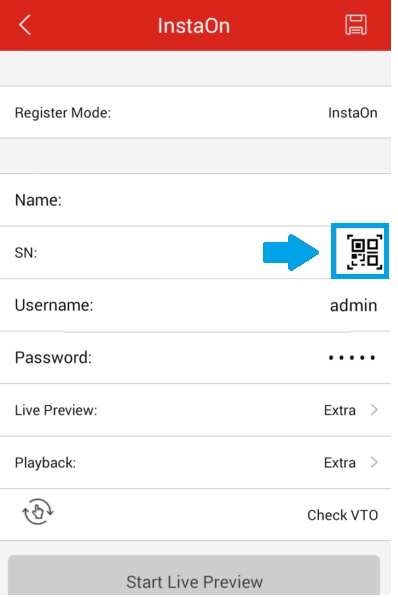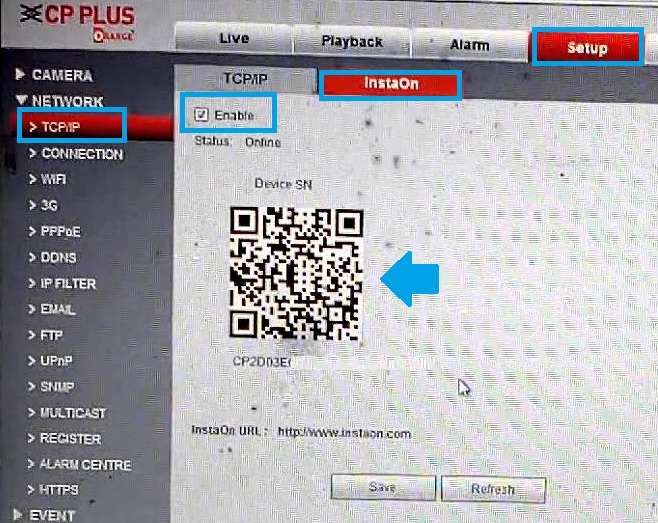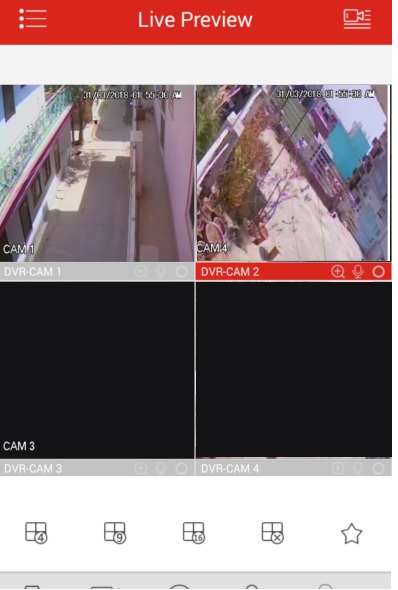Keep monitoring CP Plus CCTV cameras from mobile apps using basic configuration. follow the steps to Setup CP Plus DVR Live View from mobile and PC.
Setup CP Plus DVR Live View from Mobile Apps
CP Plus CCTV camera insta-on cloud configuration to view DVR from any place using the internet. InstaOn Cloud feature let you provide monitoring DVR from the internet without using a static IP address. DVR mobile apps provide you the option to add multiple different locations of DVR/NVR to single mobile apps and monitor from a single point. If you are still not able to connect CP Plus DVR to Mobile apps then follow the below steps to solve connection problems. Before connecting CP Plus DVR to Mobile Apps make sure you should have an active internet connection at the DVR site. Secure home and office with monitoring from any place using mobile apps.
If everything is ready now follow the step-to-step installation and CP Plus configuration for Live View from Mobile and Computer.
CP Plus CCTV Camera and DVR Connection
To watch CCTV cameras and DVR from a PC or Mobile need to be a proper physical connection to make them live. Use a BNC connector and CCTV cable to connect CCTV analog camera to DVR. If using an IP camera then need a cat6 cable to connect the CP Plus IP camera to NVR.
See the BNC female camera connector backside of the DVR to connect to the CCTV camera cable. The number of Connectors depends on the DVR total channel supported by DVR. CP Plus DVR is available on 4 channels, 8 channels, 16 channels, and above for enterprises.
- Connect the Camera to the BNC connector backside of the DVR.
- Connect LAN cable to RJ45 connector available on the backside of DVR.
- Power ON DVR and follow the next steps to configure Cp plus DVR to online view from the internet.
Configure Internet Setting in CP Plus DVR / NVR to Live view
To monitor CP Plus CCTV camera from the internet need to connect the DVR to a working internet line. Connect DVR to the internet router or Modem LAN port to make it live for internet monitoring. See the above connection diagram to connect the DVR to the Internet.
Network IP Configuration in CP Plus DVR
Connect Display to CP Plus DVR and Login Settings using CP Plus DVR default settings.
Go to Setup- TCP/IP
Under TCP/ IP settings change the Static Mode to DHCP mode to auto IP Configuration from internet modem/Router.
Click Save button
Once DVR is connected to the internet now follow the steps to set up Instaon cloud.
Setup CP Plus Mobile Apps to View Online
CP Plus cloud view support with instaon Cloud and gcMob smartphone apps.
Download CP Plus Mobile App gcMob from Google Play Store for Android and Apps Store for iPhones.
Once gCMOB HD mobile apps are installed on the phone now follow the steps to configure DVR to live view from the internet.
Open CP Plus CCTV Apps and Choose Camera Option as shown below image.
Add DVR to gCMOB HD Mobile Apps using Instaon
Click Plus button on the Live Preview Window option as shown below the image.
Click on InstaOn option to monitor with instaon cloud. Using Instaon you can view CP Plus DVR from the internet without a Static IP Address.
Join DVR on InstaOn Mobile Apps using QR Code
Now scan the instaon QR code or manually type the serial number to connect DVR to CP Plus Apps.
Use the DVR user name and password to authorize a connection from Mobile Apps.
InstaOn settings on CP Plus DVR
Go to CP Plus DVR Setup option
TCP/IP- click InstaOn tab to find a QR code and serial number to connect from gCMOB Apps.
After the scan gives the DVR username and password to connect Apps for Live monitoring using mobile apps and PC.
Within a few seconds your DVR all cameras start showing in mobile apps.
This is a simple steps to setup cp plus DVR for live feed monitoring from mobile apps without the public IP address. You can add multiple DVR and NVR to single mobile apps to monitor multiple location cameras from a single point.
Camera monitoring video feed depends on the internet speed. Facing a slow video feed issue, make sure your DVR getting enough internet speed and your mobile also have a good internet connection speed. This configuration step can use to set up CP Plus DVR Live View from smartphone and tablet for any DVR Model which supports instaon cloud settings.
Download CP Plus DVR Manual In PDF
Related Post
- Best educational Apps for kids learning
- Best Remote Desktop Software for Support
- 10 Best Digital Marketing Services Techniques to Maximize profit
- The Best Free WiFi Captive Portal Login Page