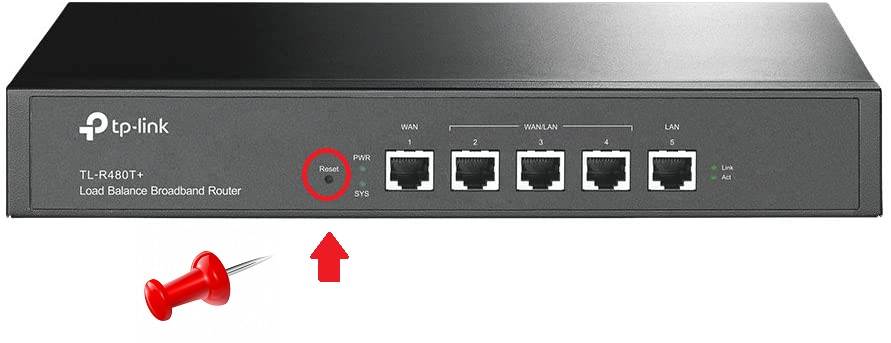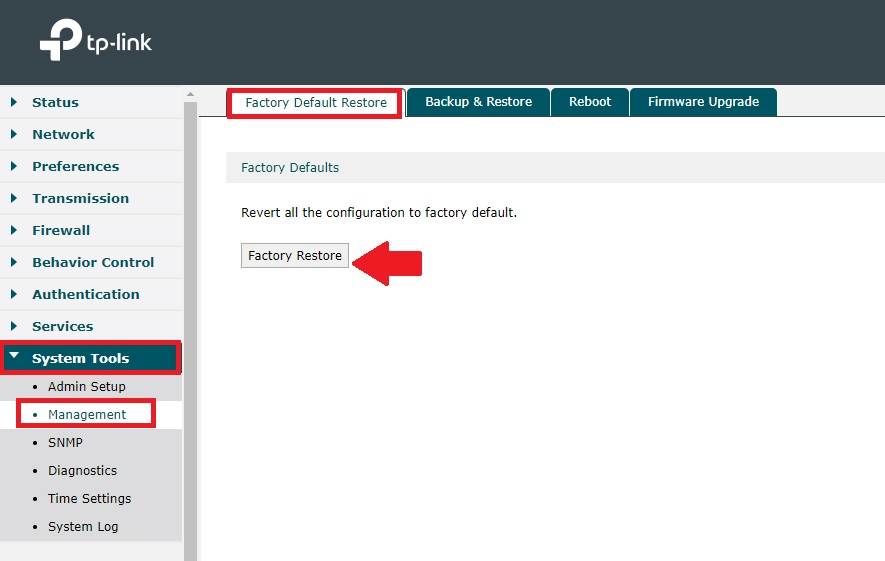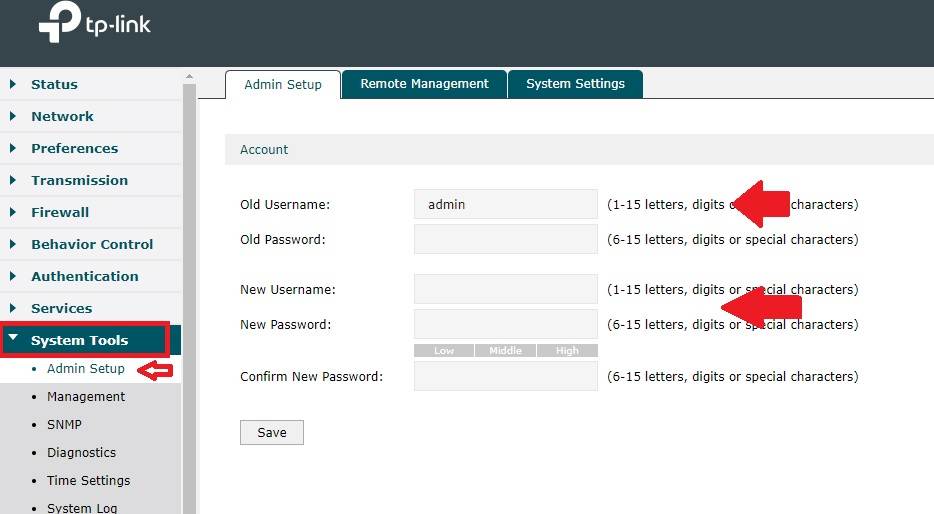simple user manual to Reset TP-Link Load Balancer router models TL-R480T+, as well as R470T dual Wan broadband router in case, forget login password.
Factory Reset TP-Link Load Balancer if Forget Login
TP-Link R480T+ and R470T is a Multi wan Load balancer router used to connect multiple internet lines at a time for backup and failover purposes. In the earlier post, I have covered the user manual for setup TP-Link Load balancer router for the first time but what If you forget login password and other details. How to access TP-link TL-R480T+ Load balancer router if forget login IP and other login settings. There is a reset button to restore settings to default mode, so this article will show you step to factory reset load balancer router to restore settings to default mode.
While making reset settings make sure you have configuration backup or you know all internet configuration details to setup again. Making a load balancer to default will erase all settings and need to setup from fresh. Before making router to default check the default IP address, and login username, password to access router settings to avoid making reset to default.
Steps to Factory default Load balancer
There is two ways to Reset TP-Link Load Balancer Router with login mode restore and without login restore.
- Hard Reset
- Soft Reset
192.168.1.1 | How to login router
1: Hard Reset Load Balancer
Hard reset is a method to reset the router using the physical reset button available at the router. Making a hard reset is a final method to access your router settings if forget login username and password and unable to access settings. Reset from reset button does not require to login load balancer settings and it’s a few seconds process need to access the physical router.
Steps to Hard reset Load Balancer VPN Router
- Locate a small reset button option in the load balance router that may be changed front side or back side depends on the router models.
- Turn On the router and let it boot completely.
- Use a needle and press and hold the reset button for 5-10 seconds and monitor led lights.
- The LED light will blink and the router will reboot.
- Wait until rebooting and this process takes 2-3minuts so keep calm and wait to finish the process.
Check Latest Price
Hard reset a bit simple method to re-gain access to the router in case unable to login setting.
10.0.1.1 Login Password and Username
Factory Reset from the Web interface
A soft factory reset is a way to restore settings from web interfaces that need to the login web interface. A soft reset can use in case your load balancer router giving any error, performance, and network issue that hard to find in each configuration so making settings to default is a faster way to troubleshoot configuration error.
You need to access load balancer router settings to make a soft reset.
Default Login IP address – 192.168.l.254
Default login username- admin
Default password- admin
IF you already change login settings use the same credentials to log in your load balance router.
Open Web browser and access http//192.168.1.254 and login with username and password.
Go to Management- Factory Default Restore
Press Restore Button and confirm the OK button to proceed router settings.
The router will be restored to factory settings and you can restore the configuration back if you have taken config back before the factory reset.
Backup and Restore configuration
Backup and restore configuration will reduce your time to configure the router again and will make the network always up.
For TL-R480T+ V9
- Go to Management- Backup &restore tab
- Press the Backup button to save the config file to drive.
- Browse the backup file and press the restore button to apply configuration from the backfile.
For TL-R480T+ V7 version go to Maiantanance- Management
- Export and Import tab
- Press the Export button to save the configuration file to drive.
- Go to import browser config file and press the restore button to restore settings from the backup.
How to Login Asus router Settings 192.168.1.1
TP Link Load balancer Login Password change
After setup configuration always recommended to change the login username and password to secure router control panel access.
Go to System Tools- Admin setup
Account
Old Username: admin
Old Password: admin (use password if you already change the default)
New username– create a new username
New password– create a new login password
Confirm new password: Confirm new login password
Tip: Never use a Login password your personal information such as mobile number, address or another that easily guess.
Use mix combination password with Alfa numeric and special character to create a stronger password.
Press the Save button and log in again with a new username and password.
Enable remote management
If you want to manage load balancer router from a remote site then you need to enable remote management.
System Tools- Admin setup
Remote management tab
Press the Add button and assign the remote IP address you want to access load balancer from the internet.
Save settings.
Related Post
- iBall WiFi Router Firmware Download and Upgrade
- How to login and setup TP-Link AC1200 IP 192.168.0.1
- How to Add second router in the same Network
- OpenVPN install and Setup Free VPN server Connection