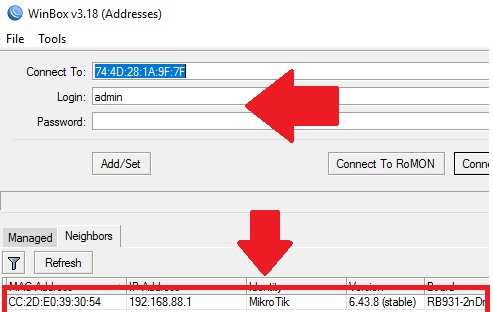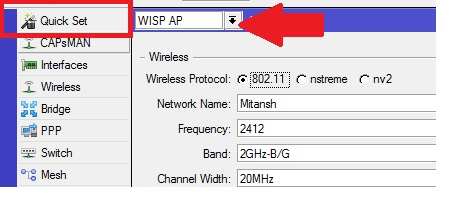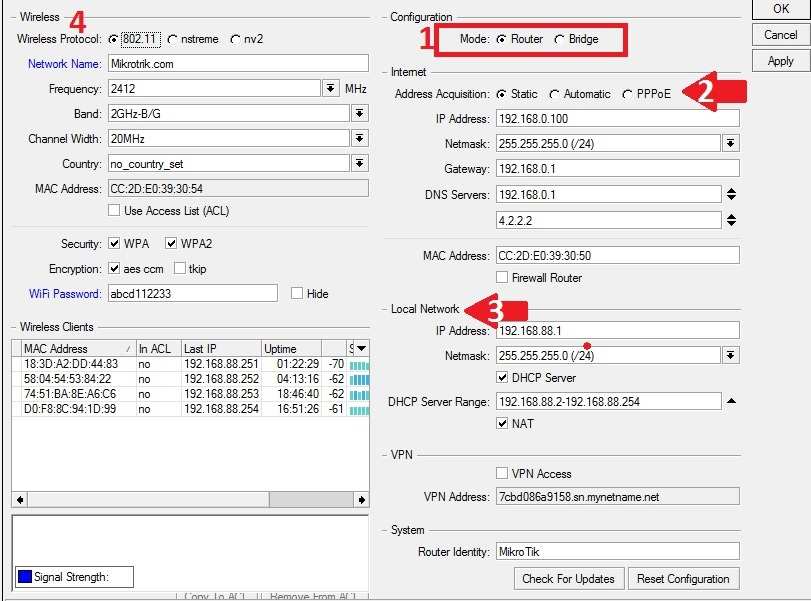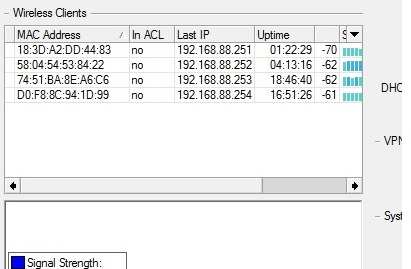MikroTik hAP WiFi Router WISP Mode Configuration
MikroTik hAP is a lite and hAP mini-series access point for small homes and offices. An earlier post published how to reset MikroTik router if password forget. hAP router series is a mini WiFi router with 1Wan and 3LAN port. It is a classic looks mini wireless router to match with the home interior. In this post, you will get step-by-step Mikrotik hAP Lite WiFi router WISP mode configuration with PPPoE and Static mode.
To Setup a MikroTik router need a physical connection to access the web interface. Mikrotik WiFi router setup using Winbox and web browsers.
Mikrotik hAP Mini WiFi Router Connection
Follow the physical connection for the hAP WiFi router.
- Power on Mikrotik router power comes with hAP mini.
- Connect Internet cable coming from Internet service provider to hAP lite Internet port as shown below image.
- Connect Any LAN port to Laptop/Desktop LAN.
Login MikroTik hAP Lite WiFi Router First time
Once you have connected the WiFi router to your PC/Laptop now download the Winbox utility.
Download Mikrotik Winbox 3.18 Configuration Utility
Configure Laptop/Desktop LAN port IP Address to access Mikrotik Wireless Router.
Mikrotik Default LAN IP – 192.168.88.1
Username- admin
Password- NA
Go to Your LAN IP Address and use Static IP – 192.168.88.10
Now follow the steps for Setting up the Mikrotik hAP series WiFi router.
Open Winbox Select router IP and Click connect button
After Login Go to the Quick set option for Easy Configuration of Mikrotik hAP mini WiFi router.
Choose the Mode- WISP AP
Mikrotik hAP Mini Configuration in Router Mode
Quick set best way to set up Mikrotik router using easy and single page configuration.
Configuration steps
1: Router Mode
2: WAN Configuration
3: LAN Configuration
4: Wireless Configuration
Now follow the configuration one by one as shown above image.
1: Select the Mode– Choose the Router mode to configure in WISP mode.
2: WAN Configuration – Internet
Address Acquisition – Select the internet type from Static, PPPoE, and DHCP.
Provide username name and password for PPPoE get from your internet service provider.
Static – use the internet IP Address, Gateway, and DNS provided by your ISP.
DHCP- In DHCP mode router will auto-get the IP Address.
3: LAN Address Configuration:
Local Network- If you want to change the Default MikroTik IP Address to any other IP address then change the LAN IP Address.
IP Address: 192.168.88.1
Subnet: 255.255.255.0/(24)
DHCP Server- Enable the DHCP server.
DHCP Server Range: provide the DHCP IP range you want to use in the network. You can limit the IP number as per user quantity in Office and home.
4: Wireless Configuration
MikroTik Wireless Settings
Wireless Protocol- 802.11
Wireless Name: Type the WiFi name for your WiFi internet.
Frequency: use 2412,2437 or 2462 channels to avoid the overlapping issue.
Channel Width- use the 20/40Mhz
Country- Choose your country to follow regulatorily.
Wireless Security– select WPA and WPA2
Encryption– aes ccm.
WiFi Password– type the password for WiFi internet.
Check the Connect Client List in the MikroTik router
To see the total connected list of users in the WiFi router find the Wireless Client option.
You can check connected Mobile and Laptop in the WiFi router with Mac address and IP address details. Also, show the uptime and connected signal status.
This is the Step-by-step Mikrotik hAP Mini WiFi configuration for the home internet.
Related Post
- How to Create a Hotspot in Windows 10 without Software
- Best Remote Desktop Software for Support
- How to block Website and User in D-Link WiFi Router
- How to Factory Reset Airtel 4G Hotspot router