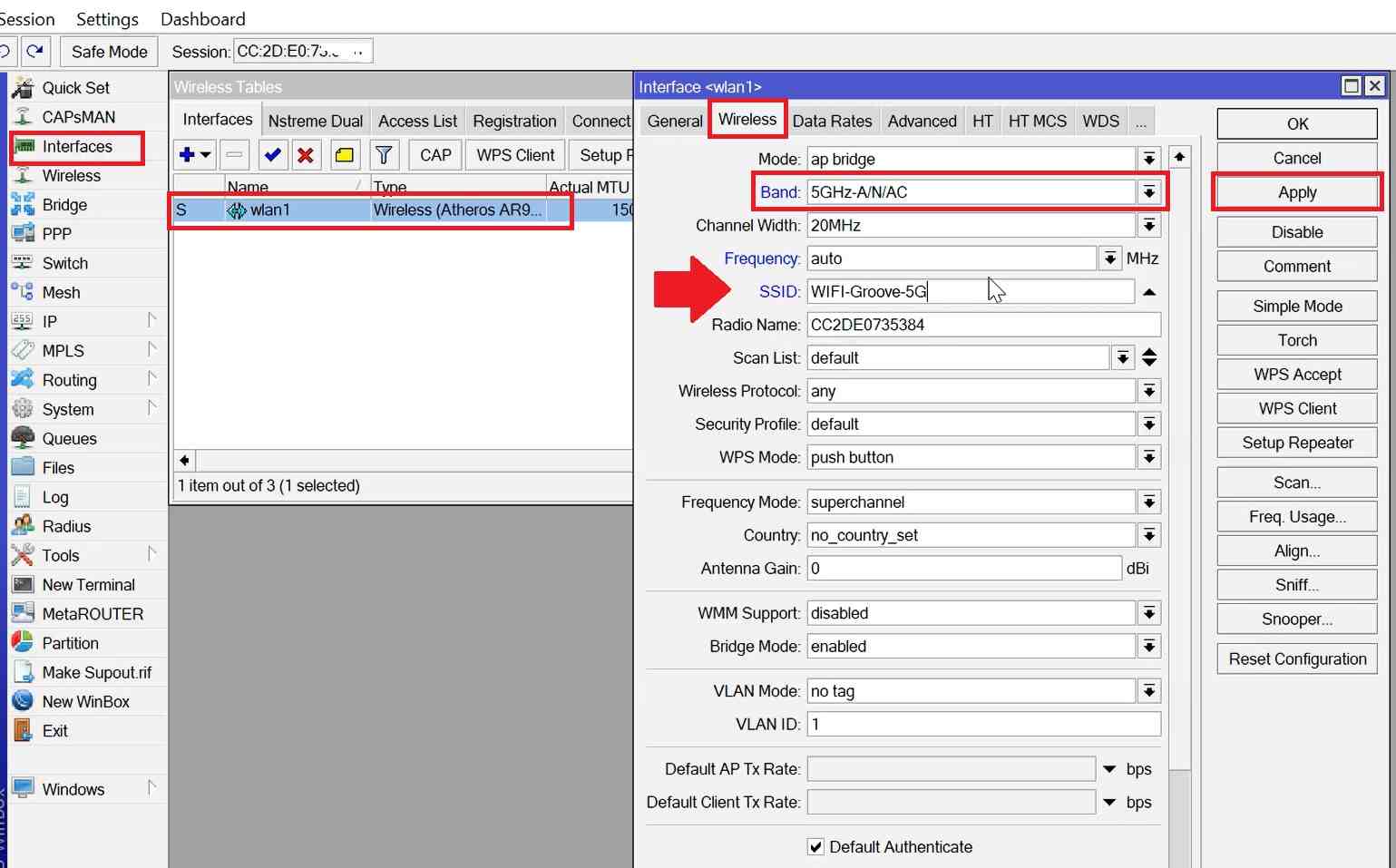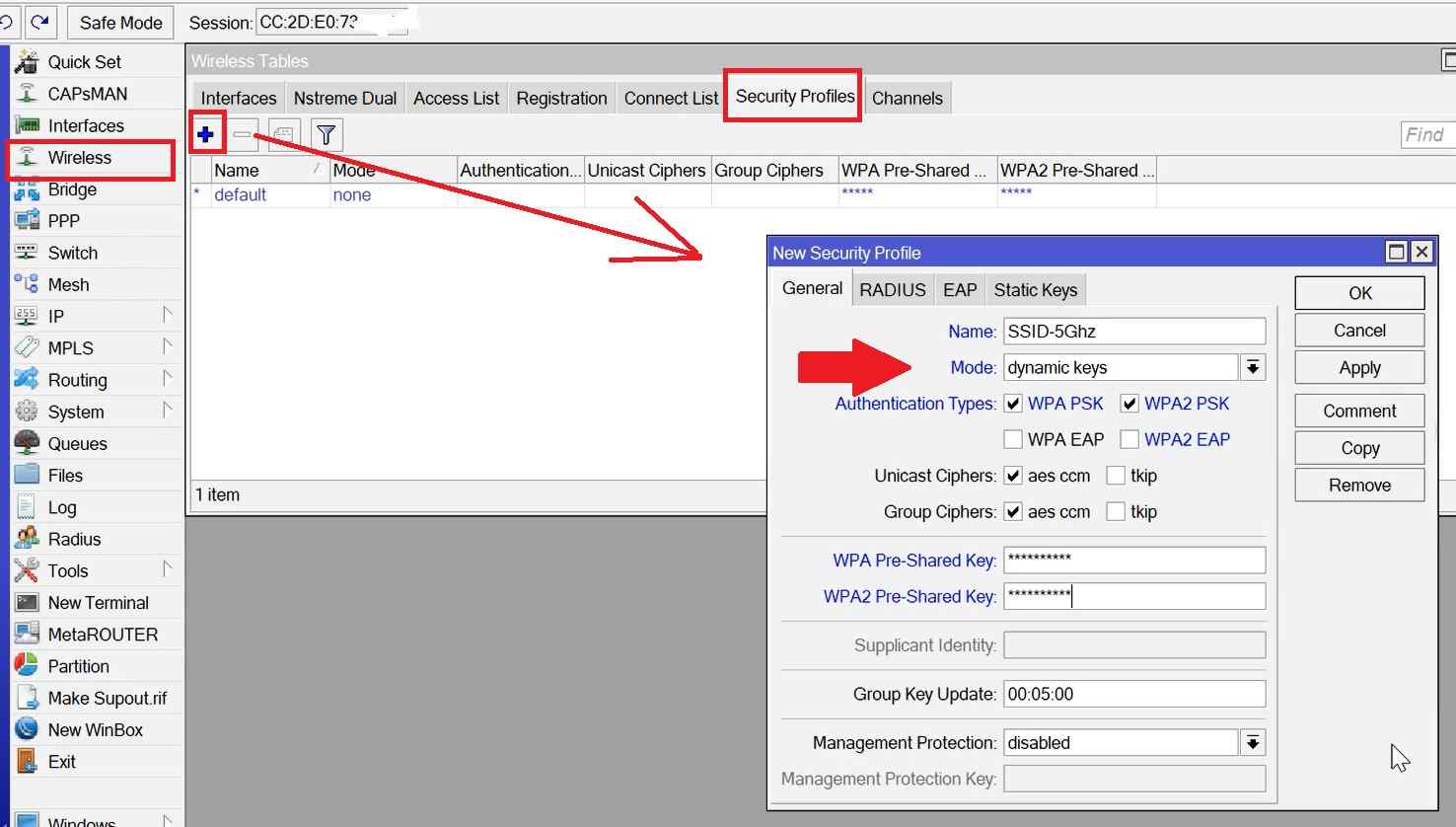MikroTik Groove Login and Setup as Access Point
Mikrotik Groove dual-band outdoor device used for the Access point or point-to-point connectivity. Groove GA-52HPacn support 2.4Ghz as well as 5Ghz wireless radio but at a time you can use either 5G or 2G radio. In default mode, MikroTik Groove is configured with a 5Ghz network. Groove MikroTik device popular wireless device that works perfectly for AP mode and AP bridge for PTP. The groove device comes with a dual-band 6dbi/8dbi Omni directional antenna to direct connect with groove52hpn.
There are two ways to setup Mikrotik Groove as an access point either using the Winbox configuration utility as well as login from the web browser with the default IP address 192.168.88.1. in MikroTik groove 52hpn 5 stand for 5Ghz and 2 stands for 2Ghz band hp means high power and n for 11n standard support. If you have MikroTik Groove 52HPacn and want to set it up as an Access point mode to turn your house outside area strong wifi zone then follow this user guide.
Groove GA-52HPacn package includes 1 Gigabit PoE injector, 24volt power adapter, and 1 nos 6dbi/8dbi dual band Omni antenna along with mounting clamp set. You have to connect the Mikrotik Groove radio device using the PoE injector and the dc adapter that comes with a box from a computer or laptop to access settings from winbox.
Mikrotik Groove 52HPcn Connection and Setup
The first step of accessing the groove 52HP device is a physical connection with a PoE injector device and an Ower adapter. Although ISP and users who are using the Mikrotik device already know how to power on Groove. if you setup the first time then you have to know the proper connection for the Mikrotik router configuration.
MikroTik RB2011UiAS Vs MikroTik RB3011UiAS | Which one Best?
- Unbox Mikotrik Groove Package and take our Mikrotik Groove, 24V dc adapter, PoE inject.
- Remove the MikroTik Groove cap and plug the LAN cable on one side to the Groove Ethernet port and on another side to PoE injector Data + Power Port.
- Plug PoE injector LAN port to Computer/Laptop LAN port.
- Connect the Adapter DC socket to PoE Injector DC female connector and plug the adapter into the power socket and power on it.
- Download the Winbox configuration utility to quickly set Mikrotik device without a browser. Follow further steps to set up Groove 52hpcn.
Login Groove Radio to Winbox
After connection, you can access the gro0vea router board using winbox utility to setup the IP address, Wireless SSID, and security key as well as other configurations.
- Check Computer LAN port should be plugged in if you have to connect the Mikrotik PoE injector to PC./
- Open Winbox utility and click on the Neighbours tab.
- Select Groove lite Mac address and press connect button.
MikroTik RB750Gr Admin Login Password
Note: if you get the error “router does not support secure connection, please enable legacy mode” Please follow steps below.
Go to the “Tools” option from the top menu and select “Legacy mode” and try again the above steps.
After body groove login follows the steps to configure an IP address and Wireless Settings.
Configure IP address to Groove
Go to IP- Address from the left side menu.
Click + (plus) button to add IP address.
Provide IP address with subnet and choose interface from Ethernet and choose interface from Ethernet, WLAN, or bridge (use bridge if you want to use the IP address to WLAN and LAN both to login Groove) add click Apply to save button.
Configure Wireless Settings
Go to the interface tab and double-click on WLAN
Go to the Wireless tab
Mode- ap bridge
Band- choose 5G ACN or for 2.4Ghz choose 3G BGN (Groove support both band so select one band you want to configure for your Groove device.
If you choose 5Ghz select 5G frequency in the next option and if using 2G then choose 2.4G frequently.
SSID– create a Wi-Fi name for your Wireless network.
Apply and OK settings and follow the next steps to configure the security profile.
Configure Groove Security Profile
Enabling the Security profile in Mikrotik makes your wifi network secure from unknown access. Follow the steps to create a new security profile for your Groove Wireless network.
Go to Wireless- Security Profile tab
Press + plus button to create a new security profile.
New Security profile-
Name– Key for 5Ghz (you can use any name as per your choice to identify security)
Mode– Dynamic keys
Authentication type– WPA PSK and WPA2 PSK
WPA Pre-shared key– create a WiFI security key.
WPA2 Pre-shared key– confirm the same Security key for WPA2 as well.
Apply and OK settings to confirm and now follow the next steps to apply in the wireless network.
Select Wireless Security profile now
Go to Wireless – interface tab
Open WLAN interface.
Go to the Wireless tab and find the Security profile option.
Change the security profile from default to the new profile you have created and press Apply and OK buttons to save settings.
Now your Groove Wireless network is secured with the WiFi password you have created for your network.
Use the same wifi key to connect to your Groove WiFi network from your mobile or Laptop.
To run your MikroTik groove device problem free and smooth always update groove software’s latest release to fix all bugs and keep the updated device with the latest feature added in the new firmware release. if you trying to access an old Groove device configured with another network just use the reset button to reset the Groove device to default mode and follow the above steps.
Related Post
- Mikrotik Port Forwarding from Winbox
- How to setup Hotspot Login Page in Mikrotik RB750Gr3
- Setup MikroTik CSS610 8G 2S 10G Fiber Switch
- MikroTik cAP AC Login and Setup