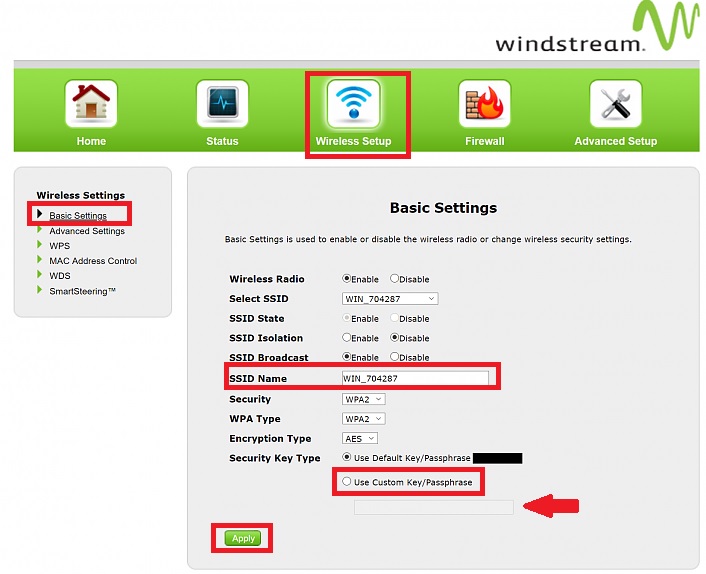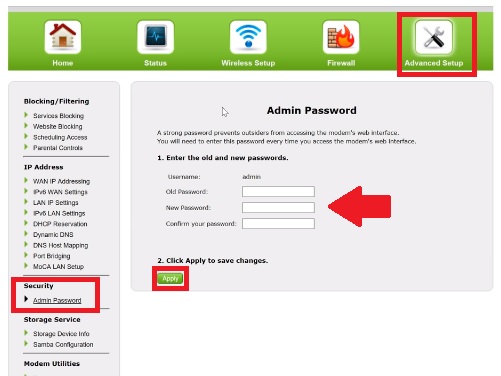How to Login Actiontec T3200 Windstream Router?
Actiontec T3200 is an 802.11ac dual-band VDSL modem supported by Windstream Internet and many leading service providers. T3200 WiFi DSL modem support 4 Gigabit Ethernet 1 WAN port and 1 DSL port and 1 USB port. Actiontec Telus Cable modem router is compatible with many other internet ad voice service providers such as Comcast Xfinity, Verizon, Frontier, Time Warner, and many others.
In this article, we are providing a way to login to Windstream internet router and other information such as login IP address, username password, and other Prerequisites. Always recommended to log in and change the default WiFi SSID name and password while setup a new router for home and office internet. You need a Desktop or laptop computer to login to the Windstream internet router to change the network name.
Windstream Router Login Steps
Windstream modem login initial steps are connection with the modem and accessing the login page.
Connect Windstream WiFi modem t3200 either wired or using WiFi SSID network name that is printed over the router sticker.
Power ON modem with DC adapter comes with box accessories.
Windstream router login Default Settings
Actiontec VDSL2 modem is supported by many internet providers so it is also pre-configured with different login credentials based on internet providers.
Windstream T3200 Modem Login IP Address printed to router sticker with login username and password as well as default WIFi SSID and Password.
However, you can get the default Windstream internet login settings below.
Actiontec T3200M Login IP Address: 192.168.1.254, 192.168.254.254, 192.168.2.1 or 192.168.1.1
Default Username: admin
T3200 modem default password: see modem label for the default password
Or
Password
Login Windstream Actiontec Web interface to the Web browser
Open a web browser such as internet explorer, Google Chrome, or Microsoft Edge and access T3200 login IP http://192.168.2.1 or use the IP printed to router default settings.
After a few seconds, the Actiontec Telus T3200m router login page will load with all settings details. Use the Windstream router login default settings as printed to the router.
Change Actiontec T3200 WiFI SSID name and Password
Change the default WiFi network name after login Windstream router configuration web page during first time setup.
Go to the Wireless setup option from the top menu.
Basic Settings
Wireless Radio – Enable
SSID Name: Windstream WiFi name (change WiFi name for your Actiontec router )
Security- WPA2
WPA Type: WPA2
Security Key Type: choose “use custom key /passphrase
WiFI password: set Windstream wifi password in the box
Press Apply button save settings.
Go to the WPS option and do not forget to disable the Windstream wifi modem t3200 WPS button that helps to connect wifi without the password. Disabling WPS option will only the user can connect the internet if they have a WiFi password.
After WiFi configuration Do not forget to change the default login password for the Windstream internet router.
How to change the Actiontec t3200 Windstream Router login password?
The login password is the key of access the router control panel. Making a secure login password will protect your internet access and your private data.
Go to the Advanced Setup option.
Security- Admin Password
- Enter old and new passwords.
Old Password: admin
New Password: set a new login password
Confirm new password: type new password again to confirm.
Press the Apply button to save settings.
Log out wifi modem and log in again with the updated new login password.
Windstream Internet login Troubleshooting
While setup and login the router there are a lot of technical glitches come to that required troubleshooting. if you are also facing any issues while login to Windstream Actiontech t3200 wifi modem then you can fix it with troubleshooting steps.
Actiontec T3200 Router Login IP Address not working
Default login IP address not accessing is a common error that comes due to a lack of network configuration and other network glitches.
Follow the steps to fix the login IP not working for Actiontec T3200
- Make sure you are connected to the router either wired or wireless connectivity.
- Check the default login IP Address detail printed to the router backside label.
- Computer/Laptop LAN network Settings should be in DHCP mode or use the same series of static IP addresses of the Windstream router default IP series.
How to check the Default gateway IP Address for the Actiontec WiFi modem?
If your Windstream router is older and default settings information lost from the router then you can check the default login gateway IP address using the command prompt.
Open the command prompt from the start menu
Or
Press Windows Key + R button
Type CMD in Run windows and press OK
The command prompt will open.
Type “ipconfig” command and press enter key.
See the Default gateway IP: 192.168.100.1 or whatever IP showing in your command prompt will default IP for your Windstream internet router.)
If you get the login IP address but forget the default login password and can’t log in to the Actiontec modem then you can use the reset option to restore factory settings.
How to Factory Reset Actiontec T3200 VDSL2 Modem?
Making a factory reset router will erase all configurations and the router will stop working until configured again for the internet.
Make sure you have all configuration detail or configuration backup file to setup router again.
Step to Hard reset Modem
- Locate the reset button option beside the Ethernet ports.
- Press and hold the reset button for 10-15 seconds using a needle.
- Wait until router-led bilking and router rebooting.
- After the router restart, complete follow the step again with default login settings to access the web interface.
Final Word
Always login and set up any wifi router to change the default wireless network name and password to protect your internet. I hope this Windstream t3200 manual will help you to secure your network and you can change the router login password and wifi password. Always use personal laptops and computers to login to Windstream router settings so no one can access it from the saved sessions.
Related Post
- Block Internet Access but keep Local Network access in MikroTik
- How to Login Ubee DDW36C cable Modem
- How to Login Arris T25 WiFi Cable Modem
- How to Add second router in the same Network