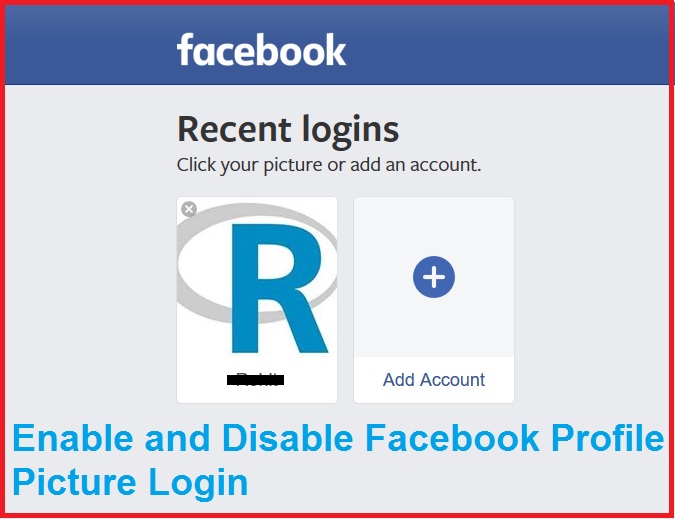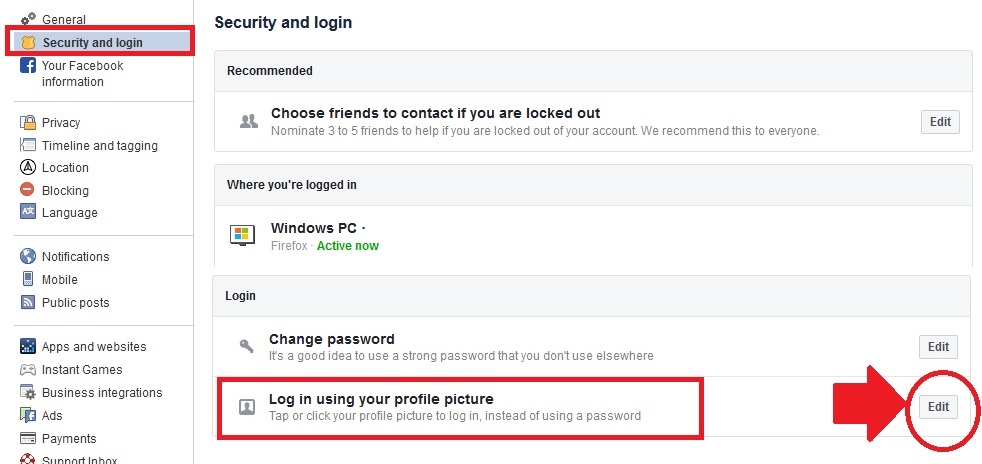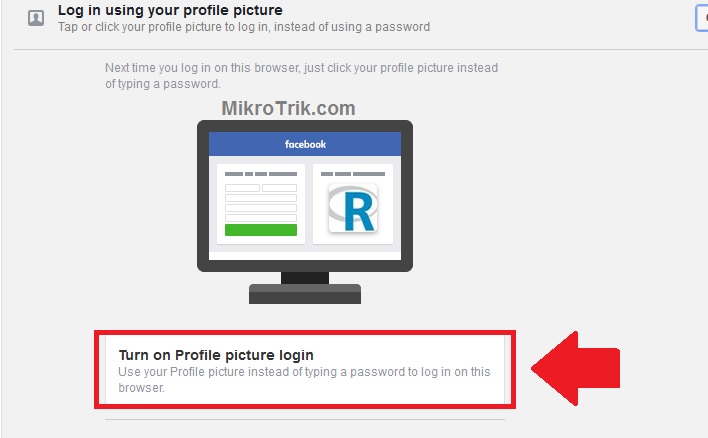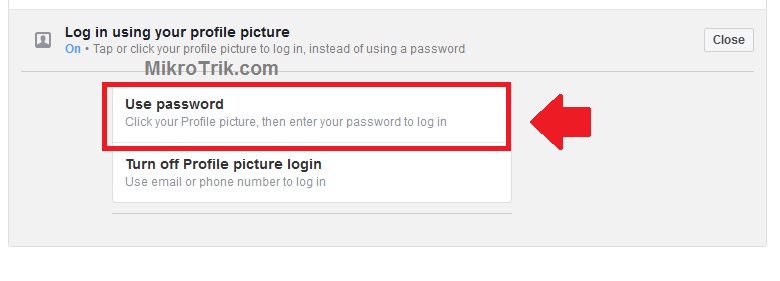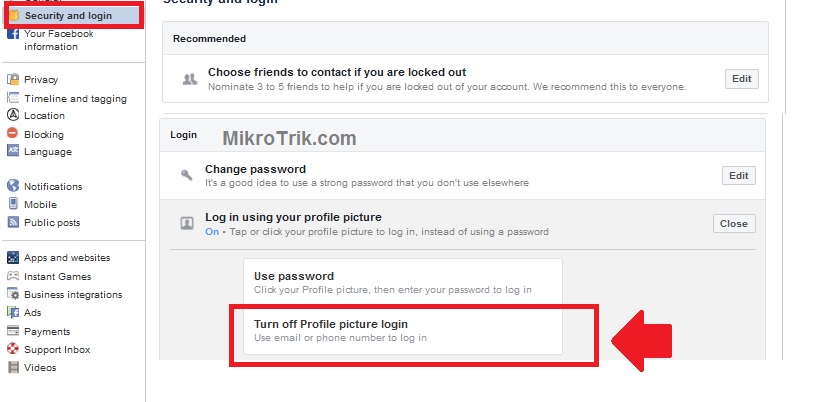Facebook profile login in short we can say one tap login Facebook account without providing a username every time.
How to Enable and Disable Facebook Profile Picture Login
Facebook profile login is a one-tap login to avoid the type of username password every time. Today most people are active on Facebook every time and while using Facebook on a PC it is required to log in every time. To reduce the time to log in Facebook added a new feature profile picture login for web-based users that make faster one-touch login Facebook profile.
After launching this one-tap login feature some user like but some does not like it due to privacy reason. While we enable profile picture login in Facebook it saves a profile pic in the web browser and does not require a type email or mobile number to log in. This feature is not good if you use your Facebook profile on your office PC secretly, because it saved your profile picture login thumbnail in the browser you used. to use faster Facebook try the shortcut code of facebook IMO.
However, if you use your own computer then a Facebook profile picture login is useful for quick login to Facebook. It is an authentication method for faster login for your profile and does not require remembering your FB email ID or username.
It is a user choice feature and can be enabled/disabled as per Facebook user choice. You are required to access your profile settings to enable and disable profile login in the Facebook account. Save the time to log in to your profile with a Facebook profile picture login. Follow the steps to enable profile picture login.
Turn Off/ON Facebook Profile Picture Login
To turn off or Turn ON your Facebook profile login is simple like you making a wall post. To set up a profile picture login you required an FB account password and enter in settings.
Log in your Facebook account to Enable Login with a Profile Picture.
Click on the top menu down arrow and click settings from the menu.
Go to the Security and login option from the left side vertical menu as shown below image.
Log in using your profile picture – click the Edit button to enter into settings.
Inside Log in using your profile picture settings you will get an option to enable or disable the profile login feature as per your choice.
Click the “turn ON Profile Picture Login” to enable profile picture login in your FB account.
There are two types of options available for one-tap profile login feature.
- Use password
- Remember Password
Permanently delete Facebook account Without Waiting
1: Use Password: in this option, you need to type the password every time you click on the profile picture to log in.
To enable this feature the password option should be available inside Log in using profile picture settings.
This option is more secure to protect from unauthorized login if you enable the profile picture login picture on your Office PC.
2: Remember Password
In this option, you not need to type the password to log in to your FB account using a profile picture. Your username and password will be saved in the browser you log in to and enable the feature.
Use the remember password option if you do not want to type the password to log in.
Remember passwords can be harmful and Couse of unauthorized access to your profile. If you turn ON the profile picture login feature with remembering password then make sure you own than PC/Laptop you enable the feature.
How to Disable Profile Picture Login on Facebook?
If you have enabled the feature on a PC you do not own then you can simply disable the feature to remove profile login.
Go to Settings– Security and login
Click on the edit button of Log in using your profile picture.
“Turn off profile picture login” option to disable profile login in the Facebook profile.
Final Word
Login using a profile picture login is a great way to faster login for your profile. Do not forget while enabling this feature that the PC/laptop you own. If you used Facebook in an office PC then always enable the feature with a user password option to protect login by anyone.
Related Post
- How to Check Who is connected to My WiFi
- Best Open Source Data Recovery Software For Windows and Mac
- Top 10 Best Folder and File Lock Software for Windows and Mac PC
- The Best Free Employees monitoring Software for Any Size Team