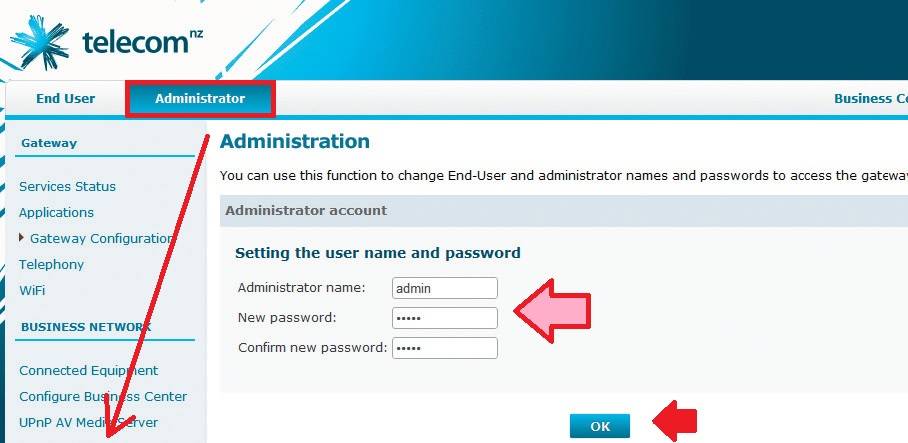Pace V5542 Telecom Router Login-192.168.1.254
Telecom Pace V5542 DSL + WAN Router with multiple LAN ports. You need an ADSL internet line connection to use Pace C5542 modem with a telephone line connection. Telecom modem router supports Static, PPPoE, Dynamic internet type with WiFI networks. Setup Pace V5542 first time need PPPoE login settings provided by the DSL telecom provider. Keep near to your Telecom router and follow steps to Login and Setup Pace v5542 Telecom Router.
Default Login Credential for Pace v5542 WiFi Modem
First time setup required default login settings to access router web interface that usually printed to router sticker and user manual comes with box.
However, you can find Pace v5542 Default login settings below.
Pace V5542 Telecom Router Login IP Address- 192.168.l.254
Pace V5542 Default Username – admin
Default Password- admin
Default WiFi SSID and Password
Default Wireless name and password can randomly change for the different devices so check the router label to get WiFi SSID and key for your Pace Modem.
SSID: Telcom-1234
Wi-Fi Key: TT73H9VSK7CHU
Connection setup for Telecom Pace V5542 Modem
After getting ready with default login now the next step is a connection with ADSL modem from the internet as well as computer.
- Power ON Telecom ADSL modem with DC adapter comes with a box.
- The telephone line connection coming from the internet provider will connect to the RJ11 ADSL port. If its already connected keep as it is.
- Connect PC/Laptop using LAN wired cable from LAN port or use Default WiFi SSID and Key printed to the router to connect from the WiFi network.
- You can use the WPS button to connect using the WPS option without entering the WiFi password.
- Go to computer LAN TCP/Ipv4 settings and change to DHCP mode.
Now follow further steps to Login into the router control panel.
Login Telecom Router Web Interface
Open a web browser and access default login IP http://192.168.1.254 and wait a few seconds to load the router login page.
You have to authenticate router before entering advanced settings.
Username- admin Password- admin
Press the Submit button to access settings.
Once you successfully logged in to Router now first you need to set up DSL internet settings.
If your Pace ADSL modem not configured with the internet you can get a dialup login username and password from your service providers.
Internet not working in Pace V5542 ADSL modem seem Internet settings not configured so follow steps.
Go to Application- Gateway configuration
Choose the internet type PPPoE
PPPoE username– (provided by your internet providers)
Password- also provided by ISP
Save settings and wait a few minutes to DSL status UP and internet start work.
Change WiFi SSID Name and Password
Once your Pace ADSL modem connected to the internet now update default WIFi name and password first.
Gateway- WiFi
WiFI basic settings
Wireless SSID – Change the default wifi name and create a new wi-fi name as per your choice.
Wireless Key– Set a stronger complex wifi password mix with alfa-numeric and special characters.
Channel – Auto
Channel Bandwidth- 20/40Mhz
Save settings and you will be disconnected from the WiFi network.
Refresh Wifi network and connect with new SSID and password to login modem settings again.
To add more security the next initial setup is updated default login password.
Pace v 5542 Login Password Change
Login password available over the internet and with a few seconds can get, so always change login password during first time configuration for any brand routers.
Change login password steps.
Go to Administrator- Management
Administrator credentials
Setting the user and password
Administrator name: admin
New Password– create a new password (default is “admin”)
Confirm new password– type new password again to avoid mistakes.
Press the OK button and use a new login password to access router settings again.
Password Change Tips
- Use a hard login and wifi password that can easy to remember and hard to guess.
- Avoid using personal information such as DOB, Mobile Number, Home address that can easily can be guessed.
- Use a long password using Alfa-numeric and special character key combination.
- Never write a login password and WiFi password on the router.
Fix Pace V5542 Telecom Router Login Error
If you are unable to login to your telecom ADSL router or login IP address cant access fro browser, you may follow below troubleshooting steps to fix the login issue.
- Make sure your computer connected to LAN port, not WAN port.
- PC/Laptop//Mobile IP address settings should be in DHCP mode to auto get IP from PACE 5542.
- Make sure default Login IP 192.168. 1.254 already not changed and used in the proper format while accessing.
- http://192.168.1.254 is correct format and http //192.168.l.254, 192.168.1254 or //192.168.l.254 wrong IP.
If still problem not solved and facing login IP error or incorrect username password you may factory reset the router.
Factory Reset Pac V5542 WiFi Modem
Factory reset making router or modem will remove all configuration so make sure you have configuration backup before using reset option.
- Locate a small reset button beside Ethernet ports.
- Press and reset button for 10-15 seconds and release when LED light blink.
- The router will start rebooting and take a few movements to restore settings.
- Try access default login IP address 192.168.1 .254 again with the above steps.
Related Post
- How to Login Asus router Settings 192.168.1.1
- Login D-Link AC750 Dual Band Router-192.168.0.1
- iBall WiFi Router Firmware Download and Upgrade